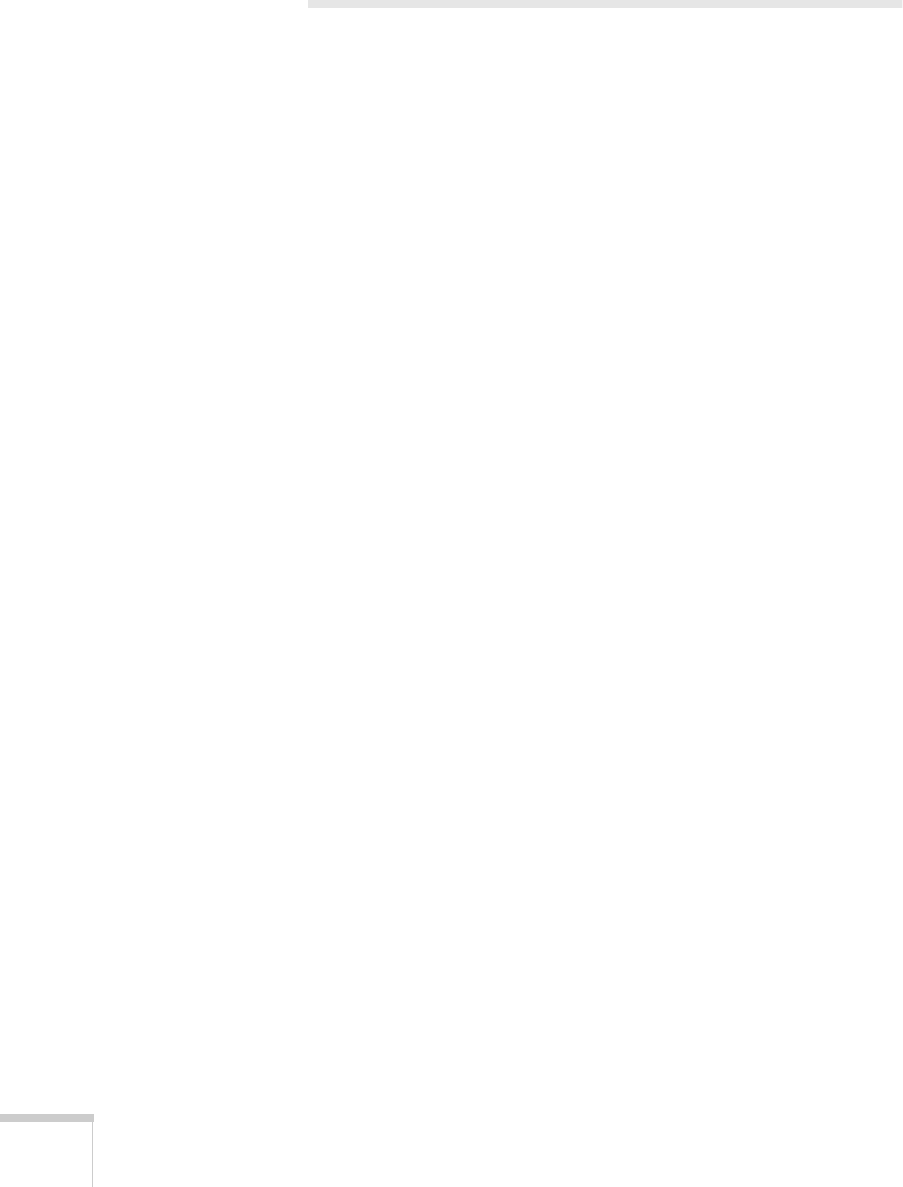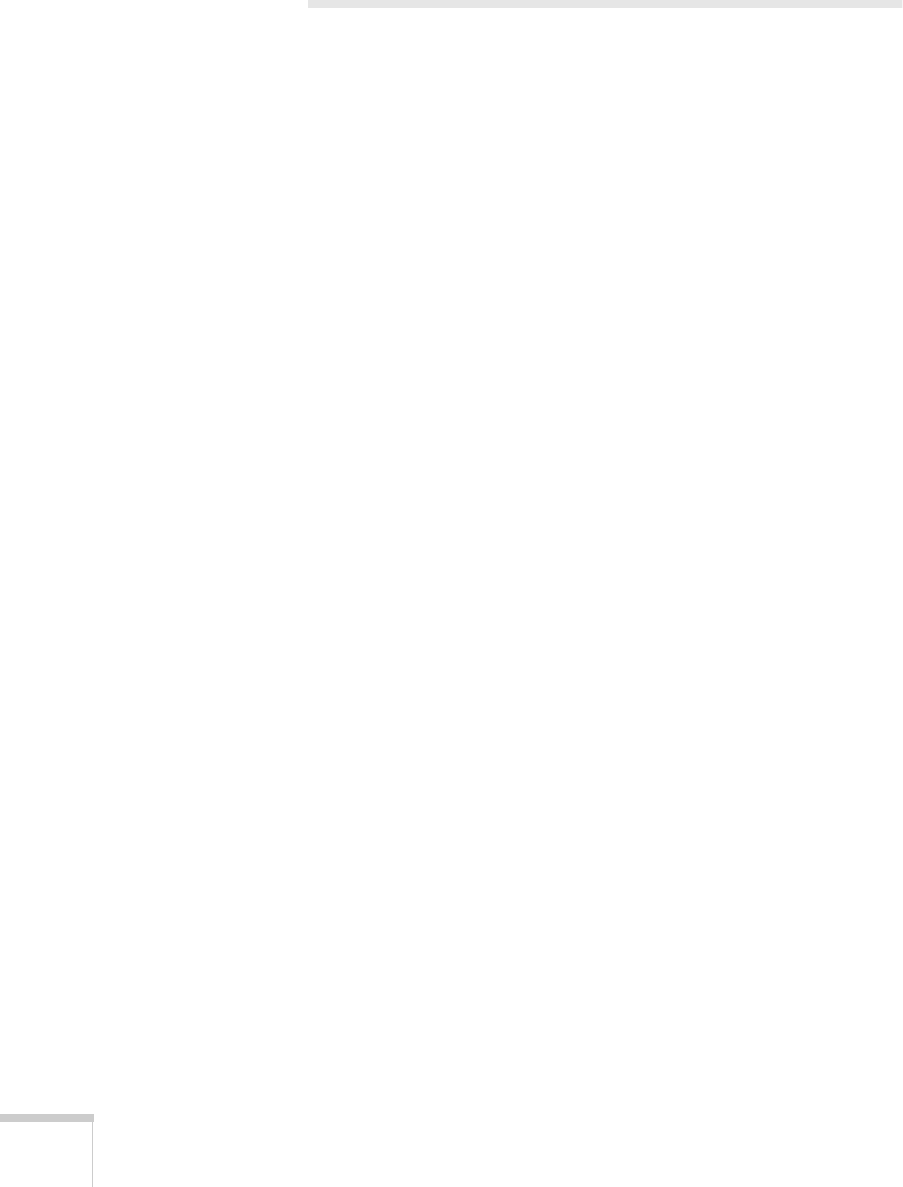
30 Solving Problems
Solving Problems with the Image
No image appears on the screen.
■
Check that all cables are properly connected (see Chapter 1) and
everything is turned on.
■
Make sure the projector or computer is not in sleep mode. Check
the projector documentation, or try pressing a key on the
computer keyboard.
■
The document camera may have been turned on too quickly after
it was turned off. Turn the document camera off, wait a few
seconds, and then turn it on again.
■
The wrong source may be selected. Try pressing the
Main
,
RGB1
,
or
RGB2
button.
■
The document camera may need to have its NTSC or PAL setting
changed. See page 31 for instructions.
The image contains static or noise.
■
If you’re using cables that are longer than 6 feet (2 m), or an
extension cable, the image quality may be reduced.
■
Keep your projector, computer, and video cables away from the
power cord as much as possible to prevent interference.
■
The camera head switches may be set incorrectly. Try adjusting
the switches as described on page 13.
The image is blurry.
■
There may be dirt on the lenses. Clean the lenses as described on
page 26.
■
Try pressing the
Auto Focus
button.
■
Some objects do not auto focus well (see page 20). Manually focus
these objects using the
Near
and
Far
buttons.
■
The presentation material may be too close to the lens. Make sure
the close-up lens is closed.