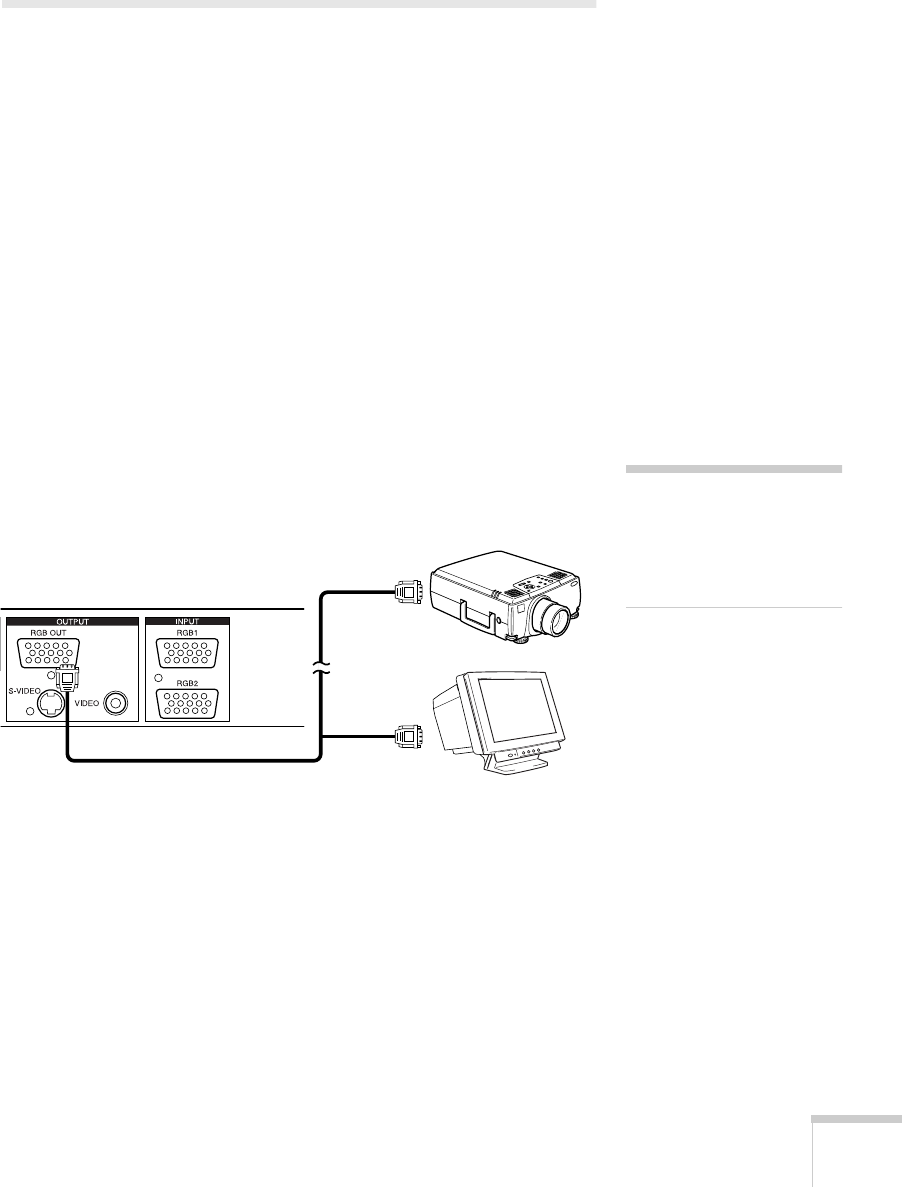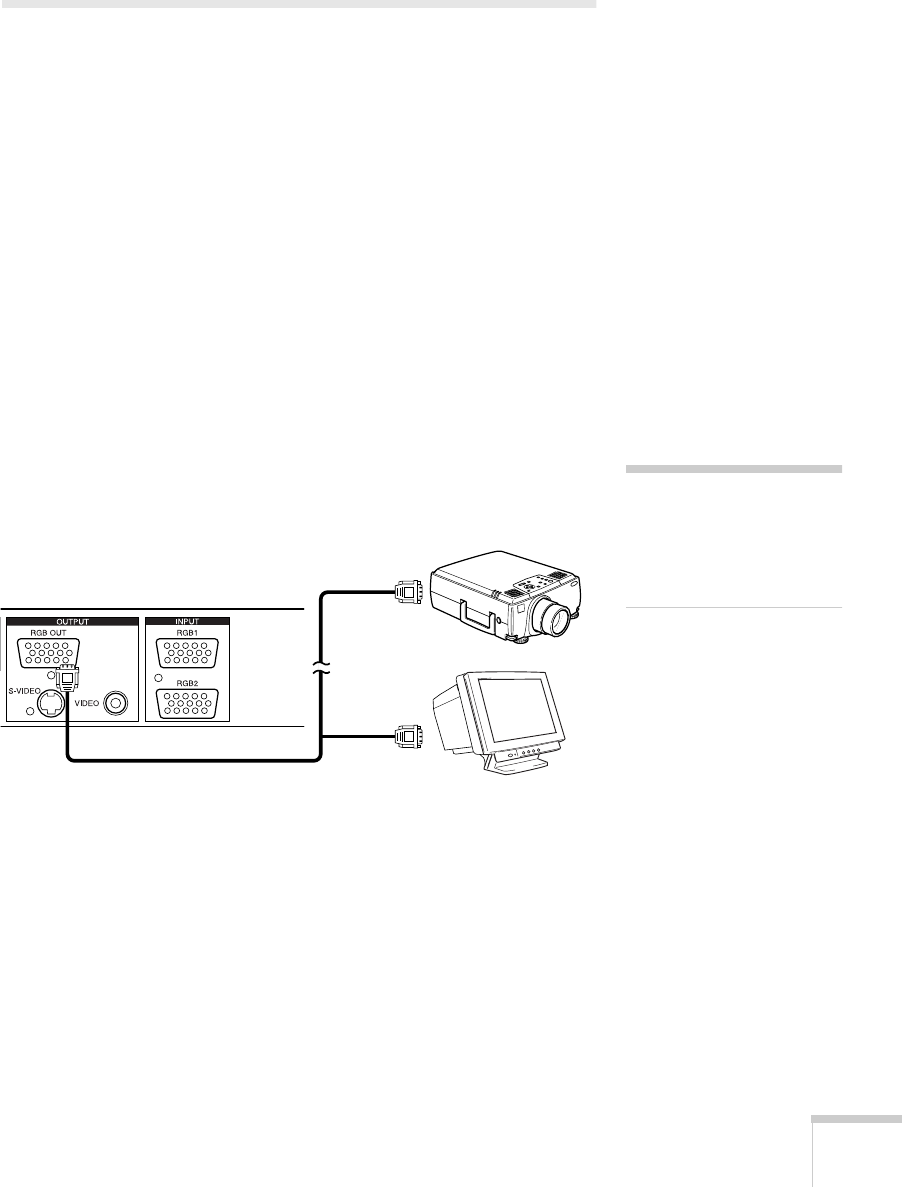
Setting Up the Document Camera 11
Connecting to a Projector or Monitor
You can connect the document camera to any projector or monitor
that has a standard RGB video, composite video, or S-Video input
port. EPSON projectors support all three connections. Most
computer monitors support only RGB video, while many television
monitors support S-Video and composite video.
RGB video provides the highest quality, with true XGA resolution.
S-Video offers the next best quality, followed by composite video.
Connecting the RGB Video Cable
Before you start, make sure your document camera and projector or
monitor are turned off.
1. Connect one end of the RGB video cable to the document
camera’s
RGB OUT
port.
2. Connect the other end of the RGB video cable to RGB video
input port on the projector or monitor.
3. Tighten the screws on the connectors.
note
The RGB video input port on
the projector or monitor may
be labeled computer,
component video, or video in.
or