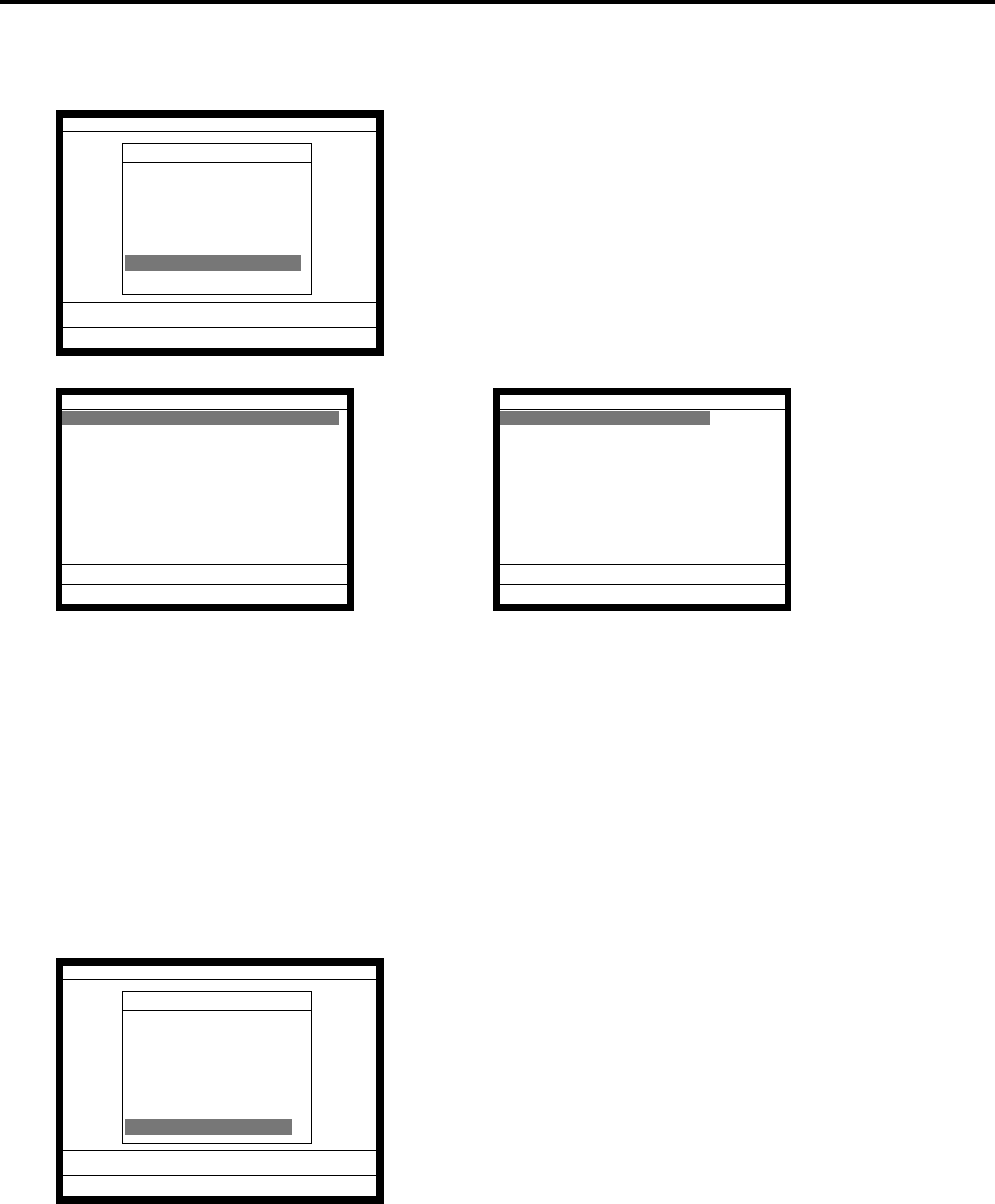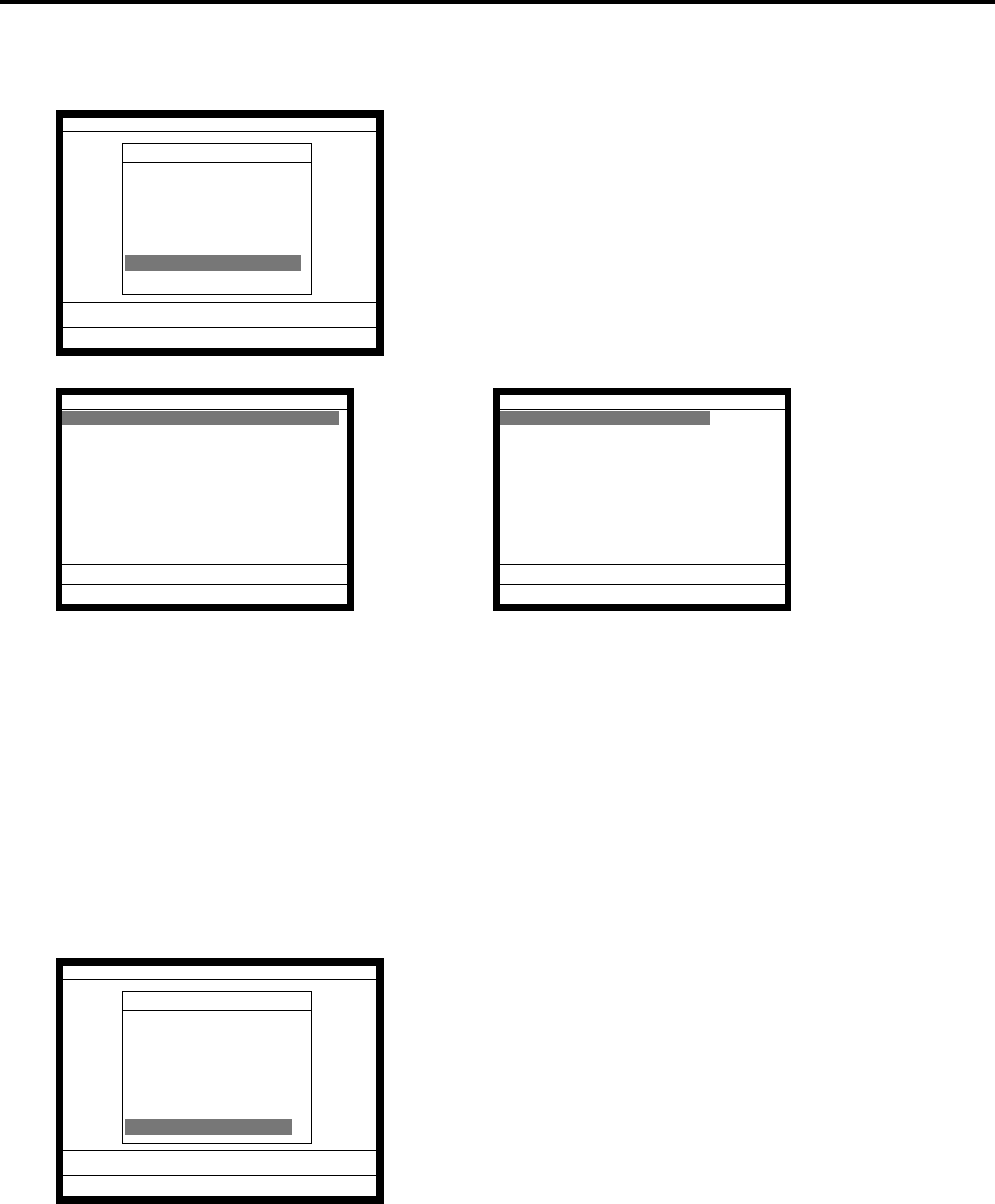
P-54
Program 3
4-1-5-15 Programming the check tracking
Operation
5. Select “15. CHK Tracking” and press the <YES> key.
6. Select the field you want to change and press the <YES>/
<NO> key or enter the numeric value and press the <YES>
key.
7. After programming, you should press the <ESC> key to
return to the previous menu.
Field meaning
1. Clearing CHK/TBL No. by using the same number again:
You can choose “Check Number” or “Table Number”.
4-1-5-16 Programming the clerk interrupt
Operation
5. Select “16. Clerk Interrupt” and press the <YES> key.
General Feature
General Feature
9.Hourly Sales ^
10.SLIP / Guest
11.Journal Control
12.Message Control
13.Order Control
14.Set Menu/Condiment
15.CHK Tracking
16.Clerk Interrupt v
0.00
CHK tracking
Clearing CHK/TBL No. by using
the same number again CHK Number
CHK# 12 Digits(if No,6Digits) NO
Tax Claculation print by after
NB key NO
Print previous balance when
CHK is opened by OLD CHK key Print
Perform item consolidation
when CHK is opened by OLD CHK NO
STORE/RECALL Start Range 0
STORE/RECALL End Range 0v
0.00
CHK tracking
CHK is opened by OLD CHK key Print^
Perform item consolidation
when CHK is opened by OLD CHK NO
STORE/RECALL Start Range 0
STORE/RECALL End Range 0
Auto Check Start Range 0
Auto Check End Range 0
Reset STORE/RECALL No. after
taking OPEN CHK Z report NO
Suppress detail display NO
SEP CHK Consolidation NO
0.00
General Feature
General Feature
9.Hourly Sales ^
10.SLIP / Guest
11.Journal Control
12.Message Control
13.Order Control
14.Set Menu/Condiment
15.CHK Tracking
16.Clerk Interrupt v
0.00