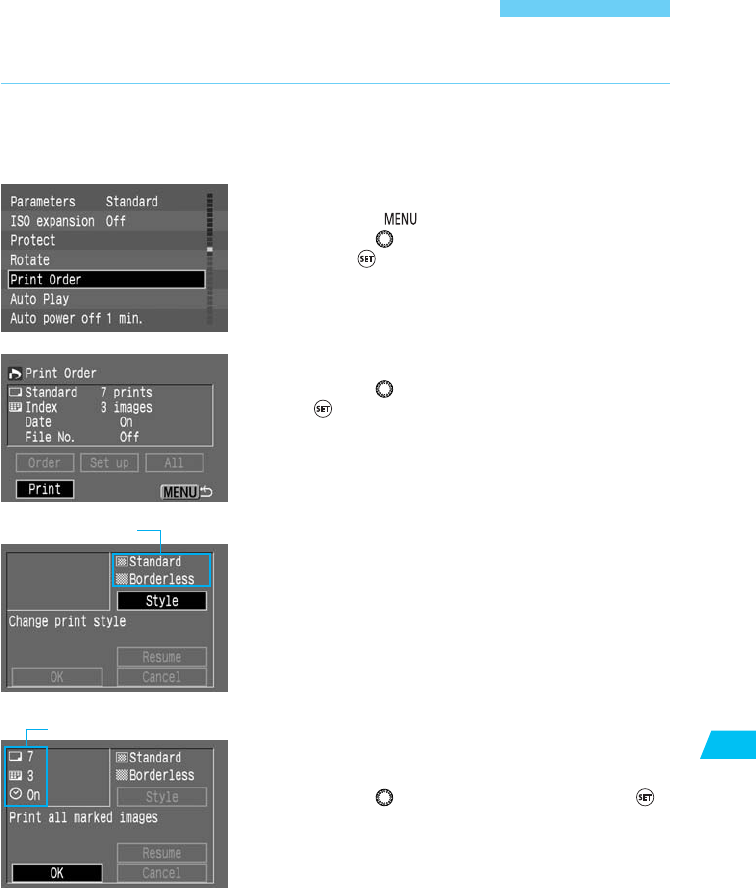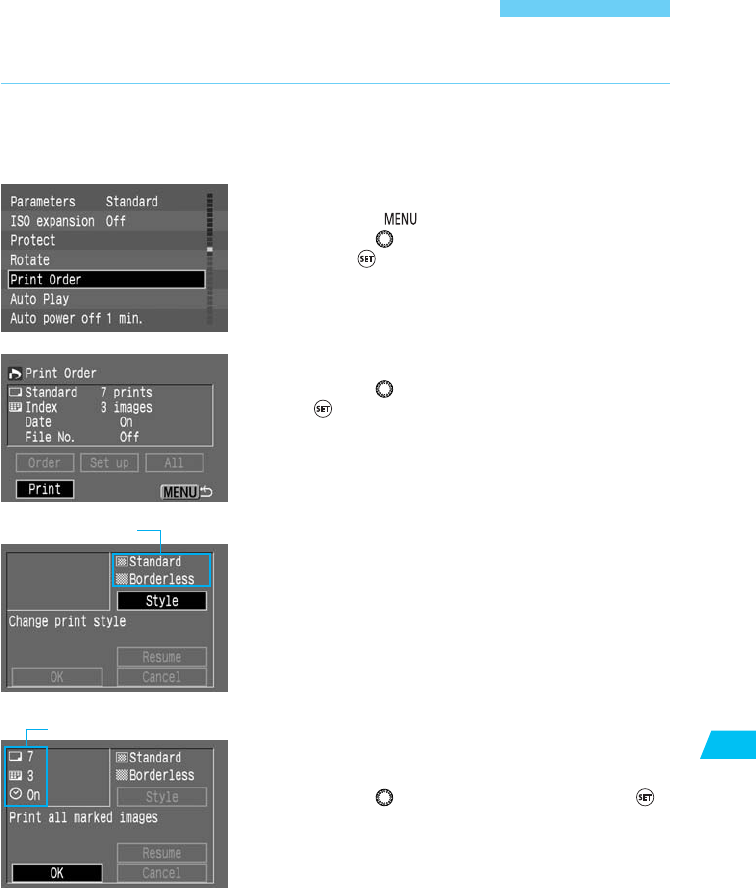
137
DPOF: Digital Print Order Format
10
Direct Printing with DPOF
Connect the camera to the printer.
(→p.122)
1
With a printer compatible with direct printing, you can print according to the DPOF settings.
On the menu, select [Print Order].
•
Press the < > button.
•
Turn the < > dial to select [Print Order], then
press < >.
2
Select [Print].
•
Turn the < > dial to select [Print], then press
< >.
•
If the camera is not connected to a printer, [Print]
will not be displayed.
•
If the printing options have not been set, [Print] will
not be selectable.
3
Set the printing style.
For details, see “Setting the Printing Style” (→p.127).
With a card photo printer:
•
Check the printing style settings displayed on the
upper right. If the settings are okay, go to step 5.
With a BJ printer:
•
Be sure to set [Style] (→p.127) to the proper
[Paper] setting.
4
Start printing.
•
Check the printing options displayed on the upper
left.
•
Turn the < > dial to select [OK], then press < >.
s
The printing will start.
•
If [Stop] is displayed on the LCD monitor, you can
stop the printing.(→p.126)
•
When the printing ends, the screen will return to
step
3 above.
5
Printing options
Printing style settings