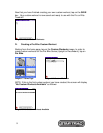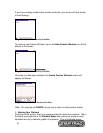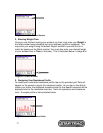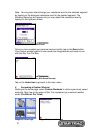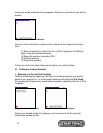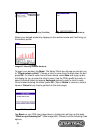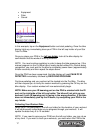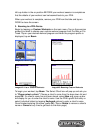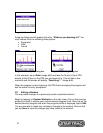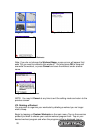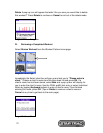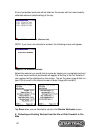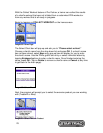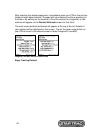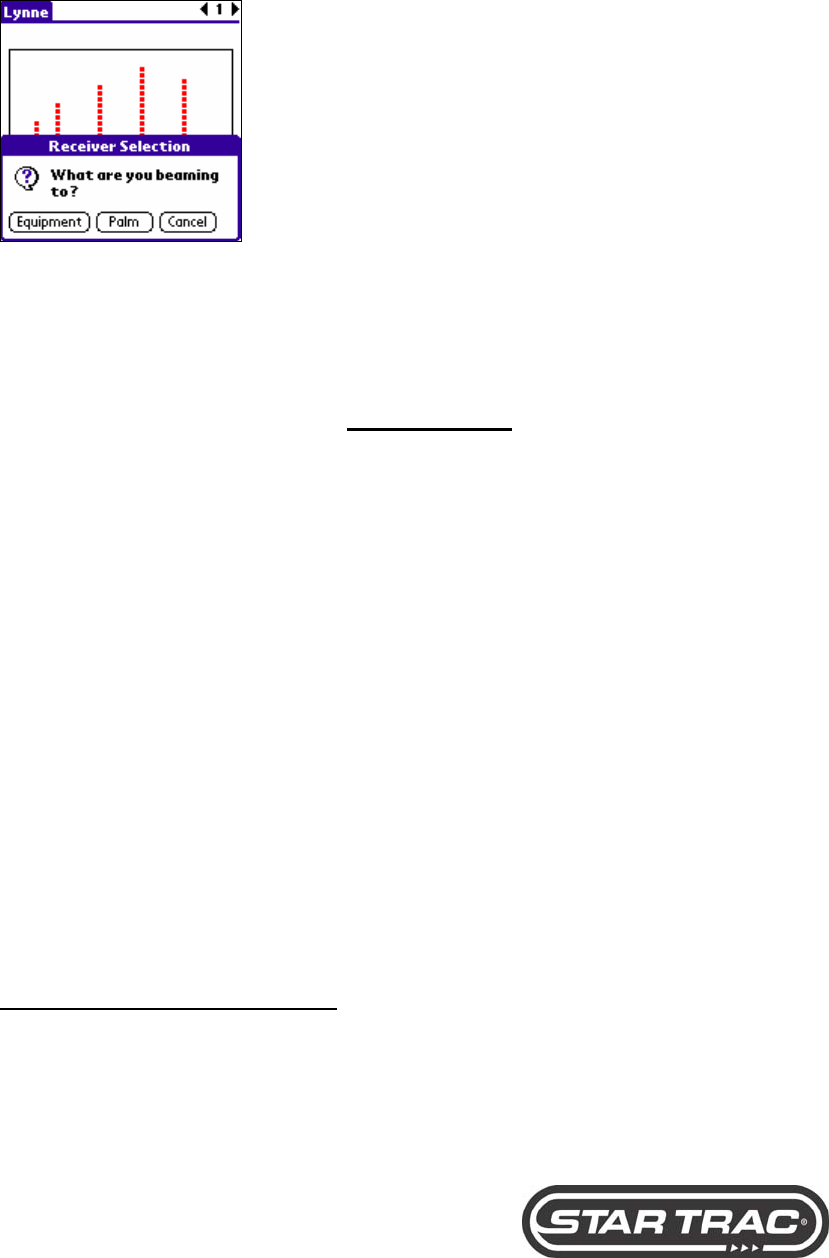
17
Equipment
Palm
Cancel
Image #39: Pop-Up Dialog Box
In this example, tap on the Equipment button and start pedaling. Once the bike
display lights up, immediately place your PDA in the left cup holder of your Star
Trac Pro Bike.
Once you place your PDA in the left cup holder, look at the bike display for
confirmation that the workout is being received.
NOTE: You must continue pedaling in order to keep the bike powered up. If the
manual program on the Pro Bike has all ready started without Pro Partner being
recognized, you must wait for the bike to completely power down (approximately
thirteen seconds) and then repeat the steps above.
Once the PDA has been recognized, the bike display will read PALM PC IR
DETECTED immediately followed by RECEIVING PROGRAM.
Continue pedaling and your workout will be loaded into the Pro Bike. The bike
will then request you to verify the custom workout by pressing the OK key on the
bike display. Your custom workout will now automatically begin.
NOTE: Make sure your IR beaming port on the PDA is oriented with the IR
port on the right side of the left cup holder. The bike will not pick up your
workout if your IR beaming port is facing in the wrong direction. If the bike
does not immediately pick up the IR beam, try readjusting your PDA in the
cup holder.
Collecting Your Workout Data
Leave your PDA positioned in the left cup holder for the duration of your workout.
It will continuously collect data as you progress through your workout. It will
update the data every 5 to 10 seconds.
NOTE: If you need to remove your PDA from the left cup holder, you may do so
at any time. If you want to track your workouts, you must return the PDA to the