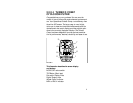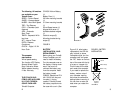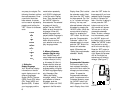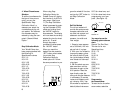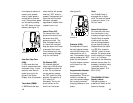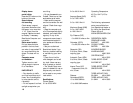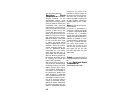3
Figure 3) If, after battery
replacement, the LCD dis-
play is blank or shows
incomplete digits, turn the
computer over and press
the “AC” button on the bot-
tom of the case with the tip
of a pen or a paper clip.
This will clear all the data
and re-start the computer.
If you need to replace the
battery, make a note of
your odometer reading
and wheel circumference
settings before removing it.
You can then re-enter the
data when you restart the
computer.
The following 10 functions
are available on your
Turbo® Comp:
SPEED – Current Speed
AVSPD – Average speed
MXSPD – Maximum Speed
TRIP – Trip Distance
ODO – Odometer (total
distance)
ATM – Automatic
Start/Timer
TIMER – Stopwatch With
Lap-timer
INT – Interval Timer
DISTÚ– Distance
Countdown
CLOCK – Digital 12/24
Hour Clock
This computer
also features:
Wired speed sensing
Two function LCD Display
Second Wheel Option
Easy Calibration Mode
Water resistant housing
2 Year Warranty
THE FOLLOWING
ITEMS ARE INCLUDED
IN YOUR TURBO®
COMP PACKAGE:
Turbo® Computer
CR-2032 Lithium Battery
(1)
Battery Door (1)
26.0mm mounting bracket
(1)
31.8mm mounting bracket
(1)
Wired Speed sensor (1)
Magnet with screw (1)
Adhesive backed magnet
(1)
Cable tie wraps (5)
Mounting bracket sizing
straps (3)
FIGURE 2
BATTERY
INSTALLATION AND
REPLACEMENT-
Before using your Turbo®
Comp Computer you will
need to install the battery.
Turn the computer over so
the display is facing down-
ward. Use a coin to
unthread the battery cap
from the computer. Install
the battery (model
CR2032, Specialized P/N
481-3004) with the posi-
tive pole (+) facing
upward. Carefully thread
the battery cap back onto
the case with a coin. (See
2
FIGURE 2
Rubber O-ring
CR2032 battery
4 screws
Tightening
sequence
FIGURE 3
FIGURE 3: BATTERY
INSTALLATION