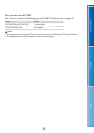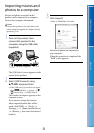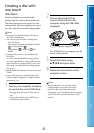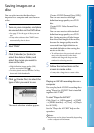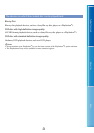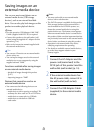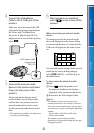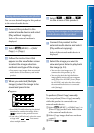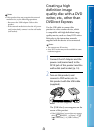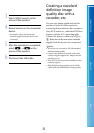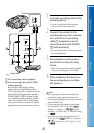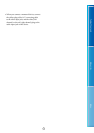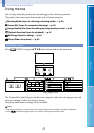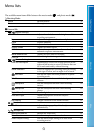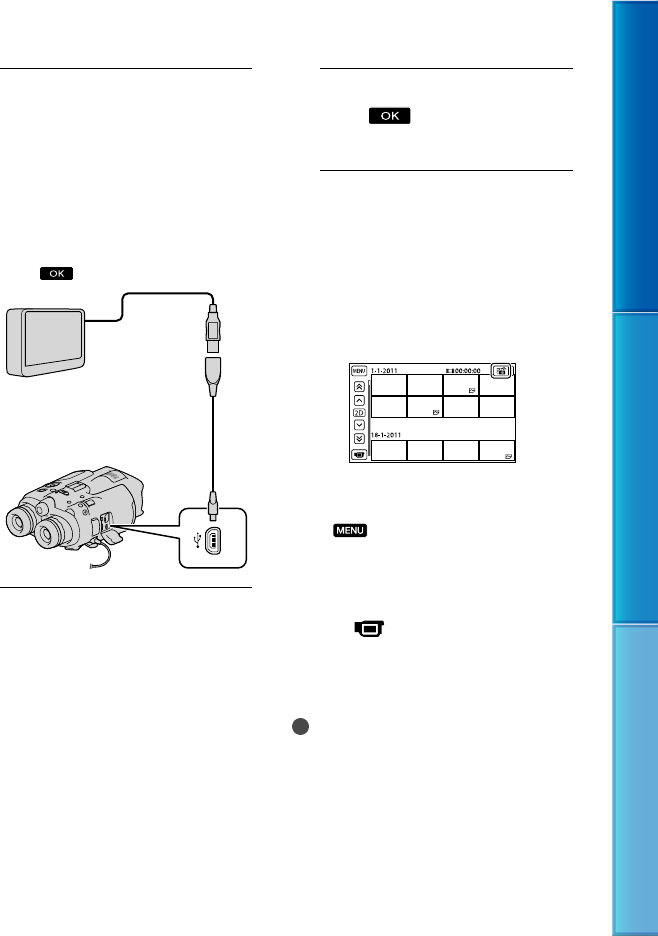
46
Table of Contents Menu Lists Index
GB
4
Connect the USB Adaptor
Cable to the (USB) jack of this
product.
Make sure not to disconnect the USB
cable while [Preparing image database
file. Please wait.] is displayed on
the screen. If [Repair Img. DB F.] is
displayed on the screen of this product,
select
.
5
Connect the external media
device to this product and select
[Copy.] on the screen of this
product.
Movies and photos that are stored
on the memory card in this product,
and that have not yet been saved on
external media device can be saved
on the connected media device at this
time.
This operation is available only when there
are newly recorded images.
6
After operation is completed,
select on the screen of this
product.
When connecting an external media
device
The images saved in the external media
device are displayed on the screen. When
an external media device is connected, the
USB icon will appear on the index screen,
etc.
You can make menu settings of the external
media device such as deleting images.
Select
(MENU) [Edit/Copy] on
the index screen.
To disconnect the external media
device
Select while this product is in
the playback standby mode (index is
displayed) of the external media device.
Di
sconnect the USB Adaptor Cable.
Notes
The number of scenes you can save on an
external media device are as follows. However,
even if the external media device has free space,
you cannot save scenes exceeding the following
number.
Movies: Max. 3,999 (2D and 3D each)
Photos: Max. 40,000
The number of scenes may be smaller
depending on this product setting and the type
of images recorded.
USB Adaptor Cable
(supplied with
DEV-5K)