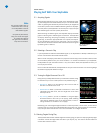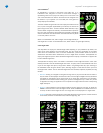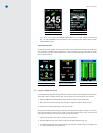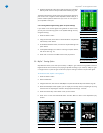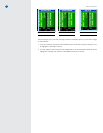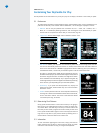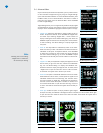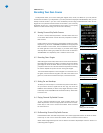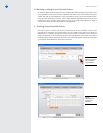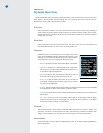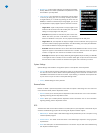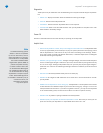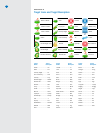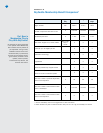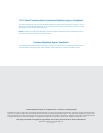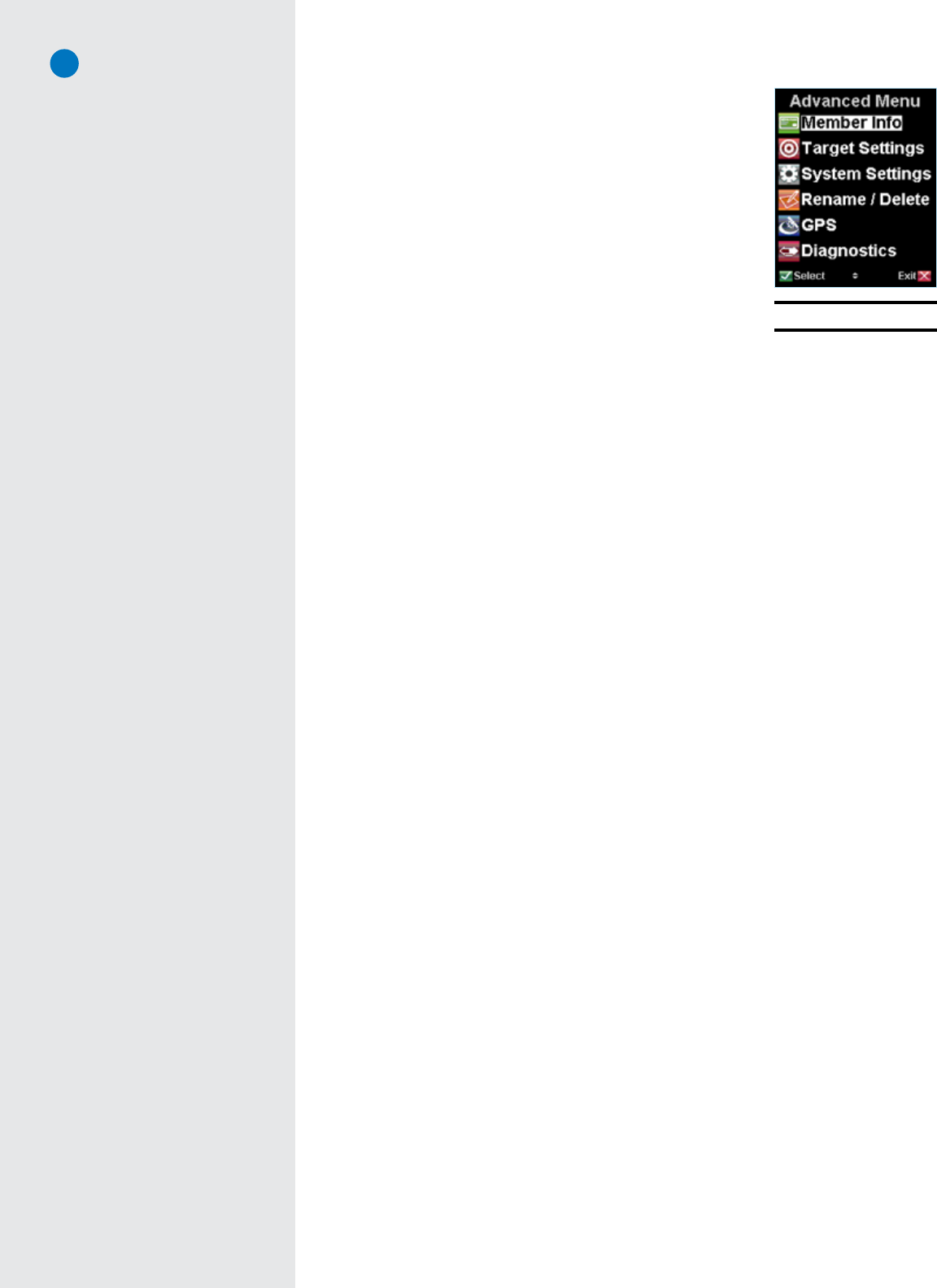
SG3.5 User Guide
17
• MemberInfo:contains detail regarding your SkyPlayer Club Mem-
bership, Web ID and number of published and unpublished courses
downloaded to your SkyCaddie.
• TargetSettings: Your SkyCaddie will automatically display targets
in front of you during play. You can always manually scroll back
to targets behind you if needed (by pressing the Scroll Pad UP/
DOWN). In addition to automatically scrolling targets, you can set
your SkyCaddie to display targets at specific distances as follows:
– Targets Over: adjust the SkyCaddie to display targets at set
distances. Set the distance from 50 to 500 yards. The default
setting is to display targets over 150 yards.
– Green At: the SkyCaddie will automatically switch to the Intel-
liGreen view when you reach a set distance. The default to
switch to IntelliGreen is 150 yards. You may adjust this setting from 50-500 yards.
– Targets First: Set your SkyCaddie to display the target list from the tee first when you go to the
next hole (instead of displaying the IntelliGreen). The default setting is to display the IntelliGreen
first. Enable this feature to display the target list first.
– Green Ref: Sometimes referred to as Pro-Front. When Green Reference is set to “Front”, a small
square will appear on the IntelliGreen where the front is marked. The word “Front” will replace
“Center” on target lists. The distance will be based on the Front marker.
– Green Tgts: Enable this option to display additional green targets (Example: Grn-RtCy, Grn-BackRt)
in the target list views. To enable, scroll to and select “Green Tgts” to open the menu item. Move
the Scroll Pad to “ON” and select. A checkmark will appear next to the item you choose.
System Settings
System Settings offers additional configuration specific to the operation of the SkyCaddie.
• AutoOff: Set the interval of time to automatically power off your SkyCaddie after no activity. Intervals
are “30”/”60”/”90” minutes or “Never”. Within System Settings, scroll to “Auto Off” and select. Scroll
UP/DOWN to the desired time interval and select. Upon selecting, a checkmark will be placed next
to your choice and you will return to the System Settings screen.
• Factory: Resets settings to factory defaults.
Rename/Delete
Rename or Delete a personal SkyCaddie course. Refer to Chapter 4: Recording Your Own Course for
more information about personal SkyCaddie courses.
• Rename: Allows you to rename personal SkyCaddie courses. See Section 4.6 for more information
regarding renaming personal SkyCaddie courses
• Delete:Allows you to delete personal SkyCaddie courses. See Section 4.6 for more information
regarding deleting personal SkyCaddie courses
GPS
The GPS menu item contains GPS information and data specific to your SkyCaddie. These items may be
viewed for troubleshooting purposes while working with SkyGolf Customer Support.
• NMEAOutput: Allows output of GPS data through the SkyCaddie data port to a computer running
a GPS-compatible program.
• SatelliteSearch: This screen shows the status of the satellite signal acquisition using a graphical
representation.
• Reset: The reset option will reset the GPS receiver. This function may be used while troubleshooting
with SkyGolf Customer Support.
Fig. 41: Advanced Menu