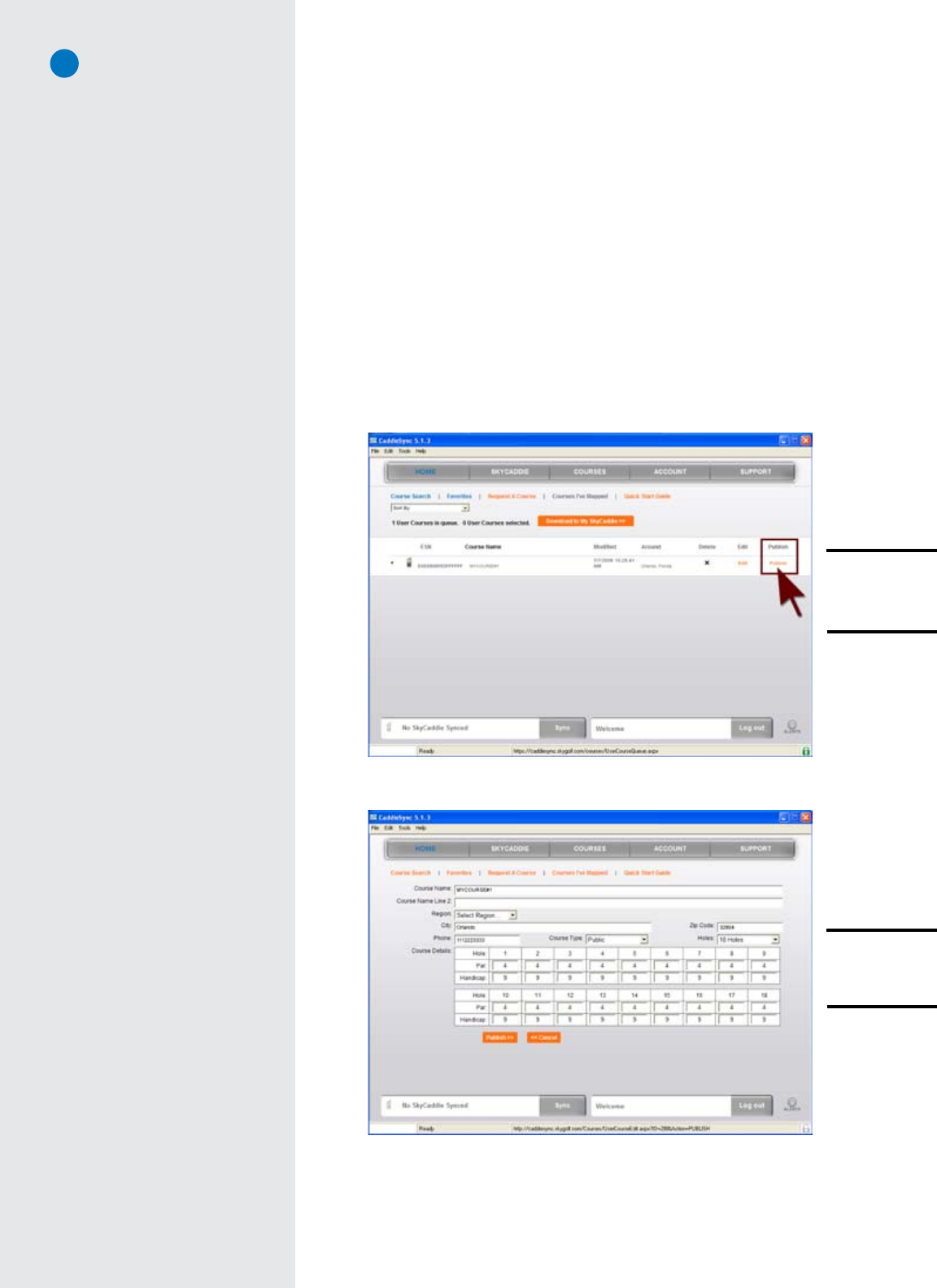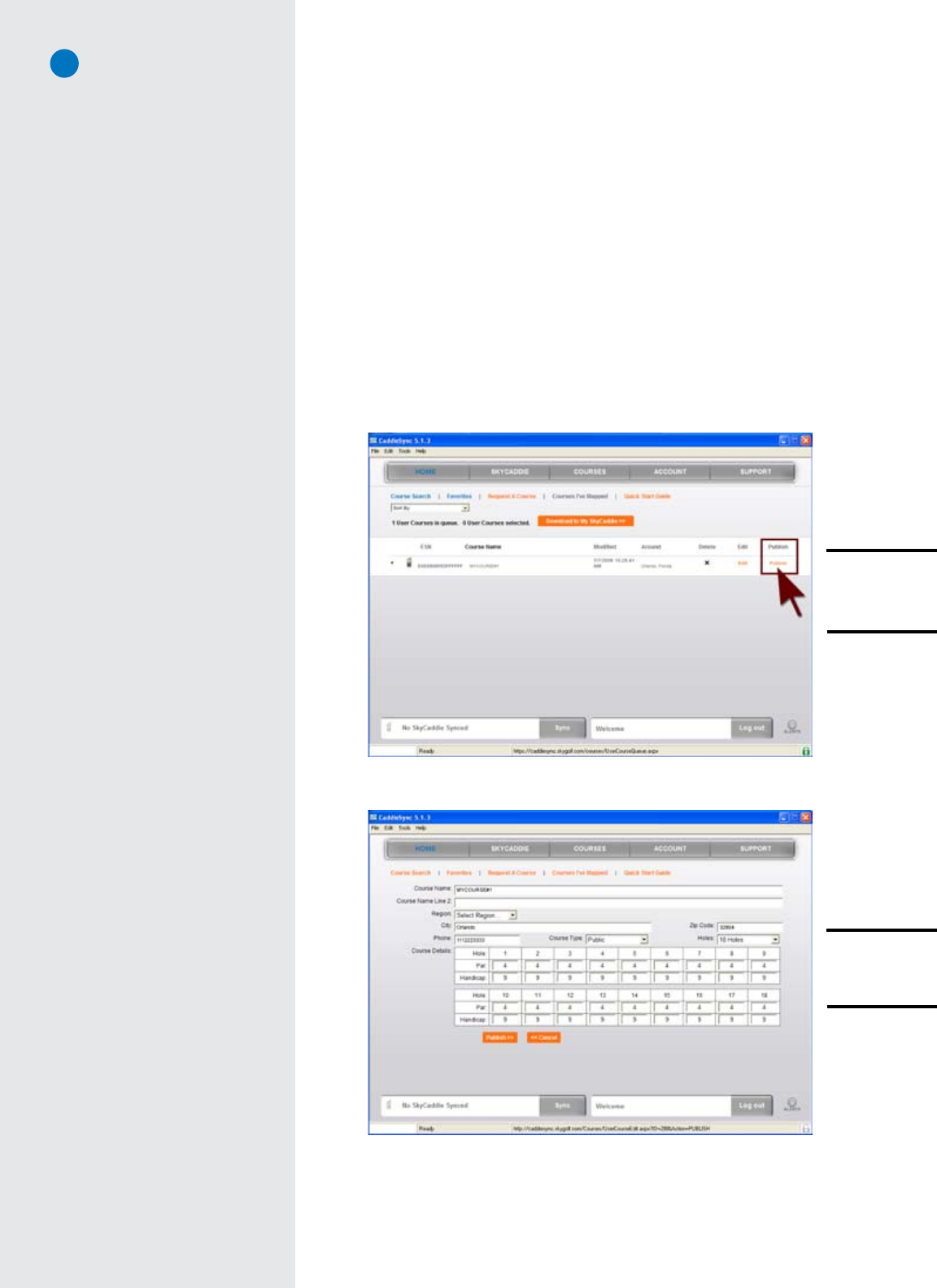
SG3.5 User Guide
15
4.6 Renaming or Deleting Personal SkyCaddie Courses
To rename or delete a personal SkyCaddie course, press the Menu button and select “SkyCourses”. Scroll
to the appropriate course name to rename or delete and select. Press “Play” and choose the starting hole
number. Now that you have selected the course and enabled it for play, simply press the Menu button
and scroll to “Advanced Menu” and select. Scroll to “Rename/Delete” and select. Confirm that the course
name that you plan to rename or delete appears at the top of the screen. Select “Rename” to retype a
course name or delete to remove the course from your SkyCaddie.
4.7 Publishing Personal SkyCaddie Courses
You have the option to publish your personal recorded courses so other SkyCaddie users can take
advantage of the information you recorded. Simply click the “Publish” button within the “Courses I’ve
Mapped” area in CaddieSync to begin the process. You will be asked to complete a form to document
the Par and Handicap for the course and to accept an end-user agreement. Your course is then sent to
the SkyGolf Quality Control Department for review. Upon review and approval, the course will be listed
in the SkyGolf course database for other users to download.
Fig. 38:
Publishing a Personal
Course to SkyGolf
using CaddieSync.
Fig. 39:
Entering Pars and
Handicaps for
Publishing.