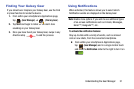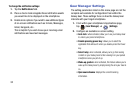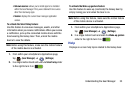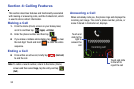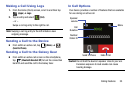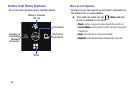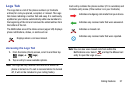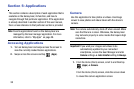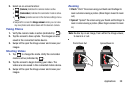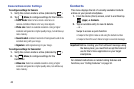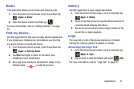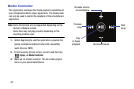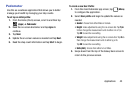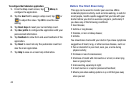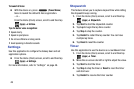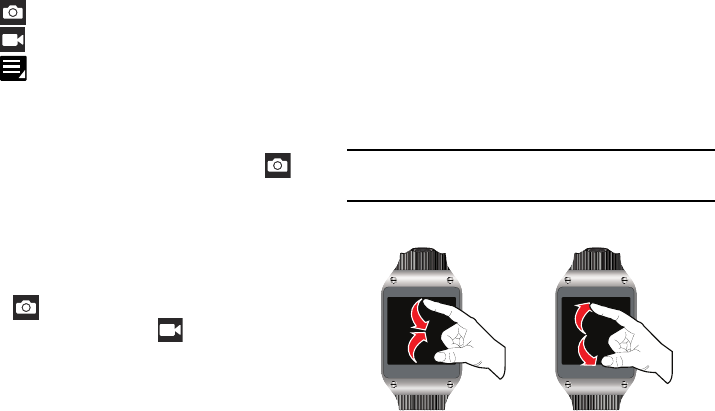
Applications 39
2. Select an on-screen function:
•
(
Camera
) indicates the camera mode is active.
•
(
Camcorder
) indicates the camcorder mode is active.
•
(
Menu
) provides access to the Camera settings menu.
•
Swipe left to access the
Image viewer
where you can view
any new photos and videos taken with the device’s camera.
Taking Photos
1. Verify the camera mode is active (indicated by ).
2. Tap the screen to take a photo. The images are also
saved in the connected mobile device.
3. Swipe left to open the Image viewer and review your
images.
Shooting Videos
1. Tap
to change the mode. Verify the camcorder
mode is active (indicated by ).
2. Tap the screen to begin shooting your video. The
videos are also saved in the connected mobile device.
3. Swipe left to open the Image viewer and review your
images.
Zooming
•
Pinch
: “Pinch” the screen using your thumb and forefinger to
zoom out when viewing a picture. (Move fingers inward to zoom
out.)
•
Spread
: “Spread” the screen using your thumb and forefinger to
zoom in when viewing a picture. (Move fingers outward to zoom
in.)
Note:
Double tap on an image, from within the Image viewer,
to zoom in or out.
Pinch/Zoom Out Spread/Zoom In