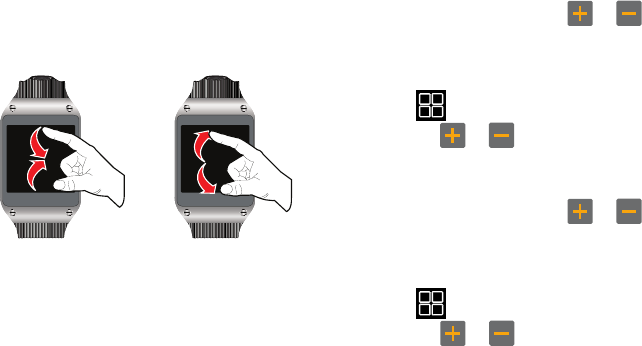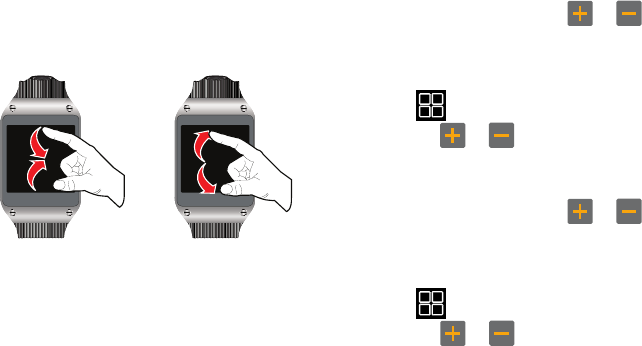
22
•
Pinch
: “Pinch” the screen using your thumb and forefinger to
zoom out when viewing a picture. (Move fingers inward to zoom
out.)
•
Spread
: “Spread” the screen using your thumb and forefinger to
zoom in when viewing a picture. (Move fingers outward to zoom
in.)
Configuring your Device
For more information, refer to “Settings” on page 48.
Adjusting the Brightness
Ⅲ
Double-tap the screen simultaneously once with
two fingers, and then tap
or to adjust
Brightness
.
– or –
1. From the Home (Clock) screen, scroll to and then tap
(
Apps
) ➔
Settings
➔
Display
➔
Brightness
.
2. Tap or to adjust the brightness, then tap
OK
.
Adjusting the Volume
Ⅲ
Double-tap the screen simultaneously once with
two fingers, and then tap
or to adjust the
Volume
.
– or –
1. From the Home (Clock) screen, scroll to and then tap
(
Apps
) ➔
Settings
➔
Volume
➔
System
.
2. Tap or to adjust the volume, then tap
OK
.
Pinch/Zoom Out Spread/Zoom In