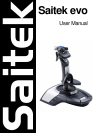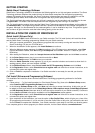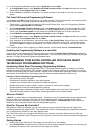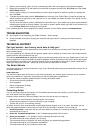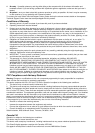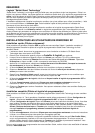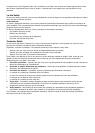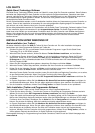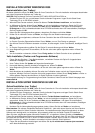3 With the cursor flashing, type in the key commands and then click on the green tick mark when complete.
4 Repeat this procedure for all the buttons you would like to program and then click File, Save at the top of the
Profile Editor window.
5 Give the profile a name (it is recommended you name it after the game for which the profile is intended) and
then click Save.
6 To enable the profile either click the Profile Now icon at the top of the Profile Editor (it looks like a black and
yellow crosshair) or right-click on the controller icon in your taskbar and select the name of the profile from the
pop-up list of options.
7 You will notice that when a profile is loaded that the controller icon in your taskbar has a green square behind it,
indicating that a profile is currently loaded. If you wish to unload a profile simply right-click on the controller icon
and click Clear Profile from the pop-up list of options.
For a complete guide on how to program your Saitek controller, visit the Saitek website at www.saitek.com.
TROUBLESHOOTING
Q My computer is not recognizing the Saitek Controller – what’s wrong?
A Check the cable connections. Unplug your controller and plug it back in, making certain that is securely
attached.
TECHNICAL SUPPORT
Can’t get started – don’t worry, we’re here to help you!
Did you know that nearly all the products that are returned to us as faulty are not faulty at all? They have just not
been installed properly.
So, if you experience any difficulty with this product, please visit our website or contact one of our friendly technical
support staff who will be pleased to help you.
Our website www.saitek.com is designed to help you get the best performance from your Saitek product. And if you
still have problems, we also have teams of product specialists around the world you can call for advice and support.
Contact details are provided on the Technical Support Center list provided with this product. Saitek is dedicated to
helping you enjoy your purchase – please call us if you have any difficulties or worries.
The Saitek Website
If you have access to an Internet connection, many of your technical queries may be answered with a simple visit to
the Saitek Website at:
www.saitek.com
The technical support area will provide you with all the information you need to get the most out of your controller,
solve any problems you might have and provide you with the latest game configurations.
The site also contains regularly updated material, including information about:
• Current and forthcoming products
• Driver upgrades
• Game configurations (Profiles)
• Links to useful sites
Contacting Saitek
If you do not have access to the Internet, or if the website cannot answer your question, you will need to contact
your local Saitek Technical Support Team.
However, before contacting Technical Support, here are a few tips to help us to help you:
• Make sure you have followed all the steps shown in this manual
• Check that the controller is correctly connected to your computer
• Confirm that your PC is functioning normally
At Saitek, we aim to offer comprehensive and thorough technical support to all of our users. So, before you call,
follow the guidelines below to ensure that you have all of the information necessary for us to help you.
1 Know the problem - make sure that you are clear about the problem you are having and that you can describe
the events that led up to it.
2 Check the Troubleshooting Guide –in the Troubleshooting section of this manual.
3 Know your hardware - if it is possible, have the following information to hand:
• The make and model of the computer you are using
• The name and version of the game you were using when you started having problems
• The make and model of your computer’s motherboard
• The make and model of your computer’s sound card