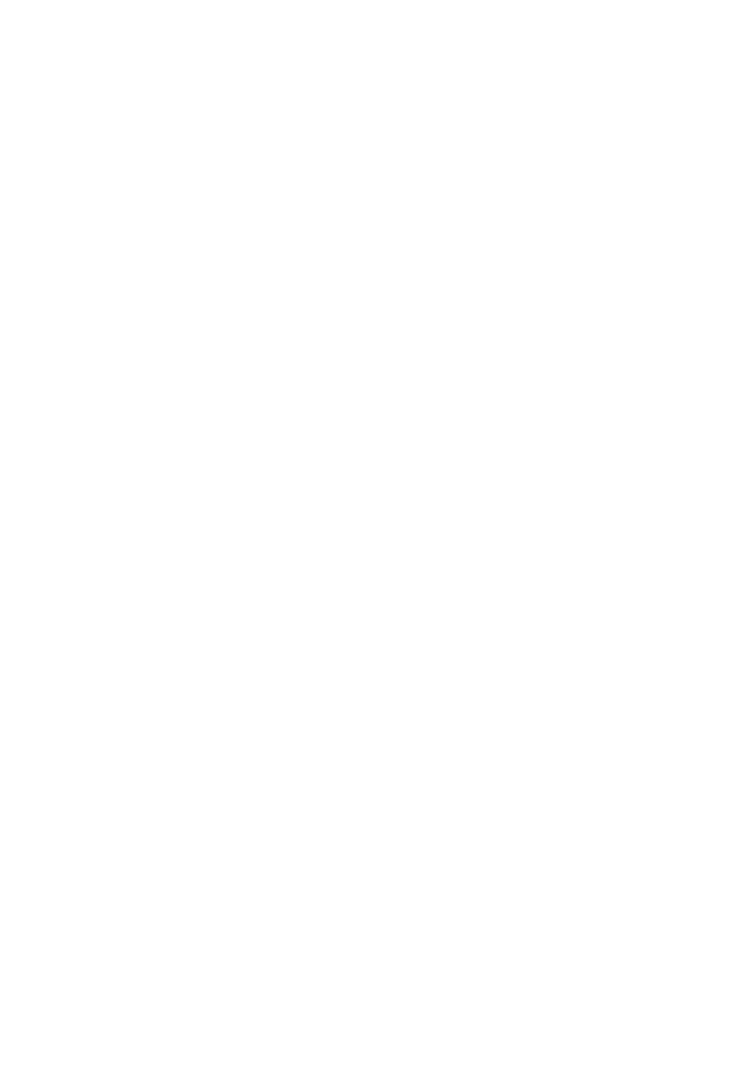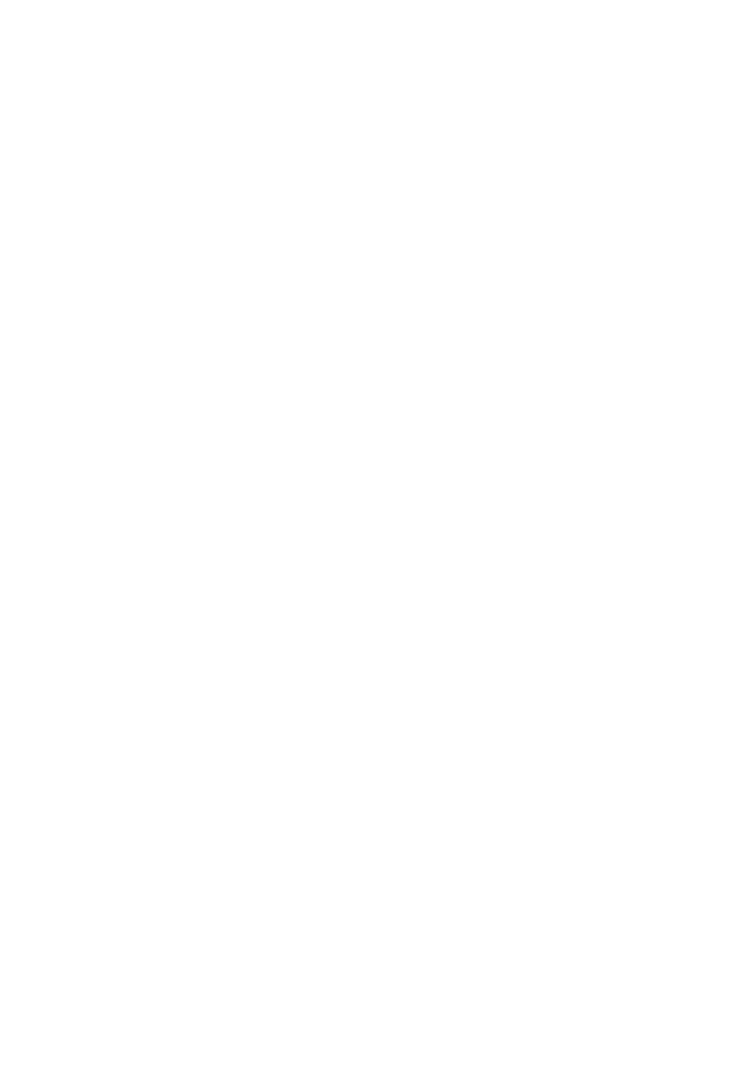
GETTING STARTED
Saitek Smart Technology Software
Saitek Smart Technology software is the software that Saitek supplies for our high-end game controllers. The Smart
Technology software comprises the product drivers for these Saitek controllers and the optional programming
software. By keeping the two separate, the Smart Technology software offers two types of installation to suit the
individual gamer’s needs, which means even more gamers can enjoy these quality Saitek products.
The Quick Install loads the product drivers only (all that is needed to use the controller) and is suitable for the new
or Typical User. This install is fast and simple and will have the gamer up and running in no time at all.
The Full Install loads the product drivers and the Saitek Smart Technology programming software and is suitable for
the Advanced User. The programming software delivers a powerful set of features for the ultimate configuration in
the game. Although it is recommended for the seasoned gamer, it can be installed at any time. This gives the typical
user a chance to get to know the controller before taking gaming to the next level.
INSTALLATION FOR USERS OF WINDOWS® XP
Quick Install (Drivers Only)
This installation will ONLY install the drivers for your Saitek controller. The Full Install (below) will install the drivers
and the Saitek Smart Technology programming software for your Saitek controller.
1 With your computer switched on, close down any programs that are currently running and insert the Saitek
Smart Technology CD into your CD-ROM drive.
2 When the Introduction Screen appears, click Install Software to continue.
3 When the Welcome screen appears, click Next to continue. (If the CD does not run automatically, select Start
from the Windows® Taskbar, then Run and type D:\Setup.exe and click OK - where D:\ is letter of your CD-
ROM drive).
4 After reading the Disclaimer, select the I accept the terms of the Disclaimer option and click Next to continue.
5 At the Driver Setup screen, plug in your controller and click on Next.
6 At the Driver Setup screen, click Next to test your controller.
7 When the Saitek Controller screen appears, try out all your controller’s buttons and controls to show that it is
working properly. When you have finished, click OK.
8 At the Software Setup screen, select Do not install the SST Programming Software and click Next.
9 At the Registration screen, select Check this box to register now and follow the on-screen instructions, or do
not select this option and register later.
10 Click on Finish to complete the installation. Your Saitek controller is now ready for use with your favorite
games.
Full Install (Drivers and Programming Software)
This installation will install the drivers and the Saitek Smart Technology programming software for the Saitek
controller.
1 Follow points 1 – 7 of the install procedure in Quick Install (Drivers Only), then at the Software Setup screen,
select Install the SST Programming Software and click Next.
2 In the following Software Setup screen, click Next and follow the on-screen instructions. At this point you will
be asked to install such features as the Saitek Magic Mouse, HID-compliant mouse, Saitek Magic Keyboard
and HID Keyboard Device (these are what XP calls the various elements of your Saitek controller). Continue to
click on Next and Finish to accept the installation until the Registration screen appears.
3 At the Registration screen, select Check this box to register now and follow the on-screen instructions, or do
not select this option and register later.
4 Upon completion of the installation, you have the option to Run Profile Editor, which will give you a view of the
3D programming environment. If you do not wish to see the Profile Editor at this point, just uncheck the box and
click on Finish to complete the installation. Your Saitek controller is now ready for use with your favorite games.
For a complete guide on how to program your Saitek controller, visit the Saitek website at www.saitek.com.