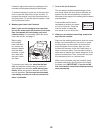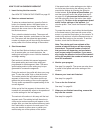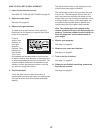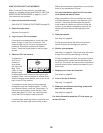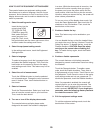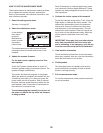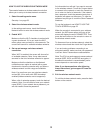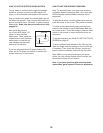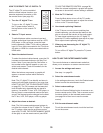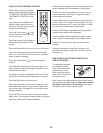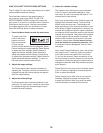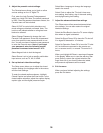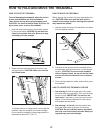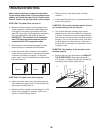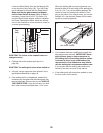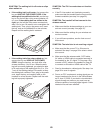33
HOW TO OPERATE THE 15" DIGITAL TV
The 15" digital TV can be controlled
with the control buttons found on your
exercise equipment’s console or with
the remote control (see page 34).
1. Turn the 15" digital TV on.
To turn on the 15" digital TV, press
the TV power button, which is
the top button on the console TV
control.
2. Select a TV input source.
To switch between cable or antenna input and
another audio/visual input device such as a VCR,
DVD player, or Blu-ray player, press the Input
button repeatedly. Select TV for cable or antenna
input, AV for a device connected to the TV with an
AV cable, or HDMI for a device connected with an
HDMI cable.
3. Select the desired channel.
To select the desired cable channel, press the CH
increase and decrease buttons or the Key Pad
button. Note: If you press the Key Pad button, a
ten-number button pad will appear on your con-
sole’s touch screen. Touch the numbers for the
desired cable channel.
When the buttons are pressed, a graphic will
appear on-screen to show which channel is
selected.
Note: The 15" digital TV can identify and store in
memory all valid cable channels in your area (see
HOW TO ADJUST THE TELEVISION SETTINGS
on page 35). The CH increase and decrease but-
tons will select only channels that are stored in
memory. If a satellite TV box, VCR, DVD player, or
Blu-ray player is connected and used as the input
source, the channel must be changed on the satel-
lite TV box, VCR, DVD player, or Blu-ray player.
4. Adjust the volume as desired.
Note: The Vol increase and decrease buttons do
not affect the volume of the 15" digital TV. To adjust
the TV volume, either use the on-screen control
(see HOW TO USE THE ENTERTAINMENT MODE
at the right) or use the remote control (see HOW
TO USE THE REMOTE CONTROL on page 34).
When the volume is adjusted, a graphic will appear
on-screen to show which volume setting is selected.
5. Mute the TV if desired.
Press the Mute button to turn off the TV’s audio
output. Press the button again or adjust the volume
to turn on the TV’s audio output.
6. Use closed captioning if desired.
If the TV show or movie you are watching has
closed captioning, you can use this feature to dis-
play an on-screen text version of the audio output.
To view closed captioning on the 15" digital TV,
press the CC button repeatedly (see step 6 on page
36 to adjust closed captioning settings).
7. When you are done using the 15" digital TV,
turn the TV off.
To turn off the 15" digital TV, press the TV power
button.
HOW TO USE THE ENTERTAINMENT MODE
The console features an entertainment mode that
allows you to access an on-screen remote control.
1. Access the settings main menu.
See step 1 on page 29.
2. Select the entertainment mode.
In the settings main menu, touch the Entertainment
button to enter the entertainment mode.
3. Select custom settings.
Touch the Custom Settings button to access an on-
screen remote control. Note: This on-screen control
functions similarly to the included remote control
(see page 34 to learn how to use the remote
control).
4. Exit the entertainment mode.
To exit the entertainment mode, touch the back but-
ton on the screen.