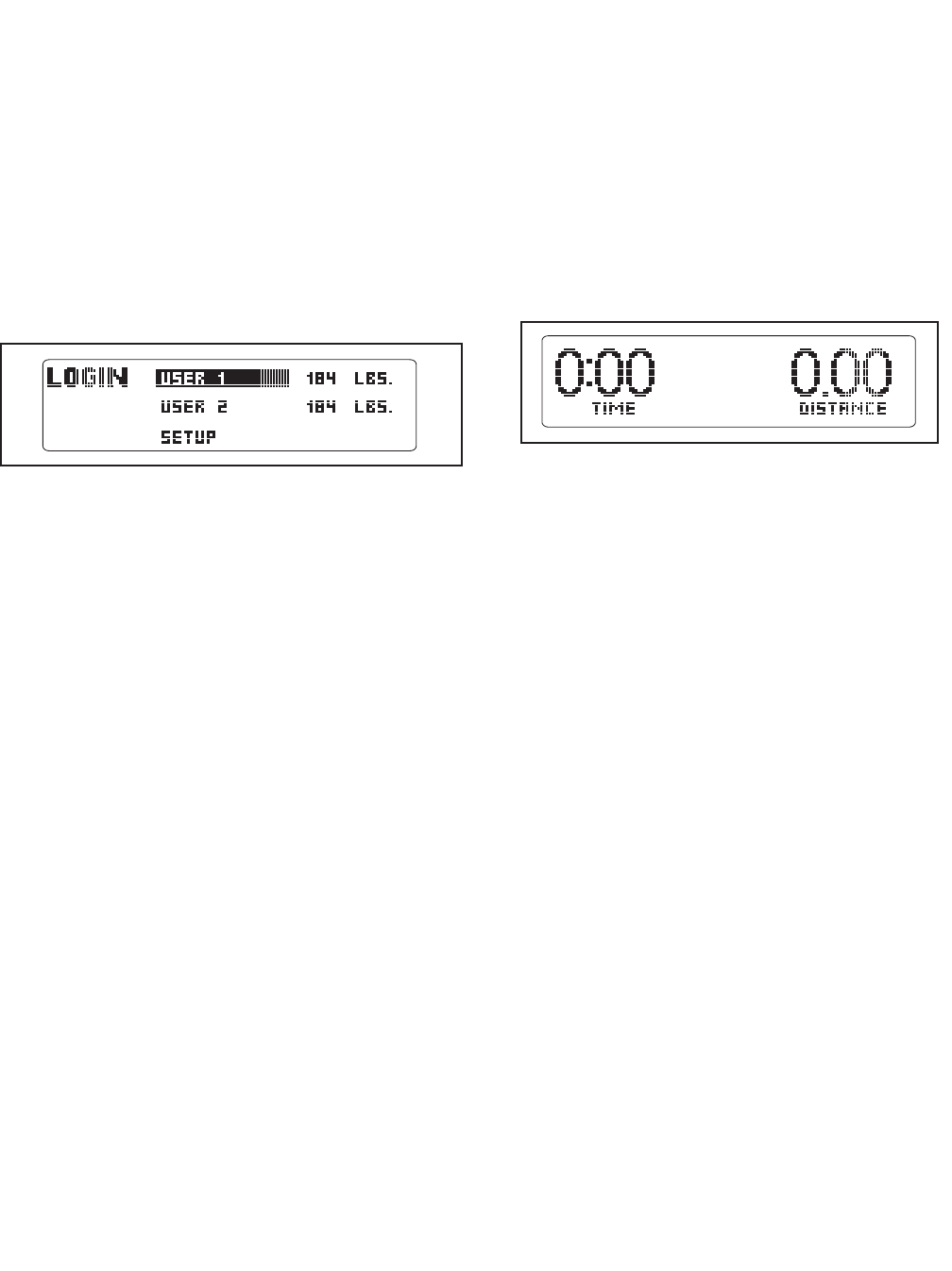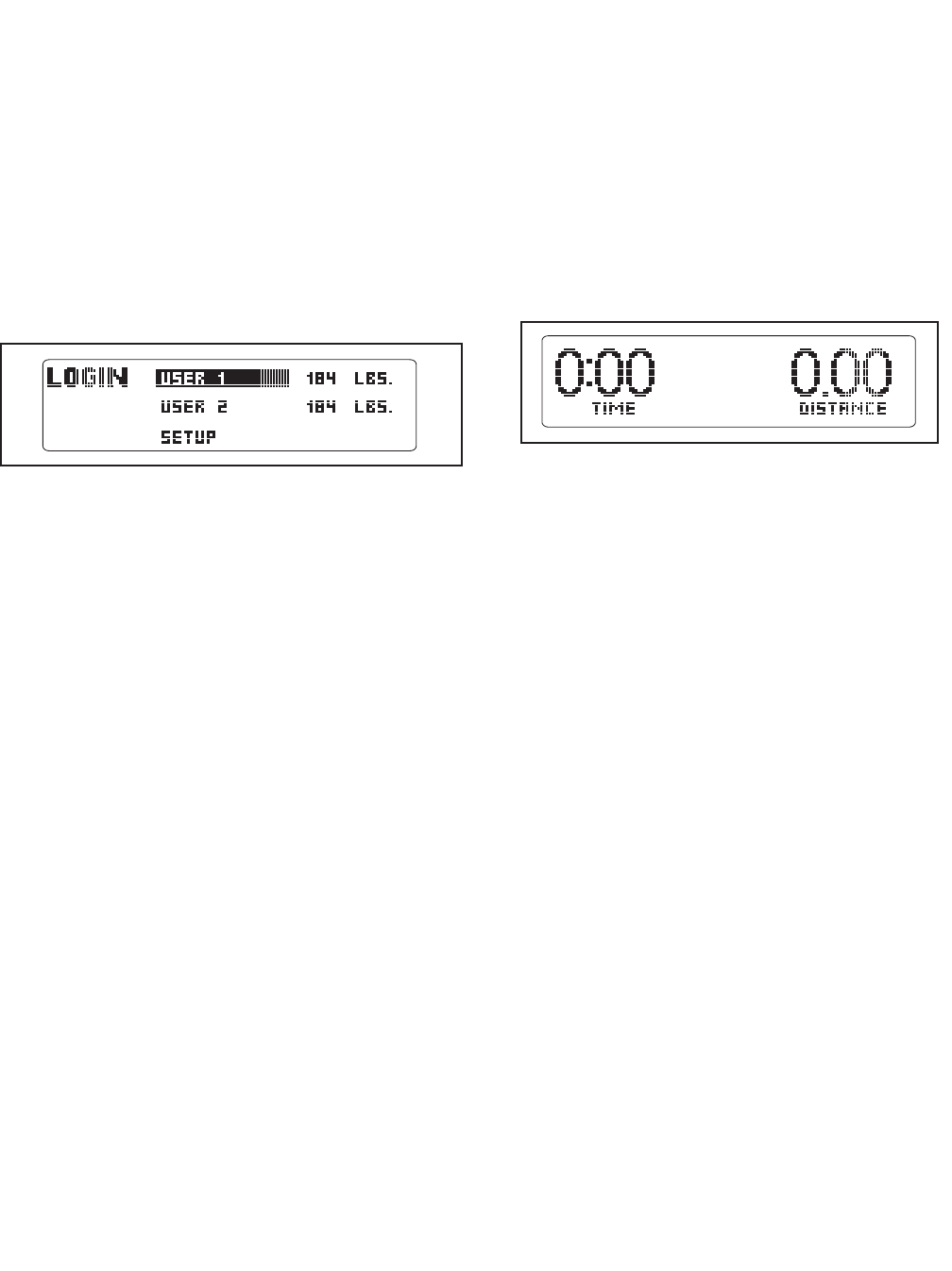
HOW TO IDENTIFY YOURSELF AS USER 1 OR
USER 2
T
he console can load information and keep track of the
workout history for two different users. To identify your-
s
elf as User 1 or User 2 for a workout session, first
press the Enter button and enter the user mode.
The word LOGIN will appear in the display for a few
seconds and then the user mode menu will appear.
Press the up and down Navigation buttons to highlight
USER 1 or USER 2. Note: If you have personalized the
console settings (see page 15), then the name you en-
tered will appear instead of USER 1 or USER 2.
Press the Enter button to confirm your choice. The
console will then exit the user mode.
HOW TO USE THE MANUAL MODE
1. Insert the key into the console.
See HOW TO TURN ON THE POWER on page 15.
2. Select the manual mode.
When the key is inserted, the manual mode will be
selected. If a personal trainer workout has been se-
lected, remove the key and then reinsert it. Note:
To turn on or turn off the welcome screen, see step
3 on page 16.
3. Start the walking belt.
To start the walking belt, press the Start button, the
Speed increase button, or one of the Precision
Quick Speed buttons numbered 1 through 10.
If you press the Start button or the Speed increase
button, the walking belt will begin to move at 1 mph.
As you exercise, change the speed of the walking
belt as desired by pressing the Speed increase and
decrease buttons. Each time you press a button,
the speed setting will change by 0.1 mph; if you
hold down a button, the speed setting will change
in increments of 0.5 mph. Note: After you press a
button, it may take a moment for the walking belt to
reach the selected speed setting.
If you press one of the numbered Precision Quick
Speed buttons, the walking belt will gradually
change speed until it reaches the selected speed
setting.
To stop the walking belt, press the Stop button. To
restart the walking belt, press the Start button or the
Speed increase button.
17