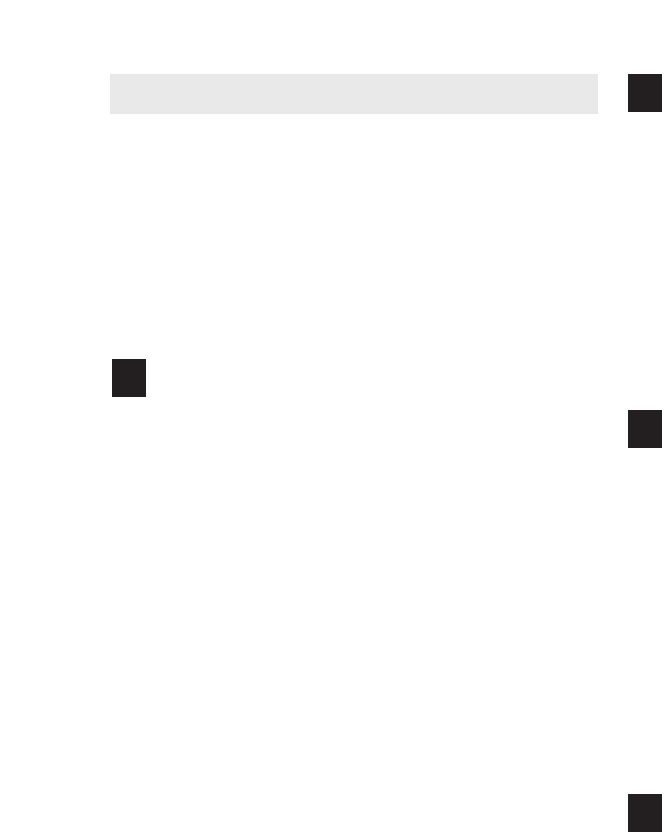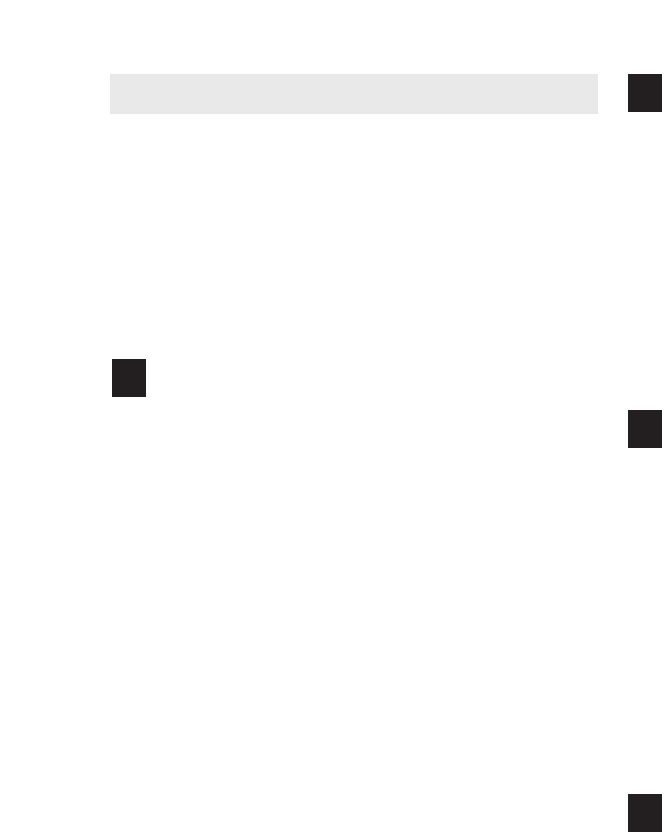
25
H
OW TO USE THE INFORMATION MODE
The console features an information mode that allows
you to view treadmill usage information, select a sys-
t
em of measurement for the console, and turn on and
t
urn off the demo mode. The information mode also al-
lows you to adjust the settings of the television and to
save channels into the television’s memory.
Follow the steps below to use the information mode.
Hold down the Stop button while inserting the
key into the console.
When the information mode is selected, the lower
part of the screen will show the total number of
miles or kilometers that the walking belt has
moved (DISTANCE) and the total number of hours
that the treadmill has been used (TIME).
In addition, the center of the screen will show the
word ENGLISH, for miles, or the word METRIC, for
kilometers. Press the Speed + button to change
the unit of measurement if desired.
The words AUDIO TRAINER: ALL, AUDIO
TRAINER: ON, or AUDIO TRAINER: OFF will
also appear in the center of the screen. When you
use an iFIT Card, the voice of a personal trainer
will guide you through your workouts. When the
AUDIO TRAINER: ALL setting is selected, the
personal trainer will guide you through your work-
outs and instruct you how to purchase more iFIT
Cards. When the AUDIO TRAINER: ON setting is
selected, the personal trainer will simply guide you
through your workouts. When the AUDIO
TRAINER: OFF setting is selected, the voice of
the personal trainer will not be heard. Press the
Incline decrease button repeatedly to select the de-
sired audio setting.
IMPORTANT: If the words DEMO ON appear in
the center of the display, the demo mode is se-
lected. This mode is intended to be used only
when a treadmill is displayed in a store. When the
demo mode is selected, the power cord can be
plugged in, the key can be removed from the con-
sole, and the screen will automatically display a
preset sequence of information. The buttons on
the console will not function.
If the words DEMO
ON appear when the information mode is se
-
lected, press the Speed – button so the words
DEMO OFF appear.
Press the Power button and adjust the bright-
ness, contrast, color, sharpness, and/or hue of
t
he television.
W
hen the Power button is pressed, the brightness
level indicator will appear on the television screen.
Press the Volume buttons to adjust the brightness
setting if desired.
Next, press the Channel buttons until the contrast,
color, sharpness, or hue level indicator appears.
Adjust the settings, if desired, by pressing the
Volume buttons.
Press the Power button again and add or re-
move channels.
After all valid channels available in your area have
been saved into the television’s memory (see step
5 on page 26), you can manually add channels or
remove unwanted channels.
To add or remove a channel, first press the
Channel buttons until the desired channel number
appears on the screen. Then, press the Volume
increase button to add the channel, or the Volume
decrease button to remove the channel. Continue
this process until you have added all desired
channels and removed all unwanted channels.
Press the Power button again and select an
antenna connection or a cable connection.
After the Power button is pressed, press the
Volume decrease button to select the ANTENNA
setting, the Volume increase button to select the
STANDARD CABLE setting, the Channel de-
crease button to select the CABLE IRC setting, or
the Channel increase button to select the CABLE
HRC
setting. If you have connected an antenna to
the treadmill, select the ANTENNA setting. If you
have connected a CATV cable, select one of the
three cable settings; try all three cable settings, if
necessary, to find the optimal setting.
4
3
2
1