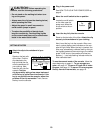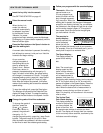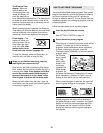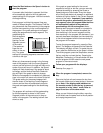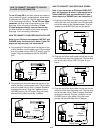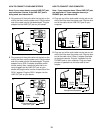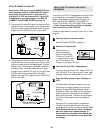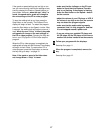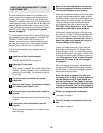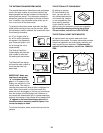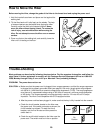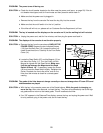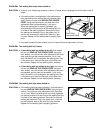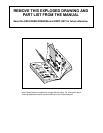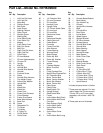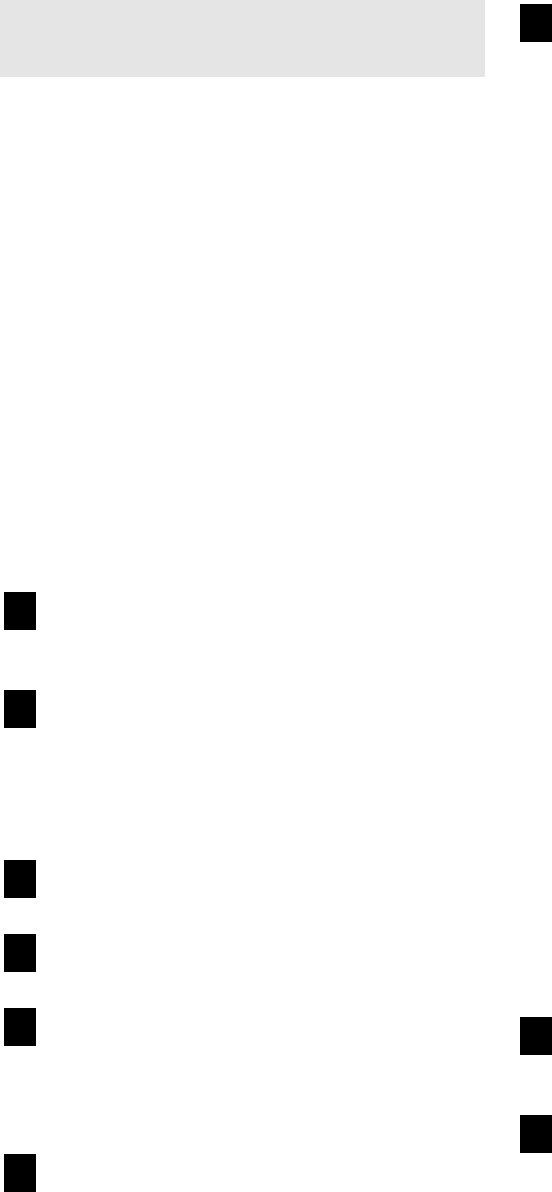
18
HOW TO USE PROGRAMS DIRECTLY FROM
OUR INTERNET SITE
Our new internet site at www.iFit.com allows you to
access a selection of programs that interactively con-
trol your hiker to help you achieve your specific exer-
cise goals. In addition, you can play iFit.com audio and
video programs directly from the internet. By adding an
optional upgrade module to the console, you can use
virtually endless features from our internet site. Explore
www.iFit.com for details. To purchase an upgrade
module, see page 19.
To use programs from our internet site, the hiker must
be connected to your home computer. See HOW TO
CONNECT YOUR COMPUTER on page 15. In
addition, you must have an internet connection and
an internet service provider. A list of specific system
requirements will be found on our internet site.
Follow the steps below to use a program from our
internet site.
Insert the key fully into the console.
See GETTING STARTED on page 10.
Select the iFit.com mode.
When the key is inserted, the manual mode will be
selected. To use a program from our internet site,
press the IFit.com button. The indicator on the but-
ton will light.
Go to your computer and start an internet
connection.
Start your web browser, if necessary, and go to
our internet site at www.iFit.com.
Follow the links on our internet site to select a
program.
Read and follow the on-line instructions for using a
program.
Follow the on-line instructions to start the
program.
When you start the program, an on-screen count-
down will begin.
Return to the hiker and stand on the foot rails.
Find the clip attached to the key and slide the
clip onto the waistband of your clothing.
When the on-screen countdown ends, the program
will begin and the walking belt will begin to move.
Hold the handrails, step onto the walking belt, and
begin walking. During the program, an electronic
“chirping” sound will alert you when the grade
and/or speed of the hiker is about to change.
CAUTION: Always listen for the “chirp” and be
prepared for grade and/or speed changes.
If the grade or speed settings are too high or too
low, you can manually override the settings at any
time by pressing the Grade or Speed buttons on
the console. However, when the next “chirp” is
heard, the grade and/or speed will change to
the next settings of the program.
To stop the walking belt at any time, press the
Stop button on the console. The Distance/Time
display will begin to flash. To restart the program,
press the Start button or the Speed + button. After
a moment, the walking belt will begin to move at 1
mph. When the next “chirp” is heard, the grade
and speed will change to the next settings of
the program.
When the program is completed, the walking belt
will stop and the Distance/Time display will begin
to flash. Note: To use another program, press the
Stop button and go to step 5.
Note: If the grade or speed of the hiker does
not change when a “chirp” is heard, make sure
that the indicator on the iFit.com button is lit
and that the Distance/Time display is not flash-
ing. In addition, make sure that the audio cable
is properly connected, that it is fully plugged in,
and that it is not wrapped around a power cord.
Follow your progress with the displays.
See step 5 on page 11.
When the program is completed, remove the
key.
See step 6 on page 12.
9
8
7
6
5
4
3
2
1