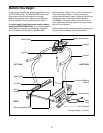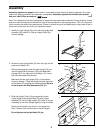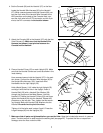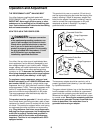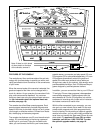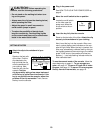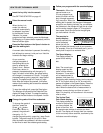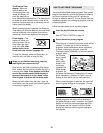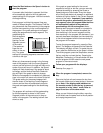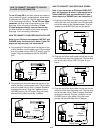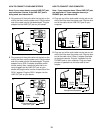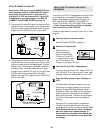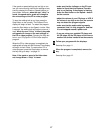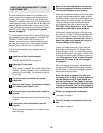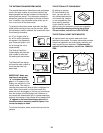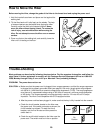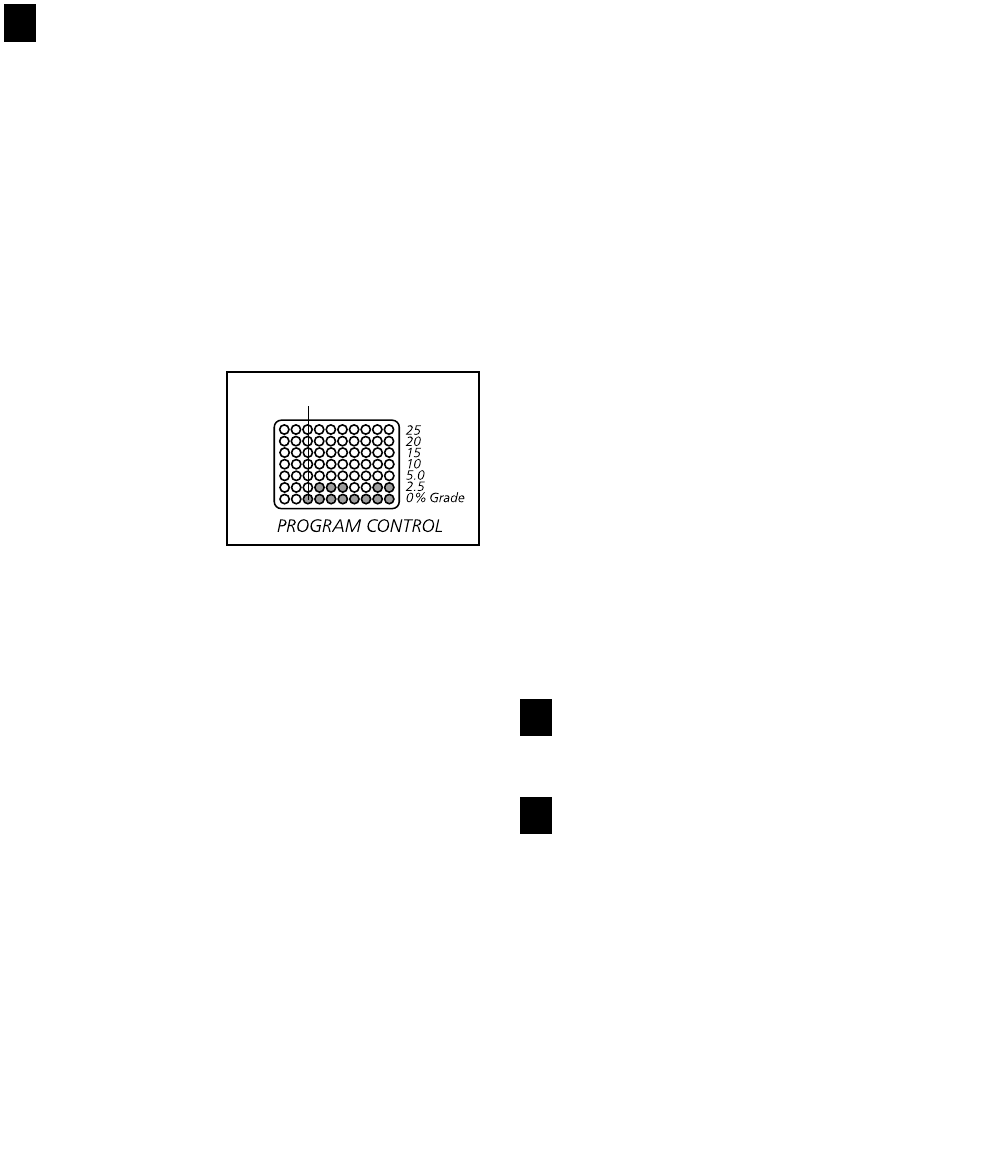
13
Press the Start button or the Speed + button to
start the program.
A moment after the button is pressed, the hiker
will automatically adjust to the first grade and
speed settings for the program. Hold the handrails
and begin walking.
Each program is divided into several time seg-
ments of different lengths. The Distance/Time dis-
play shows both the time remaining in the program
and the time remaining in the current segment of
the program. One grade setting and one speed
setting are programmed for each segment. The
grade setting for
the first segment
is shown in the
flashing Current
Segment column
of the matrix.
(The speed set-
tings are not
shown in the ma-
trix.) The grade
settings for upcoming segments are shown in the
columns to the right.
When only three seconds remain in the first seg-
ment of the program, both the Current Segment
column and the column to the right will flash and a
series of tones will sound. In addition, the Speed
display will flash three times if the speed is about
to change, and the Vertical Feet/Cals./Grade dis-
play will flash if the grade is about to change.
When the first segment is completed, all grade set-
tings in the matrix will move one column to the left.
The grade setting for the second segment will
then be shown in the flashing Current Segment
column and the hiker will automatically adjust to
the grade and speed settings for the second seg-
ment.
The program will continue until the grade setting
for the last segment is shown in the Current
Segment column of the matrix and no time re-
mains in the program. The walking belt will then
slow to a stop.
If the grade or speed setting for the current
segment is too high or too low, you can manually
override the setting by pressing the Grade or
Speed buttons on the console. Every few times
one of the Grade buttons is pressed, an additional
indicator will light or darken in the Current Segment
column of the matrix. Important: If you manually
override the grade or speed setting for the cur-
rent segment, when the segment ends the hiker
will automatically adjust to the grade and
speed settings for the next segment. Note:
Because each program is based on a preset dis-
tance, if you manually increase the speed, the
time remaining in the current segment and the
time remaining in the program will decrease; if you
manually decrease the speed, the time remaining
in the current segment and the time remaining in
the program will increase.
To stop the program temporarily, press the Stop
button. The displays will pause and the Distance/
Time display will begin to flash. To restart the pro-
gram, press the Start button or the Speed + button.
To end the program, press the Stop button, remove
the key, and then re-insert the key. Pressing the
Moderate, Challenging, or Extreme button will also
end the program and will select the next preset
program or the manual mode.
Follow your progress with the displays.
See step 5 on page 11.
When the program is completed, remove the
key.
Step onto the foot rails and remove the key from
the console. Make sure to keep the key in a secure
place. Note: If the displays and indicators on
the console remain lit after the key is removed,
the console is in the “demo” mode. Refer to
page 19 and turn off the demo mode.
When you are finished using the hiker, move the
on/off switch near the power cord to the off position
and unplug the power cord.
5
4
3
Current Segment Column