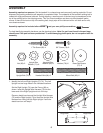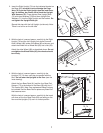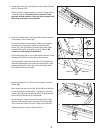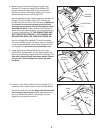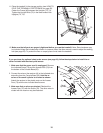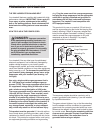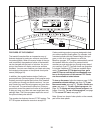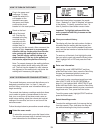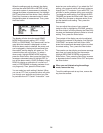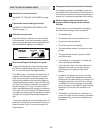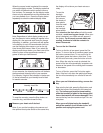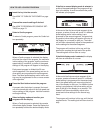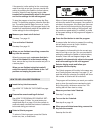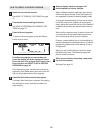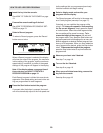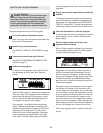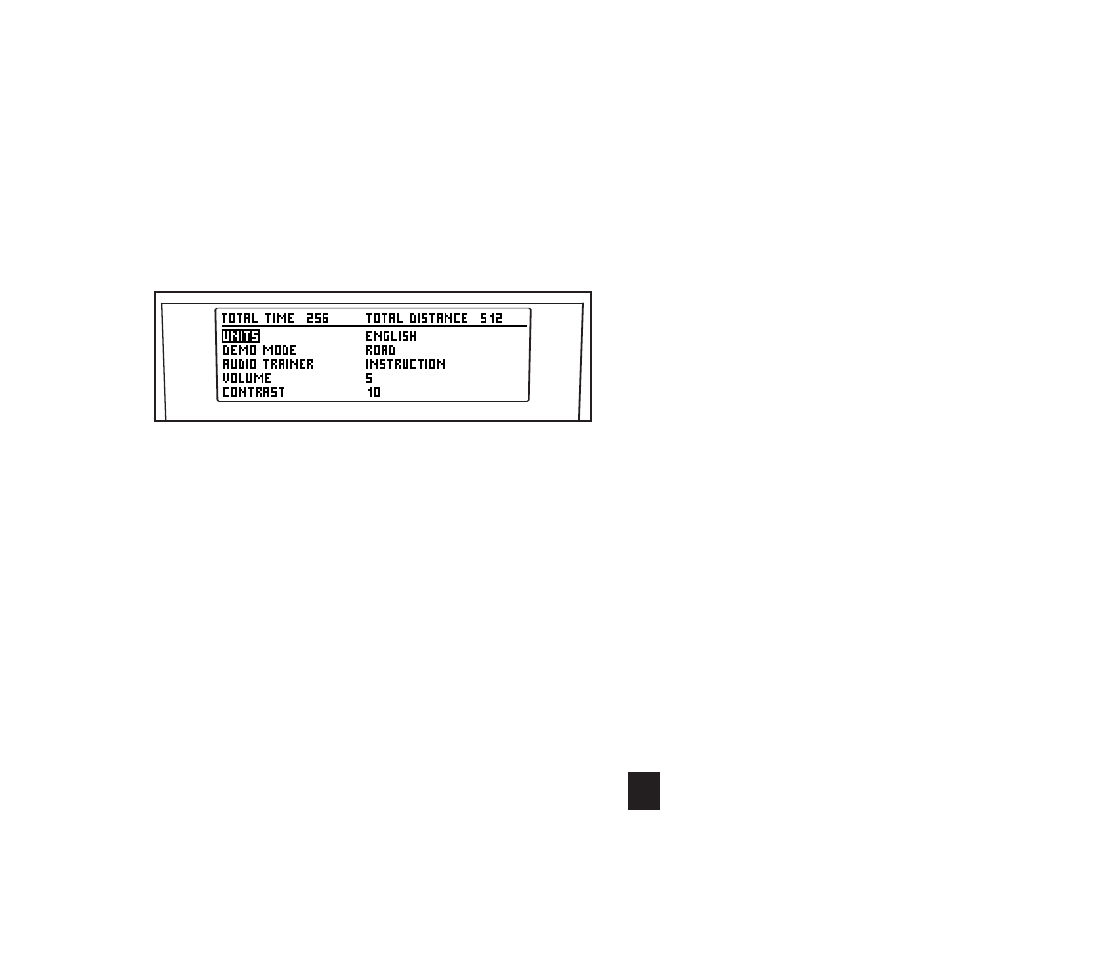
14
When the settings mode is selected, the display
will show the word ENGLISH or METRIC to indi-
c
ate which system of measurement is selected. To
change the system of measurement, first highlight
U
NITS and press the Enter button. Next, press the
Data Entry increase or decrease button to select
the desired system of measurement. Then, press
the Enter button.
The display will also show the words DEMO
MODE and the current setting: OFF, LOGO,
ROAD, or PROGRAMS. The “demo mode” can be
used while the treadmill is displayed in a store.
While the demo mode is selected, the power cord
can be plugged in, the key can be removed from
the console, and the display will remain on. The
console buttons will not function. To select a
demo mode, highlight DEMO MODE and then
press the Enter button. Next, press the Data Entry
increase or decrease button to highlight OFF (to
turn off the demo mode), LOGO (to display a logo),
ROAD (to display an animation of a runner on a
road), or PROGRAMS (to display previews of vari-
ous programs). Then, press the Enter button.
You can select an audio setting if desired. When
you use an iFIT Card, a personal trainer will guide
you through your workouts and instruct you how
to purchase more iFIT Cards if “Instruction” is se-
lected as your audio setting. If you select the “On”
setting, your personal trainer will simply guide you
t
hrough your iFIT workouts. If you select “Off,” you
will hear no audio guidance during your workouts.
T
o change the audio setting, first highlight AUDIO
TRAINER and press the Enter button. Next, press
the Data Entry increase or decrease button to se-
lect the desired audio setting. Then, press the
Enter button.
You can adjust the volume of your personal
trainer’s voice by highlighting VOLUME, pressing
the Enter button, and then pressing the Data Entry
increase and decrease buttons to select a volume
setting. Then, press the Enter button.
The contrast of the display can also be adjusted.
To adjust the contrast of the display, first highlight
CONTRAST and press the Enter button. Next,
press the increase and decrease buttons to select
a contrast setting. Then, press the Enter button.
The console can also display a welcome message
each time you insert the key into the console.
Highlight WELCOME SCREEN and press the
Enter button. Then, press the Data Entry increase
or decrease button to select ON or OFF and press
the Enter button.
When you are finished using the settings
mode, remove the key.
To exit the settings mode at any time, remove the
key from the console.
5