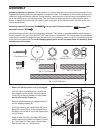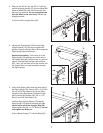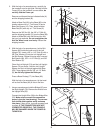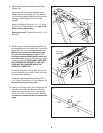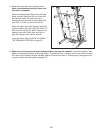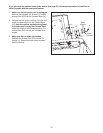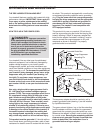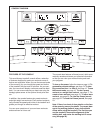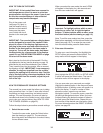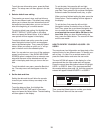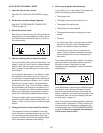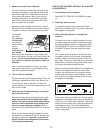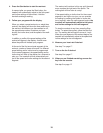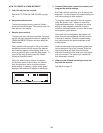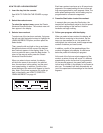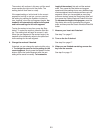HOW TO TURN ON THE POWER
I
MPORTANT: If the treadmill has been exposed to
cold temperatures, allow it to warm to room tem-
p
erature before turning on the power. If you do not
do this, the console displays or other electrical
components may become damaged.
Plug in the power cord
(see page 12). Next, lo-
cate the reset/off circuit
breaker on the treadmill
frame near the power
cord. Switch the circuit
breaker to the reset posi-
tion.
IMPORTANT: The console features a display demo
mode, designed to be used if the treadmill is dis-
played in a store. If the displays light as soon as
you plug in the power cord and switch the circuit
breaker to the reset position, the demo mode is
turned on. To turn off the demo mode, hold down
the Stop button for a few seconds. If the displays
remain lit, see THE INFORMATION MODE on page
23 to turn off the demo mode.
Next, stand on the foot rails of the treadmill. Find the
clip attached to the key (see the drawing on page 13)
and slide the clip onto the waistband of your clothes.
Then, insert the key into the console. After a moment,
the displays will light. IMPORTANT: In an emergency
situation, the key can be pulled from the console,
causing the walking belt to slow to a stop. Test the
clip by carefully taking a few steps backward; if the
key is not pulled from the console, adjust the posi-
tion of the clip.
HOW TO PERSONALIZE
CONSOLE
SETTINGS
The console has a user mode that allows you to desig-
nate yourself as User 1 or User 2, enter user informa
-
tion before you begin exercising, and select console
settings. The user information you enter will also be
recorded and stored in the fitness journal, which allows
you to view your workout history (see HOW TO VIEW
THE FITNESS JOURNAL on page 22).
Follow the steps below to personalize console settings.
1. Select the user mode.
To select the user mode, press the Select button
(see the drawing on page 13). The console can
store information and keep track of workout history
for two different users.
When you select the user mode, the word LOGIN
will appear in the display for a few seconds and
t
hen the user mode menu will appear.
Important: To highlight options within a menu,
press the up, down, left, or right Navigation
buttons. To select options within a menu, press
the Select button (see the drawing on page 13).
Note: To exit the user mode at any time, press the
Back button repeatedly until the manual mode is se-
lected (see page 16). To re-enter the user mode
from the manual mode, press the Select button.
2. Enter user information.
To enter your user information, first highlight the
SETUP option and press the Select button. The
setup menu will then appear in the display.
Next, highlight the SETUP USER 1 or SETUP USER
2 option and press the Select button. The user in-
formation menu will then appear in the display.
You can now enter your name and your weight.
Highlight the desired option in the menu and press
the Select button. A flashing cursor will appear in a
field in the display. To enter a number or letter
above the cursor, press the up and down
Navigation buttons. To
move the cursor, press the
left and right Navigation buttons. When you have
finished entering the desired numbers or letters in
the field, press the
Select button. Repeat this ac
-
tion to enter all the desired user information. Note:
For more information about the RESET JOURNAL
option, see page 23.
Reset
Position
14