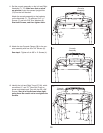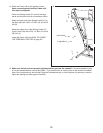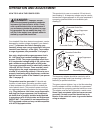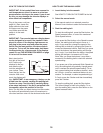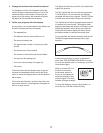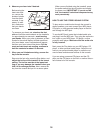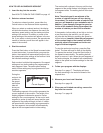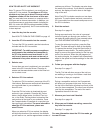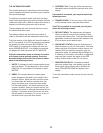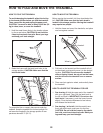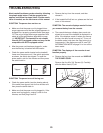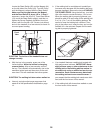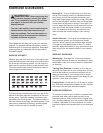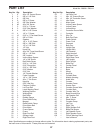20
HOW TO USE AN IFIT LIVE WORKOUT
Note: To use an iFit Live workout, you must have an
optional iFit Live module. To purchase an iFit Live
module at any time, go to www.iFit.com or call the
telephone number on the front cover of this man-
ual. You must also have access to a computer with a
USB port and an internet connection. In addition, you
must have access to a wireless network including an
802.11b router with SSID broadcast enabled (hidden
networks are not supported). An iFit.com membership
is also required.
1. Insert the key into the console.
See HOW TO TURN ON THE POWER on page 16.
2. Insert the iFit Live module into the console.
To insert the iFit Live module, see the instructions
included with the iFit Live module.
IMPORTANT: To satisfy exposure compliance
requirements, the antenna and transmitter in
the iFit Live module must be at least 8 in. (20
cm) from all persons and must not be near or
connected to any other antenna or transmitter.
3. Select a user.
If more than one user is registered, you can switch
users in the iFit Live main screen. Press the in-
crease and decrease buttons next to the Enter but-
ton to select a user.
4. Select an iFit Live workout.
To select an iFit Live workout, press one of the iFit
Live buttons. Before some workouts will download,
you must add them to your schedule on
www.iFit.com.
Press the iFit Live button to download the next
workout in your schedule. Press the My Trainer
button, the My Maps button, the World Tour but-
ton, or the Event Training button to download the
next workout of that type in your schedule. Press
the Compete button to compete in a race that you
have previously scheduled. For more information
about the iFit Live workouts, please see
www.iFit.com.
When you select an iFit Live workout, the display
will show the duration of the workout, the distance
you will walk or run, and the approximate number of
calories you will burn. The display may also show
the name of the workout. If you select a competition
workout, the display will count down to the begin-
ning of the race.
Note: Each iFit Live button can also run two demo
workouts. To use the demo workouts, remove the
iFit Live module from the console and press one of
the iFit Live buttons.
5. Start the workout.
See step 3 on page 19.
During some workouts, the voice of a personal
trainer will guide you through your workout. You
can select an audio setting for your personal trainer
(see THE INFORMATION MODE on page 21).
To stop the workout at any time, press the Stop
button.Thetimewillbegintoashinthedisplay.
To resume the workout, press the Start button or
the Speed increase button. The walking belt will
begin to move at thespeedsettingfortherstseg-
ment of the workout. When the next segment of
the workout begins, the treadmill will automatically
adjust to the speed and incline settings for the next
segment.
6. Follow your progress with the displays.
See step 5 on page 17.
The My Trail tab will show a map of the trail you
are walking or running or it will show a track and
the number of laps you complete.
During a competition workout, the Compete tab
will show your progress in the race. As you race,
the top line in the matrix will show how much of the
race you have completed. The other lines will show
your top four competitors. The end of the matrix
represents the end of the race.
7. Measure your heart rate if desired.
See step 6 on page 18.
8. When you are nished exercising, remove the
key from the console.
See step 7 on page 18.
For more information about the iFit Live mode, go
to www.iFit.com.