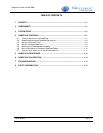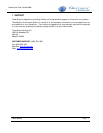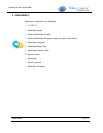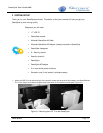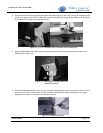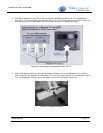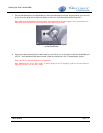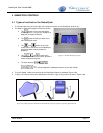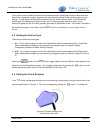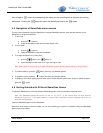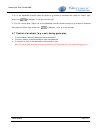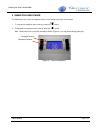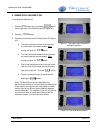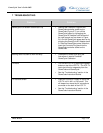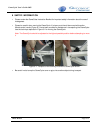GameCycle User’s Guide 2005
Three Rivers
Page 4-10
then change to
button and accelerating the object you are controlling will be achieved by cranking
backwards. Pushing the
button will return the GameCycle back to the mode.
4.5 Navigation of GameCube menu screens
There are two methods of using the GameCycle to navigate GameCube screens, using the push buttons on the
GameCube or using the crank arms.
1. To scroll up,
a. push the
button or
b. rotate the GameCycle crank arms forward (Figure 4.2a).
2. To scroll down,
a. push the
button or
b. rotate the GameCycle crank arms backward.
3. To change the selection on a menu item,
a. push the
button or the button or
b. tilt the GameCycle crank arms left or right (see Figure 4.2b)
Note: When using the crank arms to navigate GameCube screens, use short quick rotating or tilting motions.
4. To make a selection, press the
button (this may vary between games)
5. To go back a menu, press the
button (this may vary between games)
6. To display a menu while gaming that will allow you to choose different options, such as quit or restart the game,
press the
button
4.6 Getting Started with Different GameCube Games
To setup the GameCycle to work with different GameCube games, follow the procedure described below.
Note: Only GameCube games that use the “A” and “B”, “R” and “L”, or the “Control Stick” will work with the
GameCycle (Figure 4.3). If the game uses the “+ Control Pad” exclusively to control the game then it will not
work with the GameCycle.
Insert the GameCube game into the GameCube.
Determine which button makes the object you will be controlling go forward or accelerate using the GameCube
game’s instruction booklet.