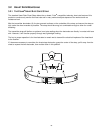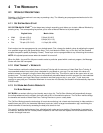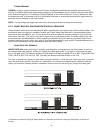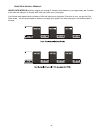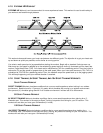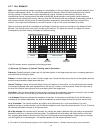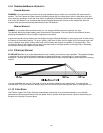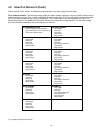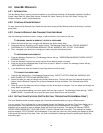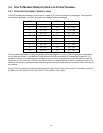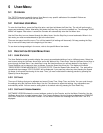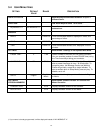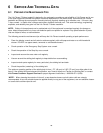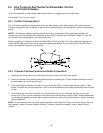24
4.3 USING MY WORKOUTS
4.3.1 INTRODUCTION
The My Workout Key is used to store and retrieve up to 4 different workouts. My Workouts include the Fat Burn,
Cardio, Heart Rate Hill, Heart Rate Interval, Extreme HR, Sport Training, 5K (and 10K) Sport Training, Hill,
Random, Manual, and EZ Incline Workouts.
4.3.2 STARTING A SAVED WORKOUT
To start, press the My Workout Key. Select the user name (using the My Workout and/or Arrow Keys), and then
press Enter.
4.3.3 SAVING A WORKOUT AND CHANGING YOUR USER NAME
Use the following procedures to save, change, or edit a workout, or the name of the user.
TO PROGRAM, CHANGE A WORKOUT, OR EDIT A USER NAME:
1. Select the name of the user, using the My Workout Key and/or Arrow Keys.
2. Press and hold the Enter Key until it beeps 2 times. The Message Center will say, “PRESS WORKOUT
PROGRAM KEY TO REPROGRAM WORKOUT OR MY WORKOUT KEY TO EDIT YOUR NAME”.
3. Then, reprogram your workout or change your name using the instructions below.
TO REPROGRAM YOUR WORKOUT:
1. Press the Workout Program Key. The Message Center will say, “REPROGRAM WORKOUT MODE- SELECT
WORKOUT NOW.”
2. Press the Workout Program Key and/or use the Arrow Keys to select a workout.
3. Enter the rest of the requested data. Press Enter to save it. When it is stored, the message Center will say,
“USER WORKOUT SAVED”.
4. If you decide not to save the workout, press Stop twice to exit this mode.
TO CHANGE YOUR USER NAME:
1. Press the My Workout Key. The Message Center will say, “SELECT LETTER USING MY WORKOUT KEY
AND CHANGE LETTERS USING ARROW KEYS.”
2. Select the letter you want to change using the My Workout Key. This key will move you forward through the
letters. Use the Workout Program Key to move backwards through the letters. The selected letter will be
flashing.
3. Once you are on the letter you want to change, use the Arrow Keys to change it. You can select and change as
many letters as you want.
4. Once you are finished editing your name press the Enter Key to save it. The Message Center will say, “USER
NAME SAVED.” If you decide not to save the name, press Stop twice to exit this mode.
4.3.4 GETTING YOUR STATISTICS (SEE THE SECTION, “DESCRIPTION OF USER MENU ITEMS”)
The User Statistics mode is used to display the current accumulated statistics of up to 4 different users.
You can use the Time Up Arrow Key to move forward through the Statistics and use the Time Down Arrow Key to
move backwards. If any data item is over the listed maximum you will see dashes in the display "----". These
Statistics can be cleared to zero as follows: Press the Speed Up Arrow Key. The display will indicate "PRESS
SPEED DOWN ARROW KEY TO CLEAR STATS". Press the Speed Down Arrow Key. The stats will be cleared
and the message "STATS CLEAR" will be displayed. If you press any other key after pressing the Speed Up Arrow,
it will cancel the clearing of the stats. Then, you must re-activate the clearing process by pressing the Speed Up
Arrow Key again.