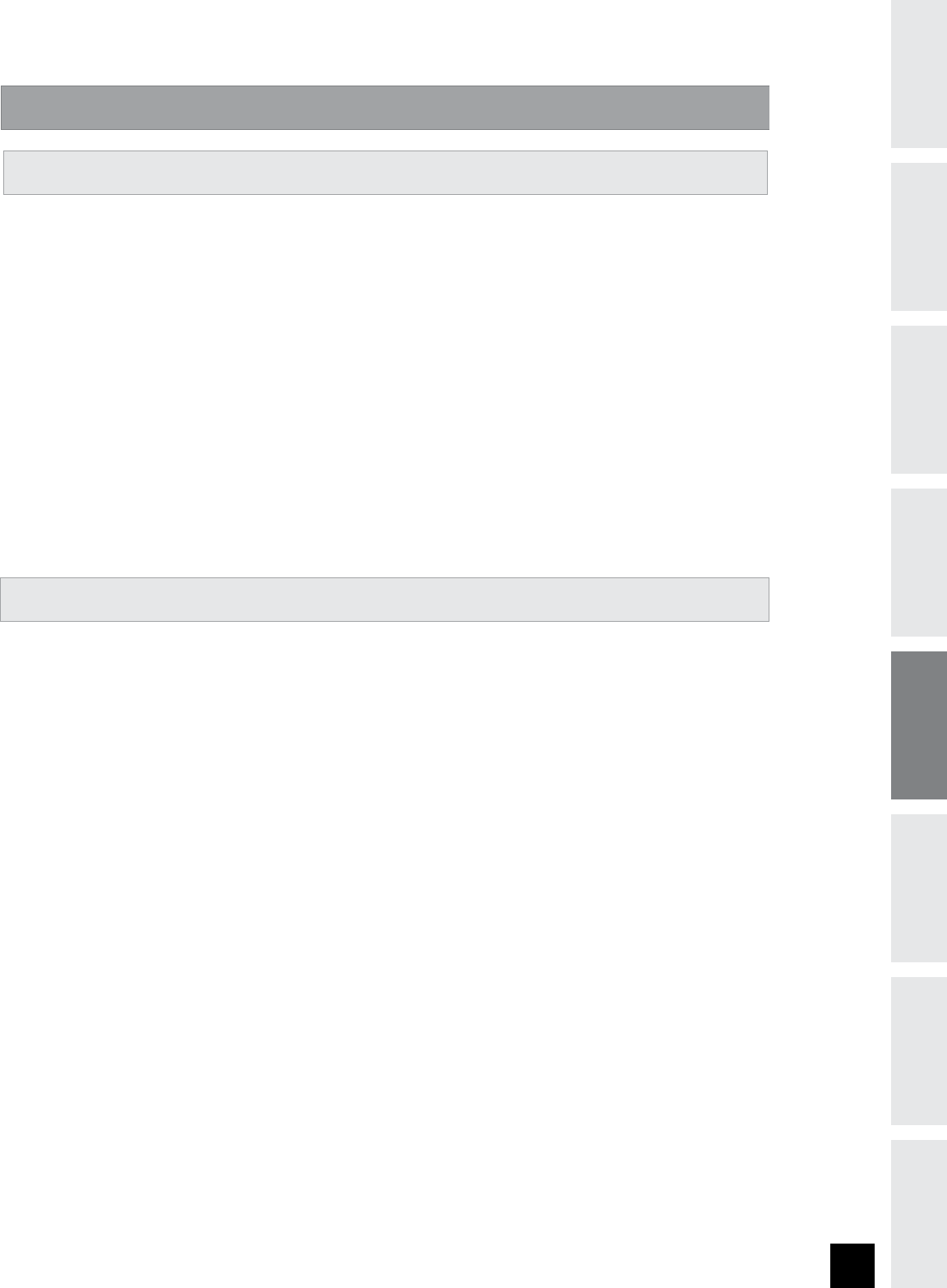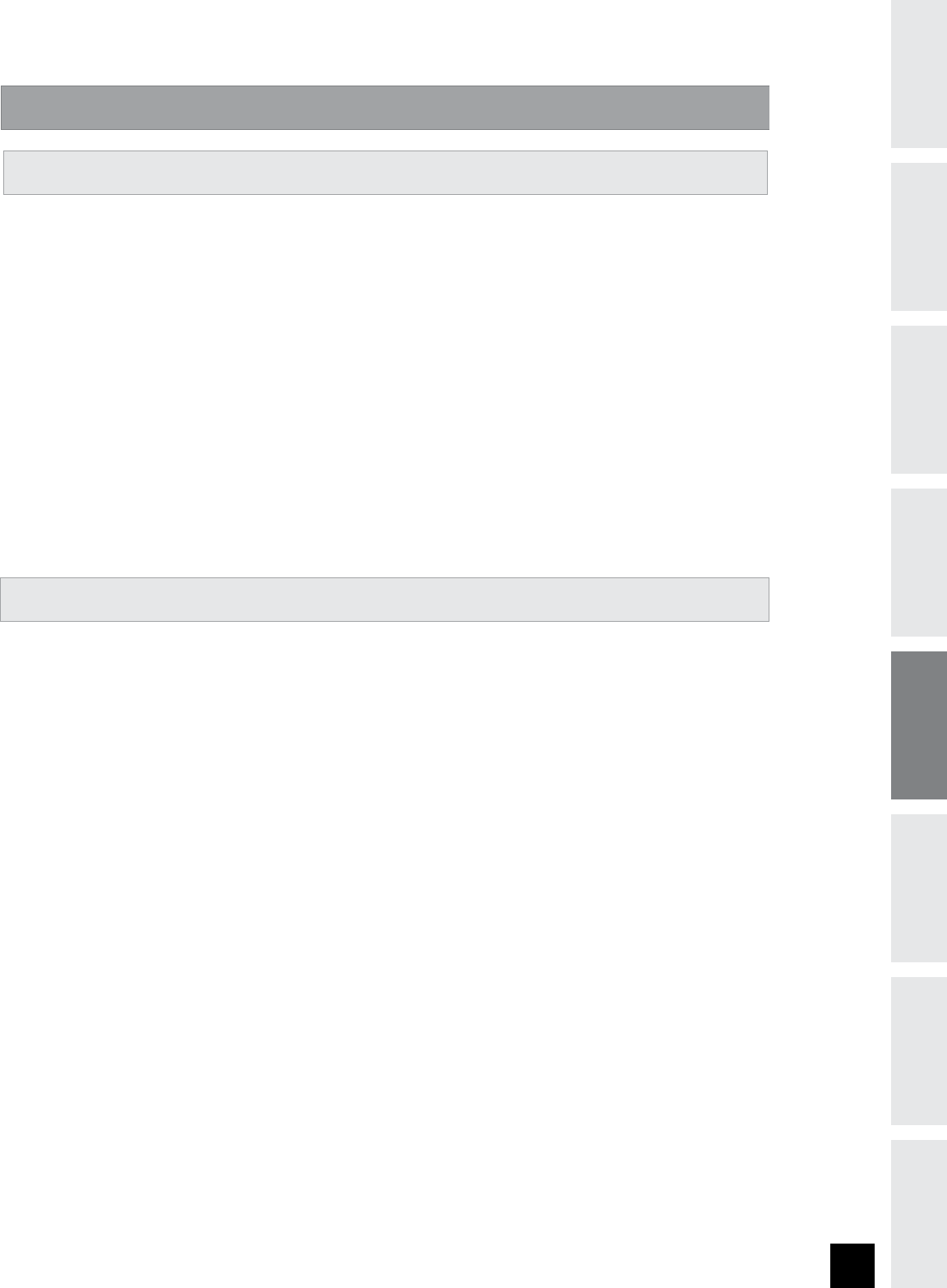
23
INTRODUCTION
IMPORTANT
PRECAUTIONS
ASSEMBLY
BEFORE
YOU BEGIN
TREADMILL
OPERATION
CONDITIONING
GUIDELINES
TROUBLESHOOTING
& MAINTENANCE
LIMITED
WARRANTY
INTRODUCTION
Research shows that those who journal their fitness routines or workouts, on average, achieve greater
success than those who do not. Because your new treadmill is equipped with Horizon’s exclusive
eTRAK™ Performance Tracker, you’ve taken an important step towards achieving your fitness goals.
Congratulations!
eTRAK™ is an innovative new software, integrated into your treadmill console, that will allow you to
track your fitness progress over time, without the need for paper journals or logs. eTRAK™ allows you to
easily compare your current workout to your last, average or lifetime workout totals. With quick access to
feedback like time of workout or calories burned during previous workouts, you’ll be able to quickly and
easily see the progress you’ve made. Read further to learn about how eTRAK™ can help motivate you to
enhance your performance.
SET UP: To activate eTRAK™ for the first time, simply press and hold the eTRAK™ button for 5 seconds. From
this point on, your information will be automatically saved. Note: There is no need to perform this step
again unless resuming operation after being deactivated.
DEACTIVATE: To temperarily stop eTRAK™ from accumulaing data, press and hold the eTRAK™
button for 5 seconds. To resume, repeat SET UP instructions.
RESET: To reset accumulated data, press and hold the eTRAK™ button for 10 seconds. Note: This step is per-
manent and will delete ALL previously accumulated data.
ACCUMULATED DATA: Once eTRAK™ is activated, you can scroll through your accumulated data in multiple
formats by pressing the eTRAK™ button. A workout is saved when: the program ends, the consile is
paused and not resumed after 10 minutes, or the STOP button is held to reset the console.
1)
CURRENT WORKOUT: The console automatically defaults to Current Workout, displaying your progress
in real time.
2)
LAST WORKOUT: This option allows you to view your accumulated data from your last workout. The
Current Workout becomes the Last Workout once a program has ended or the console has been reset.
The following information will be shown in each display window:
INCLINE- Average incline of last workout.
TIME - Total time of last workout.
CALORIES - Total calories burned during last workout.
DISTANCE - Total distance of last workout.
SPEED - Average speed of last workout.
U S I N G e T R A K ™ PE R F O R M AN C E T R A C K E R
C S T 3 . 6 : eT R A K ™ O P E R AT I O N
P R O G R A M I N F O R M AT I O N