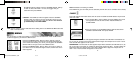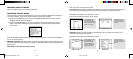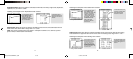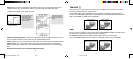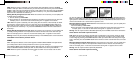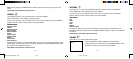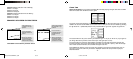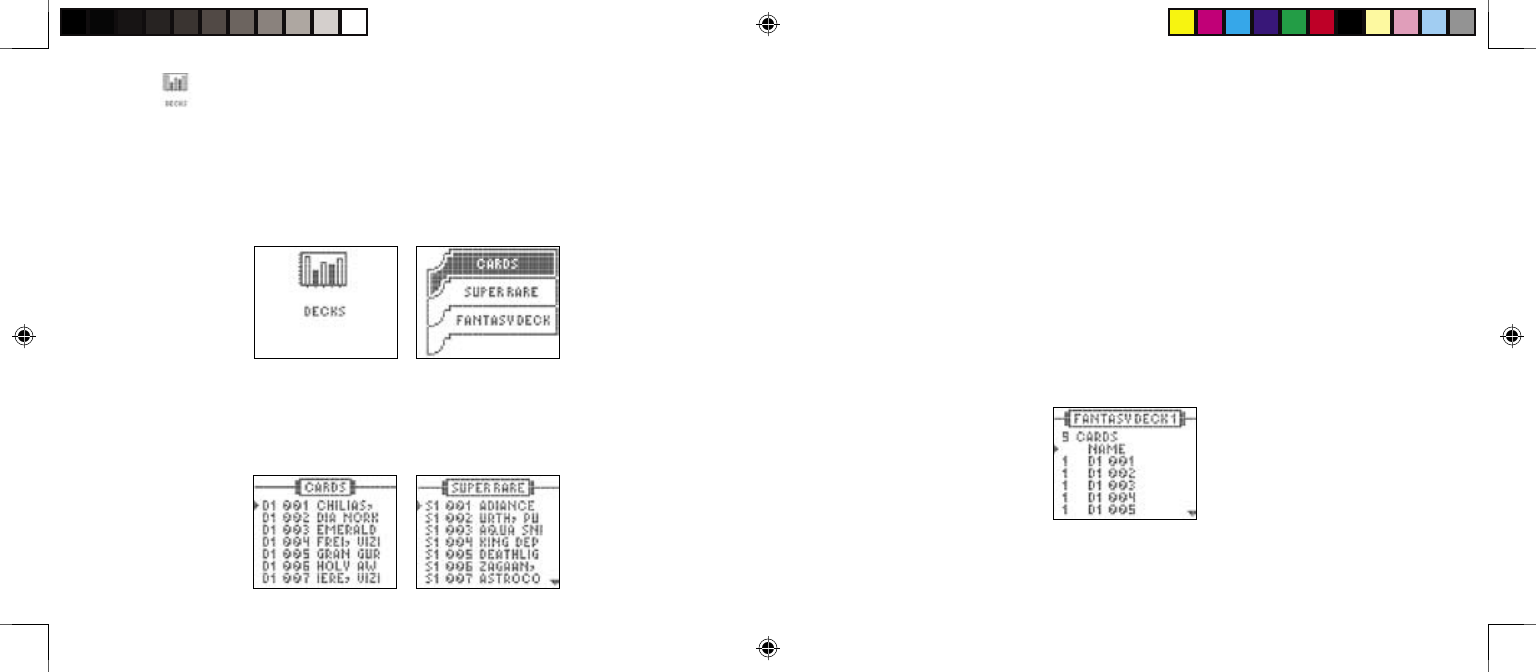
13 14
DECKS
This mode lets you create your own fantasy decks of cards.
A deck can be 40 or more cards with no upper limit. However, there can be no more than 4 of any
one card, and there must be at least one card from each civilization. The SORT and ANALYZE
buttons may also be used within this mode.
From the Main Menu, select DECKS, and press ENTER. The cards are organized within submenus
including CARDS, SUPER RARE and FANTASY DECK.
IMPORTANT: FANTASY DECKS only appear as a listing after you create your first one. You may
create up to 5 Fantasy decks – using existing cards. (Each deck is assigned a number – 1 through
5.) Here’s how:
Press SCREEN SCROLL PAD up or down to select one of the sub-menus. Then press ENTER.
A new sub-menu screen will list all of the cards available. See below for examples:
Cards are numbered and may be viewed as previously described.
Press the SCREEN SCROLL PAD up and down to move through the list.
When you select a card you want to use in a Fantasy deck, press a number button (1 through 5)
that represents the Fantasy deck to which you want to assign the card.
Example: To add card D2 017 to Fantasy deck 1, select that card and press the number 1
key. Each time you press the appropriate number key, the highlighted card will be added to that
Fantasy deck. You can add multiples of the same card.
The screen will then ask you to confirm the selection. Press “Y” for yes or “N” for no.
Press QUIT to move back to previous menus.
To review your Fantasy deck(s), return to the DECKS sub-menu, select FANTASY DECKS, and
press ENTER.
You will see 5 Fantasy decks listed. Press the SCREEN SCROLL PAD up and down to select the
deck you want to see. Then press ENTER. The screen will display the Fantasy deck number, how
many cards are in the entire deck, name, a list of the cards, and how many of each are in the
Fantasy deck. See screen example below.
Press the SCREEN SCROLL PAD up or down to select NAME. Then press ENTER. A new screen
will appear for you to type in a name (up to 31 characters) for the deck. Then press ENTER.
Press QUIT to move back to previous menus.
DM_420470000IWHB-01_INS 9/14/04, 3:27 PM14-15