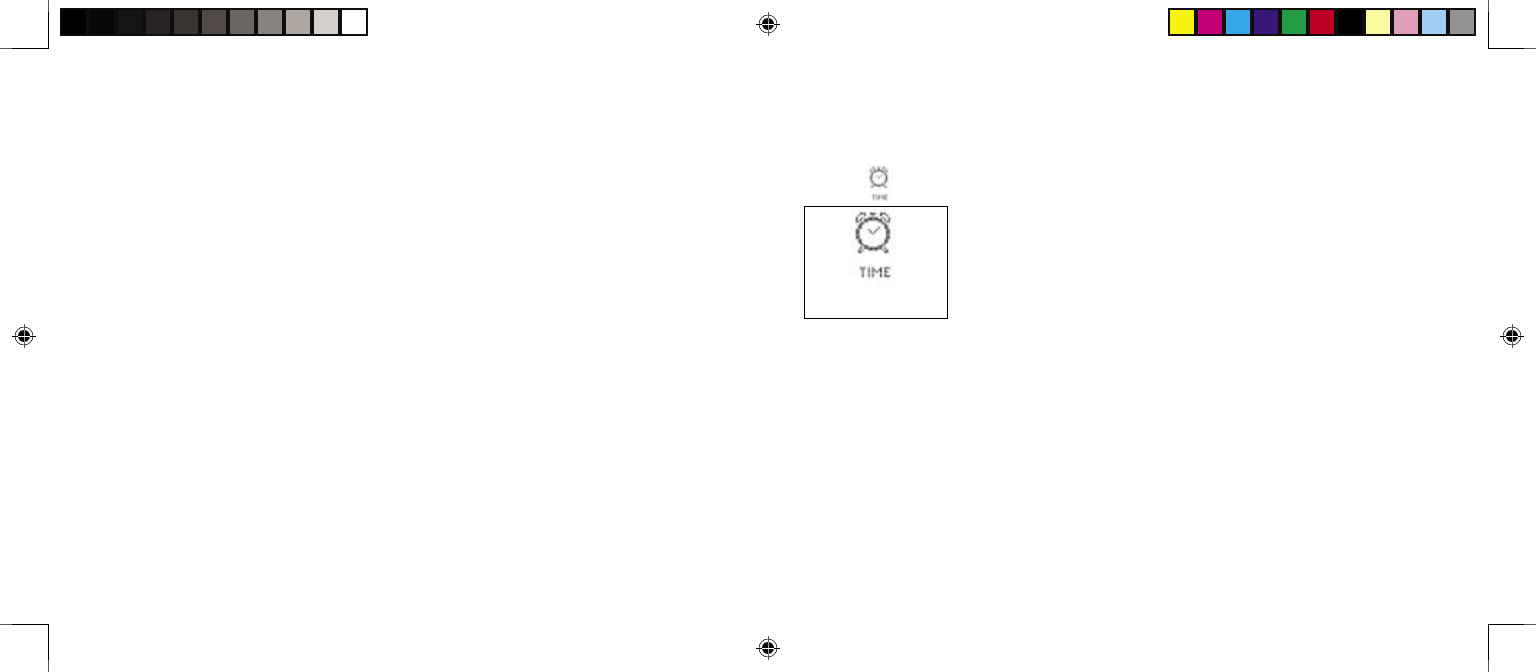After typing “Y,” use the alphabet and number keyboard to type in a reminder. Press ENTER
when you have finished writing.
Special Punctuation: While writing a reminder, you may add special punctuation choices like
“?”, “!”, and many others by pressing the EDIT key. This will bring up a list of additional characters.
Press the SCREEN SCROLL PAD up or down to select a punctuation mark. Then press ENTER.
When you have finished writing your reminders, the screen will then display “Would you like to
save the reminder to yourself? (Y/N)”
If you type “Y,” a new screen will then display “Would you like to set the alarm for your reminder?
(Y/N)”
- Type “N” if you do not want to use the alarm feature. Your reminder will still be saved, but
without the alarm feature attached to it.
- Type “Y” if you want to use the alarm feature. The date and alarm clock features will appear
on the screen. Set them to the specific date and time you want as described on page 34.
Press ENTER when you have finished.
A list of your reminders is then shown.
- To add reminders, press EDIT (while on the screen listing them). Then press “Y” for yes. Then
write your new reminders as described above.
- To edit a reminder, select it, press ENTER, then press EDIT, and then press “Y” for yes. Make
your changes using the delete key and retyping your information. Then press ENTER again. You
may also press the SCREEN SCROLL PAD left and right to move through text you have written.
- To delete your reminder, select it, press DELETE, and press “Y” for yes.
Memory: When the REMINDER file is full, the screen will display “Warning memory low, please
delete some text.” Press QUIT or ENTER to move back to the reminder. Then rewrite it, and press
ENTER to save it.
Special Reminders: Your DEX will automatically provide you with special reminders! If your
DEX is turned off when one of these reminders “appears,” it will automatically sound an alarm 3
times to alert you. If alarm is set to OFF it will not sound. The next time you turn your DEX on, the
special reminder will appear again.
Press QUIT to move back to previous menus.
TIME
This mode lets you change your name, date, time and alarm features
that were set up the first time you used your DEX.
From the Main Menu, select TIME, and press ENTER.
Select from the different sub-screens by pressing the SCREEN
SCROLL PAD to the right or left. A small arrow on the bottom right
corner shows up if there are additional screens to be viewed.
You may change any of the features highlighted by pressing EDIT, and then following the
instructions on page 8.
Countdown: One of the sub-menus within TIME features a “countdown” timer. You can set this
timer to launch a countdown toward your next match!
1. Enter the length of time before the event is to occur. Begin by typing in the hours remaining
(00 – 23). Then type in the minutes remaining (00-59). Then press ENTER. (You do not type
into the “seconds section.” This is used by the DEX to display the last 60 seconds left in the
countdown.)
Example: if you have a match coming up in four hours and twelve minutes, you would press
0,4,1,2, and then press ENTER.
2. START will automatically be selected. Press ENTER to begin the countdown.
- To stop the countdown, press the SCREEN SCROLL PAD to the right to select STOP. Then
press ENTER. To resume the countdown, press the SCREEN SCROLL PAD to the left to
select START. Then press ENTER.
33 34