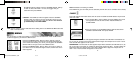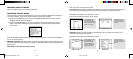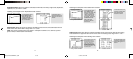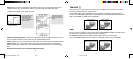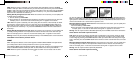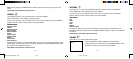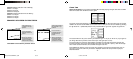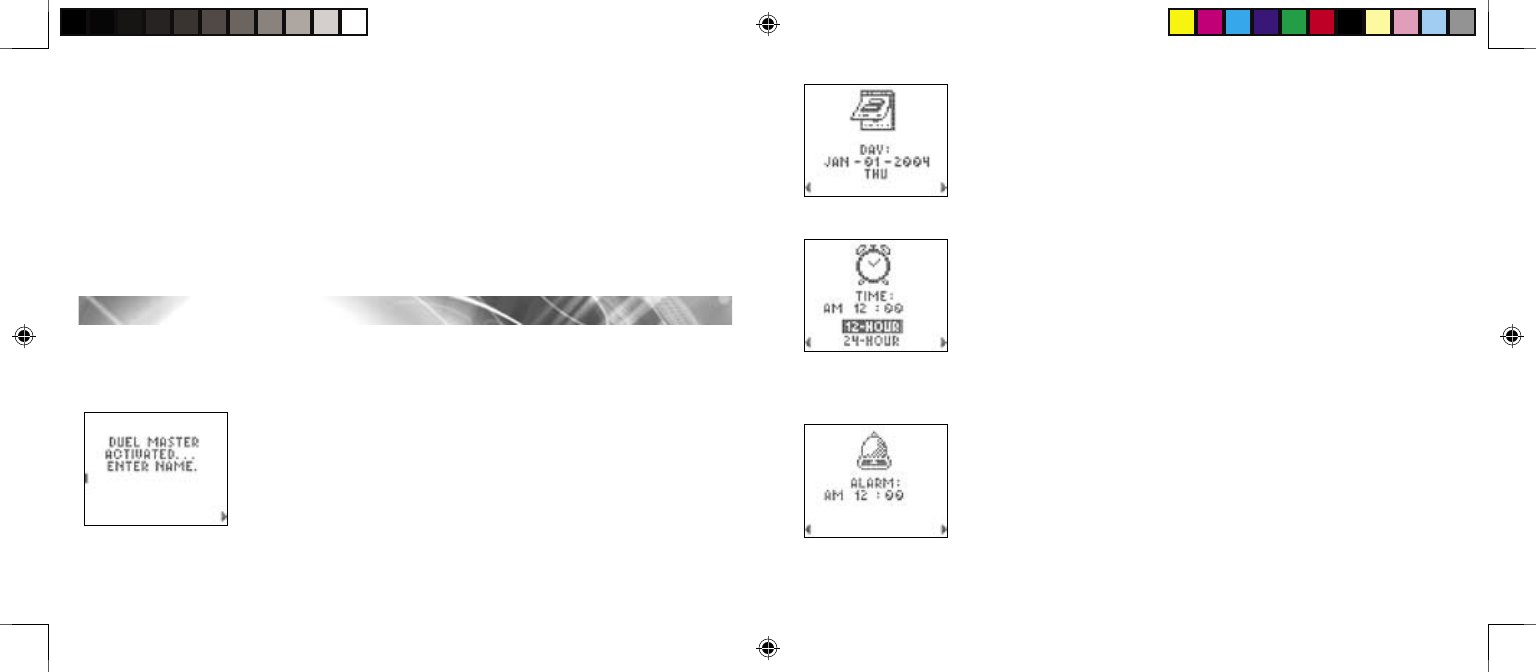
7
Also use in the “Analyze Decks” feature to select different types of
charts. In Game One, use these buttons to move the blocker bar left
and right. In Game Two, use these buttons to select Card A or Card B.
ALPHABET KEYPAD – Press letter buttons to enter information into various areas.
NUMBERS KEYPAD – Press number buttons to enter information into various areas. Also
use in CALCULATOR mode.
RESET – Press with a ball-point pen if your game operates erratically or “locks
up.” Clock and date files will be erased. DEX will ask “Would you like
to keep record? (Y/N)”. If “N” is pressed, all saved information will be
erased. See USING YOUR DEX FOR THE FIRST TIME below to
re-enter data after resetting the DEX.
USING YOUR DEX FOR THE FIRST TIME
When using your DEX for the first time, you must key in certain information before the Main Menu
screen will appear. The unit will prompt you with screen messages.
To begin, press the ON button. After the opening animation screens, you will be prompted to do
the following:
1. ENTER NAME – Type in your name using the alphabet keypad.
Then press ENTER.
Making Changes: For this and all other typed entries, press the
SCREEN SCROLL PAD to the left to scroll back to the entry you
want to change. When that entry is blinking, simply retype your entry
and press ENTER. In some cases you will first have to use the
DELETE button to erase an entry.
8
2. ENTER MONTH – The month “JAN” will begin flashing. To change
the month, press the SCREEN SCROLL PAD up or down to select
the correct month. Then press ENTER.
3. ENTER DATE – The date “01” will begin flashing. Use the
NUMBERS KEY PAD to enter the correct date.
4. ENTER YEAR – The year 2004 will begin flashing. To change the
year, press the SCREEN SCROLL PAD up or down to select the
correct year. Then press ENTER.
5. ENTER AM / PM – The AM will begin flashing. To change from AM
to PM, press the SCREEN SCROLL PAD up or down. Then press
ENTER.
6. ENTER TIME – The hour will begin flashing. Use the NUMBERS
KEY PAD to enter the correct hour and minute. Then press ENTER.
For example, enter 02 for 2 o’clock.
7. ENTER 12 or 24-HOUR TIME – The 12-HOUR (regular) time will
begin flashing. Press ENTER to select regular time. To change to
24-HOUR (military time), press the SCREEN SCROLL PAD up or
down to select 24-HOUR. Then press ENTER.
8. ALARM – An ALARM icon will appear, and AM will begin flashing.
This feature may be used later as an alarm clock to remind you of
an important match. For now, you must set something. Press the
SCREEN SCROLL PAD up or down to select AM or PM. Then press
ENTER. The hour will then begin flashing. You may leave the time
as it is or change it by using the NUMBERS KEY PAD to enter any
hour and minute. Then press ENTER.
DM_420470000IWHB-01_INS 9/14/04, 3:27 PM8-9