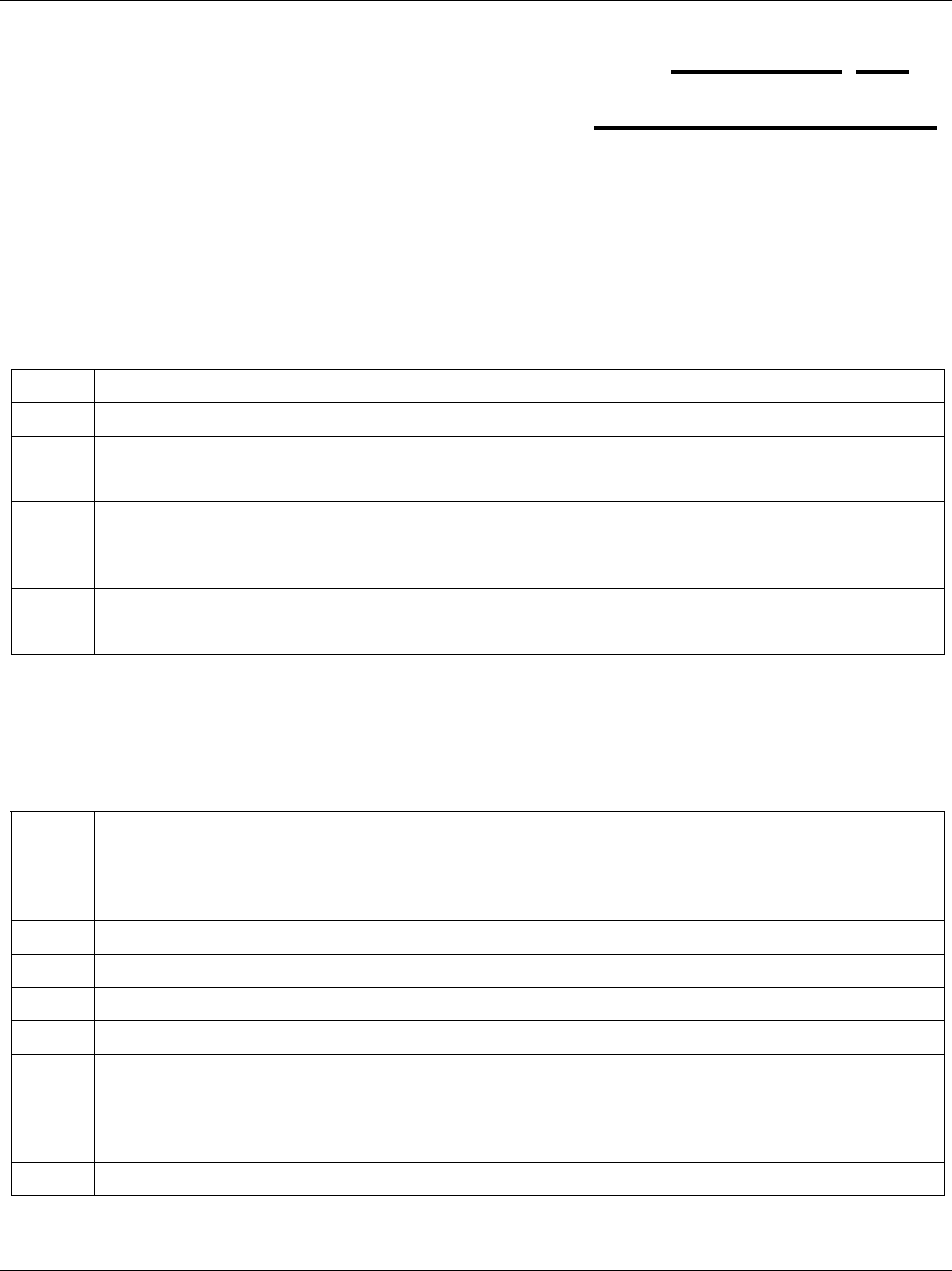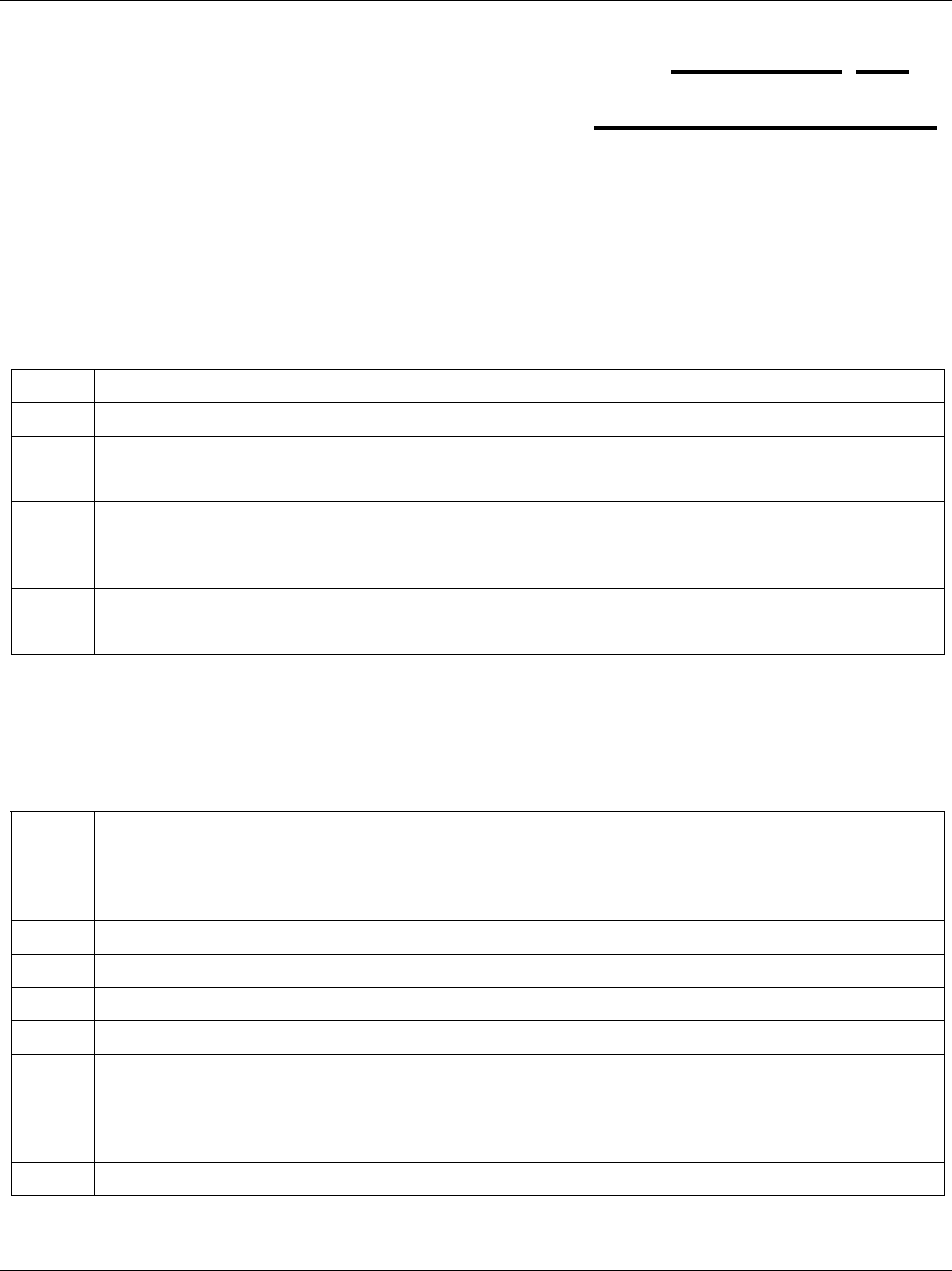
IES-1000 User’s Guide
Troubleshooting 16-1
Chapter 16
Troubleshooting
This chapter covers potential problems and possible remedies. After each problem description, some
steps are provided to help you to diagnose and to solve the problem.
16.1 SHDSL or ADSL LED(s)
An SHDSL or ADSL LED is not on.
Table 16-1 Troubleshooting the DSL LED(s)
STEPS CORRECTIVE ACTION
1 Make sure the DSL port is enabled and properly configured (refer to Chapter 6 and Chapter 7 ).
2 Connect a DSL modem directly to the DSL port of the network module using a different telephone wire.
If the LED turns on, go to step 4.
3 Check to see that the settings in the DSL modem or router match those of the DSL port (refer to
Chapter 6 and Chapter 7 ).
If the DSL LED stays off, there may be a problem with the port. Contact the distributor.
4 Take the DSL modem to the subscriber’s location.
If the DSL LED stays off, check for a problem with the telephone wiring that connects to the subscriber.
16.2 Data Transmission
The SHDSL or ADSL LED is on, but data cannot be transmitted.
Table 16-2 Troubleshooting Data Transmission
STEPS CORRECTIVE ACTION
1 Check to see that the VPI/VCI settings in the subscriber’s DSL modem or router match those in the
network module (refer to sections 6.6.19 and 7.5.23). Also make sure that it is using RFC 1483
encapsulation, bridge mode and LLC- based multiplexing.
2 Make sure that the network module’s IP settings are configured properly (refer to Chapter 12 ).
3 Check the VLAN configuration of the network module (refer to Chapter 9 ).
4 Check the Ethernet type filter configuration (refer to 9.5.6).
5 Ping the network module from the subscriber’s computer.
6 If you cannot ping, connect a DSL modem to a DSL port (that is known to work) on the same network
module.
If the DSL modem or router works with a different DSL port, there may be a problem with the original
port. Contact the distributor.
7 If using a different port does not work, try a different DSL modem or router with the original port.