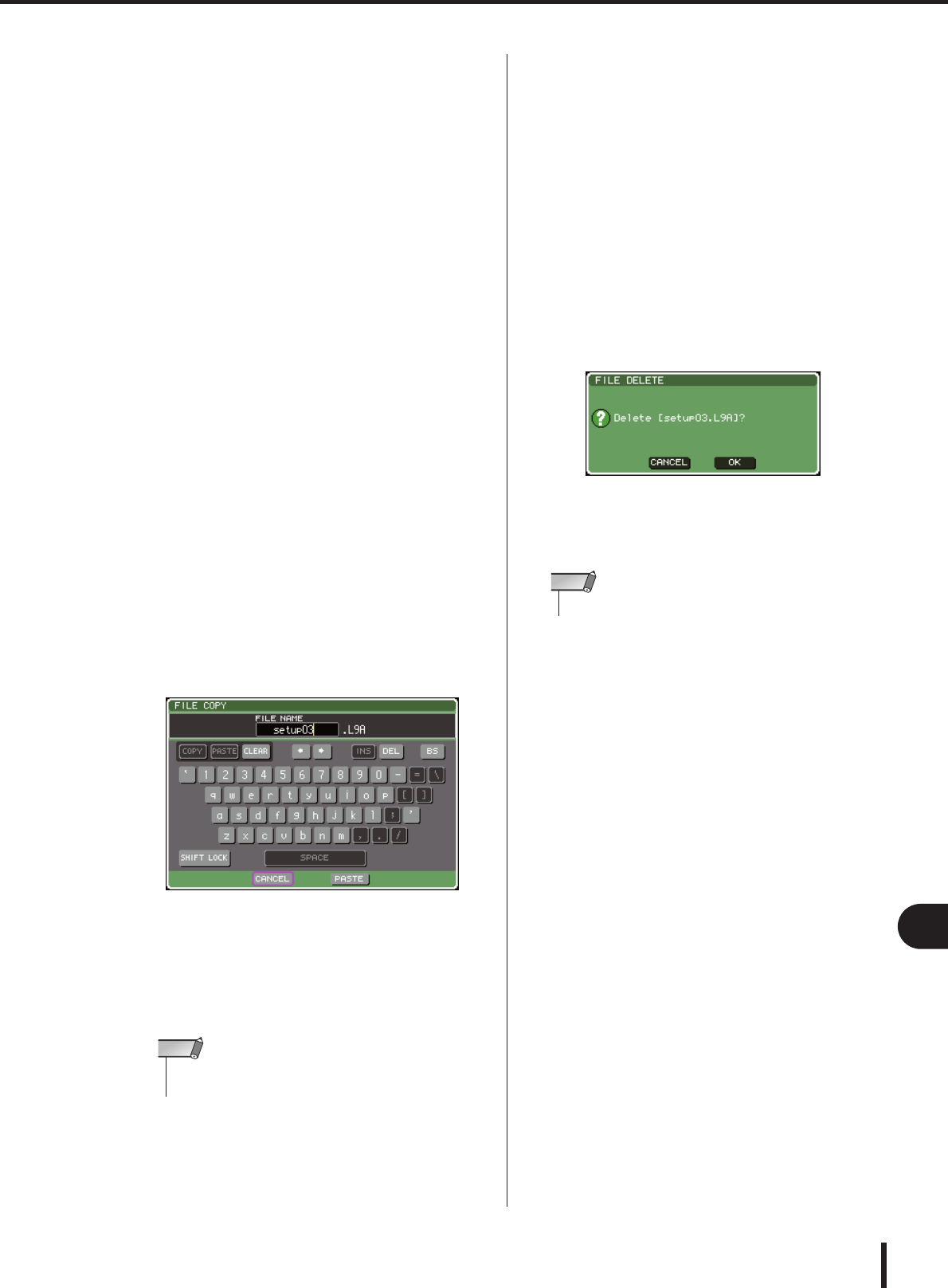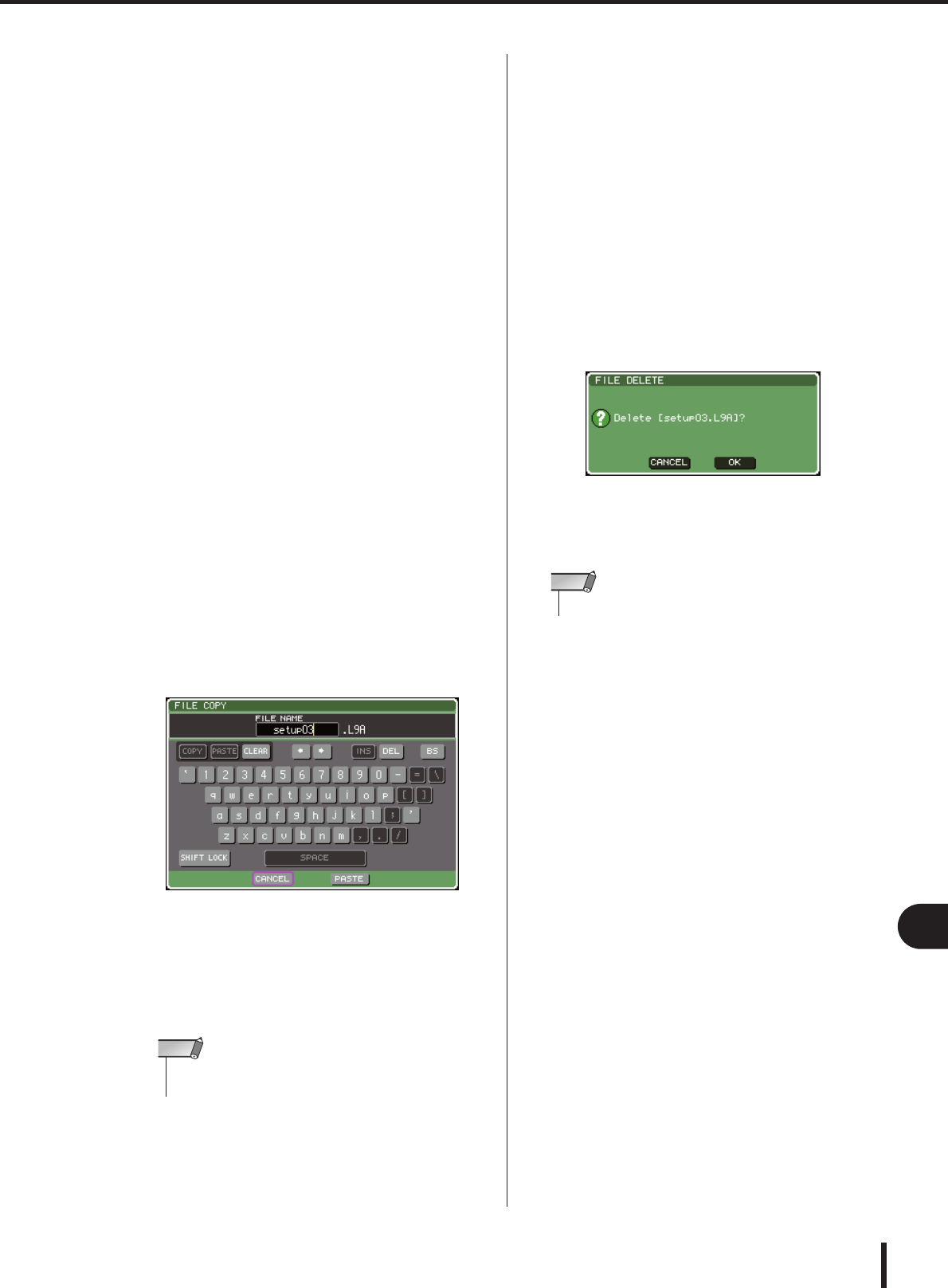
203
Using USB memory to save/load data
19
User settings (Security)
LS9-16/32 Owner’s Manual
● Copying/pasting a file
Here’s how to copy a desired file into buffer memory, and
then paste it with a different file name.
1
In the DISPLAY ACCESS section, press the
[SETUP] key repeatedly to access the USER
SETUP screen.
2
Move the cursor to the SAVE/LOAD button,
and press the [ENTER] key to access the
SAVE/LOAD popup window.
3
Move the cursor to the file list, use the
panel dial to select the file that you want to
copy, move the cursor to the COPY button,
and press the [ENTER] key.
The highlighted line in the file list indicates the file
that is selected for operations.
4
If you want to move to a different directory,
move the cursor to the icon of the column
of the desired directory, and press the
[ENTER] key.
To move to the next higher level, move the cursor to
the arrow button in the PATH field and press the
[ENTER] key.
5
Move the cursor to the PASTE button and
press the [ENTER] key.
A keyboard window will appear, allowing you to enter
the paste-destination file name.
For details on entering text, refer to “Assigning a
name” (→ p. 34).
6
Enter the paste-destination file name, move
the cursor to the PASTE button, and press
the [ENTER] key.
If you specified an existing file name, a confirmation
message will appear.
● Deleting a file
1
In the DISPLAY ACCESS section, press the
[SETUP] key repeatedly to access the USER
SETUP screen.
2
Move the cursor to the SAVE/LOAD button,
and press the [ENTER] key to access the
SAVE/LOAD popup window.
3
Move the cursor to the file list, use the
panel dial to select the file that you want to
delete, move the cursor to the DELETE but-
ton, and press the [ENTER] key.
A dialog box will ask you to confirm the Delete opera-
tion.
4
To execute the Delete operation, move the
cursor to the OK button and press the
[ENTER] key.
● Creating a directory
1
In the DISPLAY ACCESS section, press the
[SETUP] key repeatedly to access the USER
SETUP screen.
2
Move the cursor to the SAVE/LOAD button,
and press the [ENTER] key to access the
SAVE/LOAD popup window.
3
If you want to move to a different directory,
move the cursor to the icon of the column
of the desired directory, and press the
[ENTER] key.
To move to the next higher level, move the cursor to
the arrow button in the PATH field and press the
[ENTER] key.
• If you attempt to paste using the file name of an existing copy-
protected file, the Paste operation will not be executed.
NOTE
•You can’t delete a protected file.
NOTE