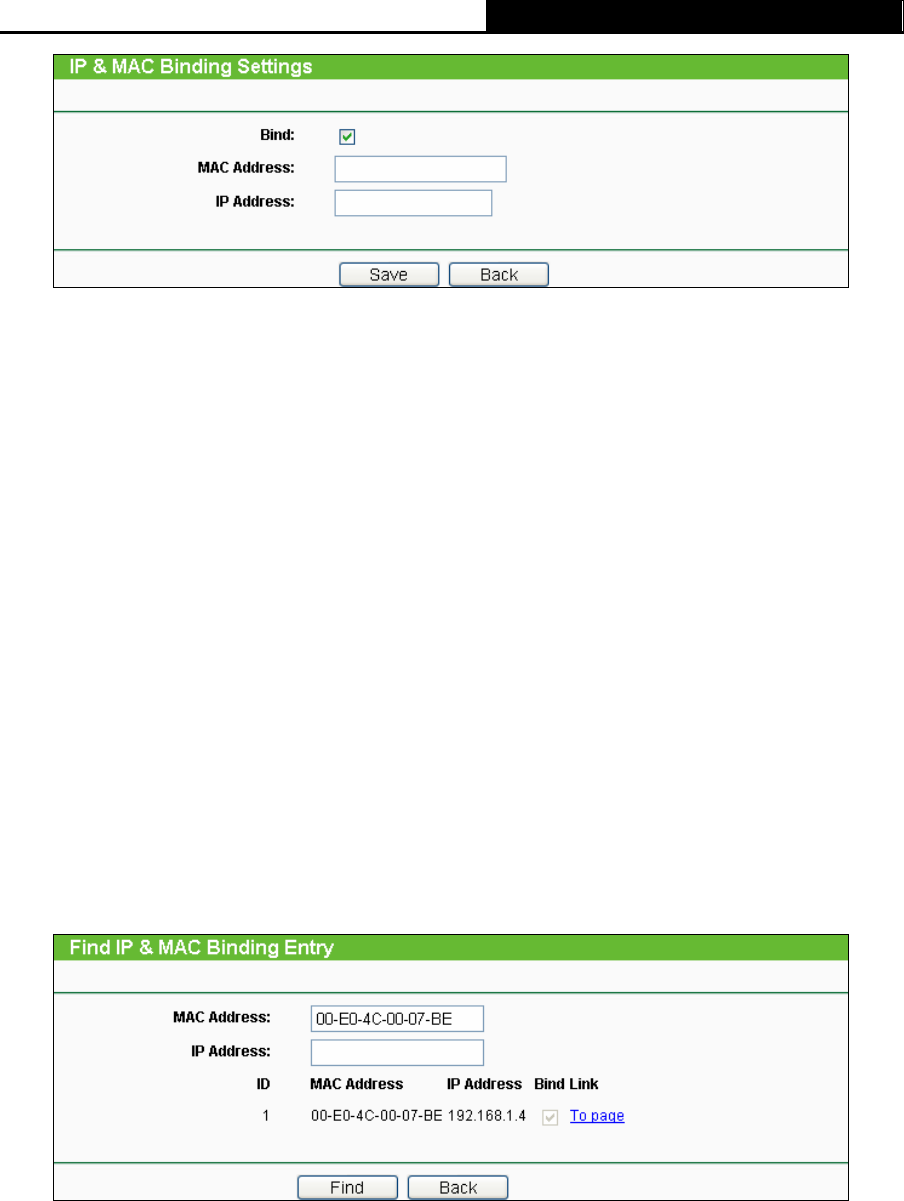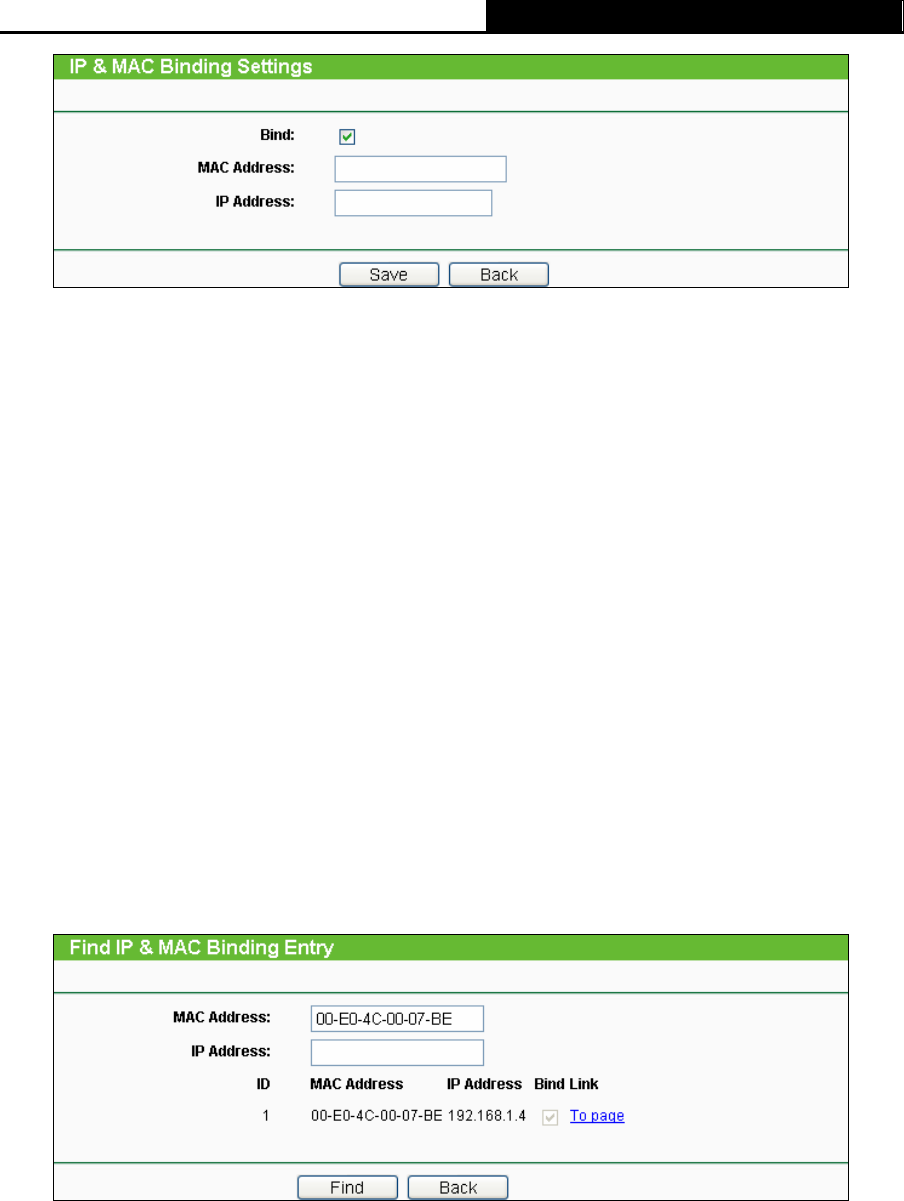
TL-WR340G/TL-WR340GD 54Mbps Wireless Router User Guide
54
Figure 4-48 IP & MAC Binding Setting (Add & Modify)
To add IP & MAC Binding entries:
1. Click the Add New.. button.
2. Enter the MAC Address and IP Address.
3. Select the Bind checkbox.
4. Click the Save button to save it.
To modify or delete an existing entry:
1. Find the desired entry in the table.
2. Click Modify or Delete as desired on the Modify column.
To find an existing entry:
1. Click the Find button (shown in Figure 4-47).
2. Enter the MAC Address or IP Address.
3. Enter the Find button in the next page (shown in Figure 4-49).
Figure 4-49 Find IP & MAC Binding Entry
Click the Enable All button to make all entries enabled.
Click the Delete All button to delete all entries.
4.11.2 ARP List
To manage the computer, you could observe the computers in the LAN by checking the
relationship of MAC address and IP address on the ARP list, and you could configure the items on