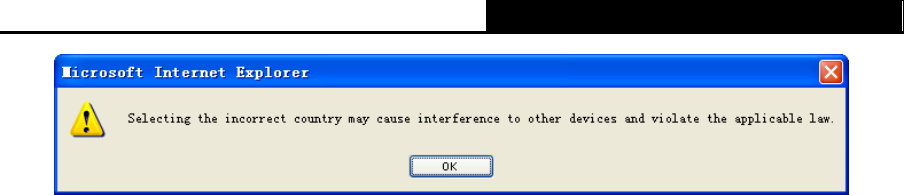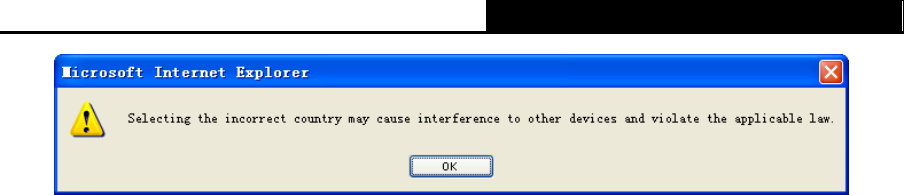
TL-WR340G/TL-WR340GD 54Mbps Wireless Router User Guide
35
Figure 3-18 Note Dialog
)
Note:
Limited by local law regulations, version for North America does not have region selection option.
¾ Channel - This field determines which operating frequency will be used. The default channel
is set to Auto. It is not necessary to change the wireless channel unless you notice
interference problems with another nearby access point.
¾ Mode - Select the desired wireless mode. The options are:
• 54Mbps (802.11g) - Both 802.11g and 802.11b wireless stations can connect to the
router.
• 11Mbps (802.11b) - Only 802.11b wireless stations can connect to the router.
)
Note:
The default is "54Mbps (802.11g)", which allows both 802.11g and 802.11b wireless stations to
connect to the router.
¾ Enable Wireless Router Radio - The wireless radio of this Router can be enabled or
disabled to allow wireless stations access. If enabled, wireless stations will be able to
access the router. Otherwise, wireless stations will not be able to access.
¾ Enable SSID Broadcast - If you select the Enable SSID Broadcast checkbox, the Wireless
Router SSID will broadcast its name (SSID) on the air.
¾ Enable Bridges – If you select the Enable Bridges checkbox, you can input MAC address
of other APs to communicate with them wirelessly in Bridge mode.
• MAC of AP (1-6): Input the MAC address of the AP which you want to communicate
with. There are six entries can be configured.
The APs can communicate with each other in Bridge mode unless they know each other’s
MAC address. For example, if the router whose MAC address is 00-13-56-A8-9E-1A wants
to communicate with an AP whose MAC address is 00-13-56-A8-9E-1B in Bridge mode, you
should do as following:
1. Select Enable Bridges and input 00-13-56-A8-9E-1B as following screen shown.