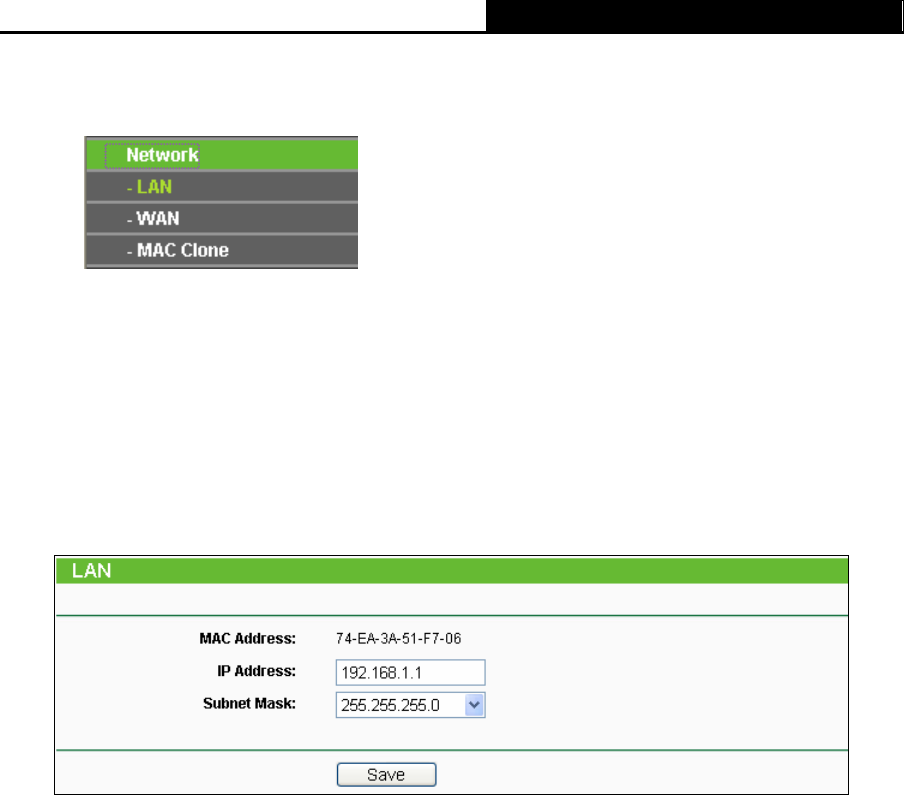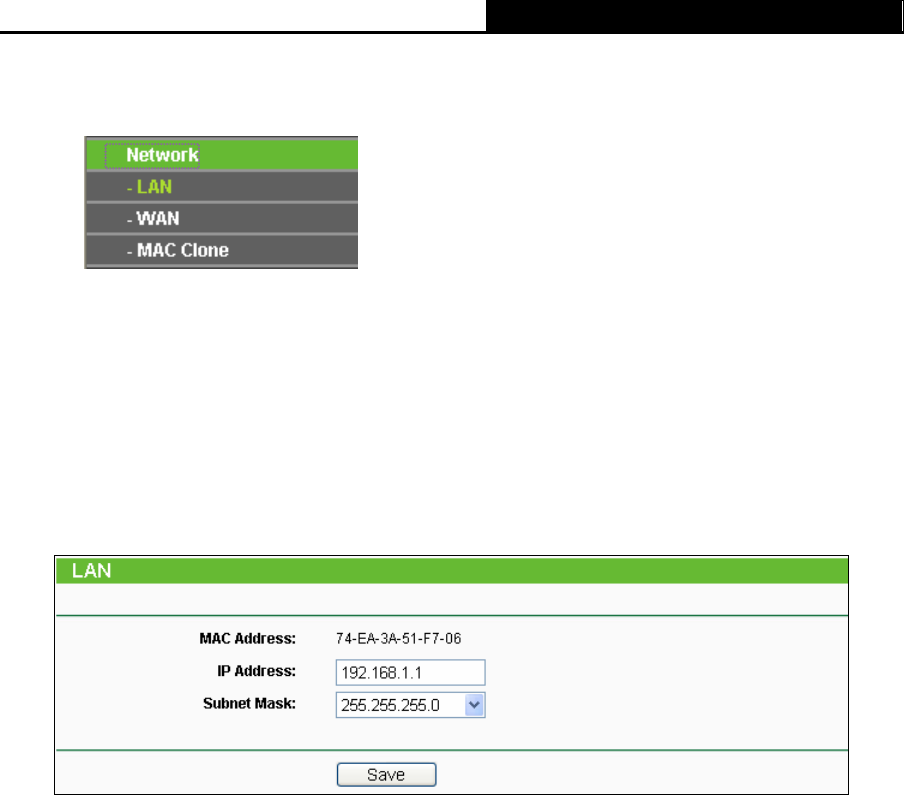
TL-WR340G/TL-WR340GD 54Mbps Wireless Router User Guide
19
4.4 Network
Figure 3-2 the Network menu
There are three submenus under the Network menu (shown in Figure 3-2): LAN, WAN and MAC
Clone. Click any of them, and you will be able to configure the corresponding function. The
detailed explanations for each submenu are provided below.
4.4.1 LAN
You can configure the IP parameters of LAN on this page.
Figure 3-3 LAN
¾ MAC Address - The physical address of the router, as seen from the LAN. The value can't
be changed.
¾ IP Address - Enter the IP address of your router in dotted-decimal notation (factory default:
192.168.1.1).
¾ Subnet Mask - An address code that determines the size of the network. Normally use
255.255.255.0 as the subnet mask.
)
Note:
If you change the IP Address of LAN, you must use the new IP Address to login the router.
If the new LAN IP Address you set is not in the same subnet, the IP Address pool of the DHCP
server will not take effect, until they are re-configured.
If the new LAN IP Address you set is not in the same subnet, the Virtual Server and DMZ Host will
change accordingly at the same time.
4.4.2 WAN
You can configure the WAN port parameters on this page.
First, please choose the WAN Connection Type (Dynamic IP/Static IP/PPPoE/802.1X + Dynamic
IP/802.1X + Static IP/BigPond Cable/L2TP/Russia L2TP/PPTP/Russia PPTP/Dual
Access/Russia PPPoE) for Internet. The default type is Dynamic IP. If you aren’t given any login