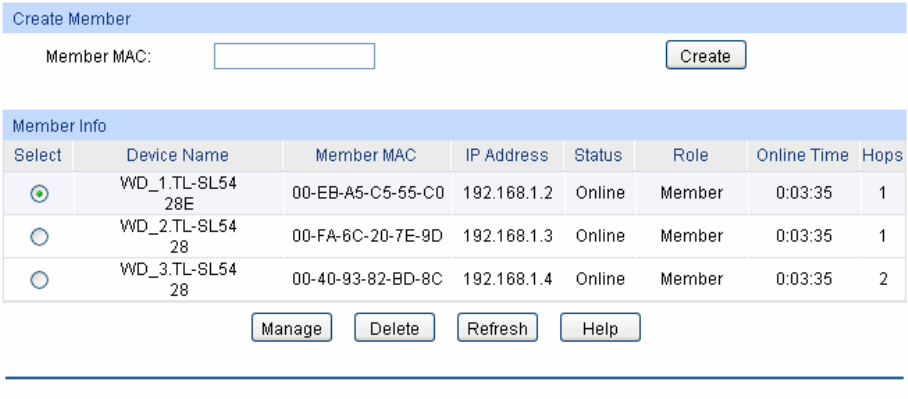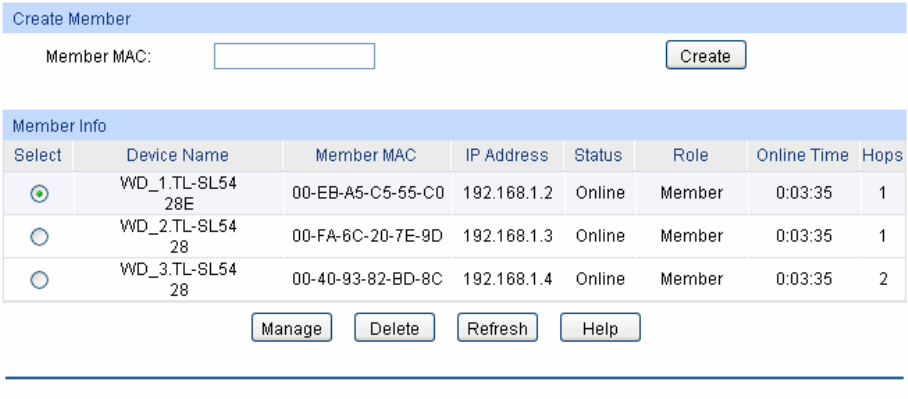
216
Figure 13-17 Member Config
The following entries are displayed on this screen:
¾ Create Member
Member MAC: Enter the MAC address of the candidate switch.
¾ Member Info
Select: Select the desired entry to manage/delete the corresponding
member switch.
Device Name: Display the description of the member switch.
Member MAC: Displays the MAC address of the member switch.
IP Address: Displays the IP address of the member switch used in the cluster.
Status: Displays the connection status of the member switch.
Role: Displays the role the switch plays currently.
Online Time: Displays the time when the member switch is added to the cluster.
Hops: Displays the hop count from the member switch to the commander
switch.
Manage: Click the Manage button after selecting the desired entry to log on
to the Web management page of the corresponding member
switch.
13.3.4 Cluster Topology
On this page you can see the whole cluster topology. Click the node switch to directly log on to the
corresponding Web management page for you to configure and manage this switch. Double-click
the node switch to view its detailed information.
Choose the menu Cluster→Cluster→Cluster Topology to load the following page.