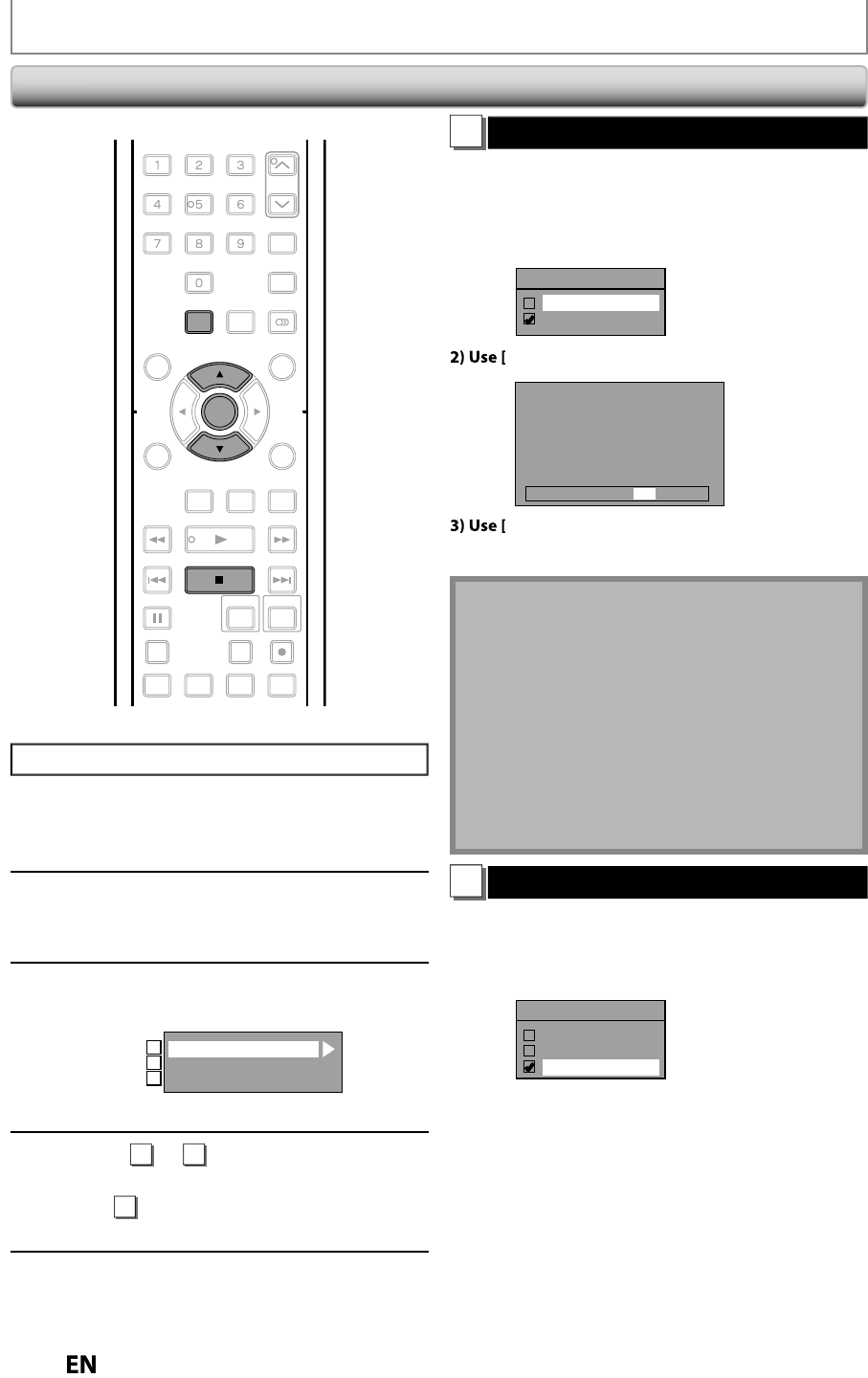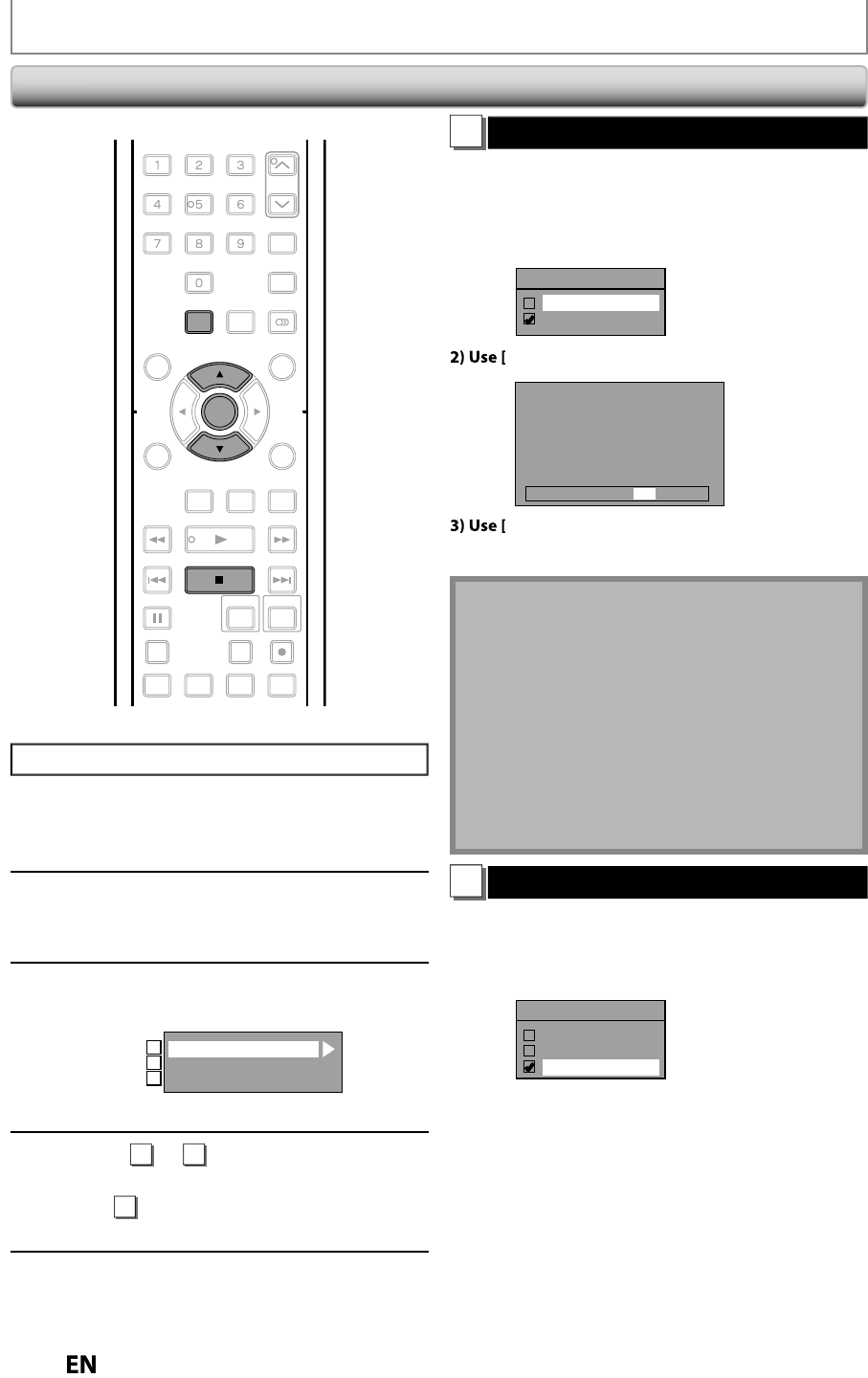
9
GENERAL SETTING
Progressive (Default : OFF)
is unit is compati
e wit
t
e progressive scan s
stem.
he
eature provides
ou with the higher de
inition
images than the traditional output s
stem does. To utilize
this feature,
ou must set progressive scan mode to “ON”
1
Use
] to se
ect “ON“, t
en press [ENTER]
Progressive
ON
OFF
] to select “Yes“, then
ress [ENTER]
Activating progressive scan:
Check your TV has progressive scan
and connect with component video cable.
NOTE :
If there is no picture or picture is
distorted after selecting “Yes”,
Wait about 15 seconds for auto recovery.
Activate? Yes No
] to se
ect “Yes“ wit
in 15 secon
s, t
en
press
ENTER
Your setting wi
e activate
ot
• If
our TV is compatible with progressive scan (480p),
ou
are recommended to use the HDMI or com
onent video
able (commerciall
available) to connect this unit to the
V. (Refer to pa
es 20 - 21.) If not, use the RCA video cable and
set the pro
ressive scan to “OFF”.
• If the Progressive Scan image is distorted,
ou can
cancel Progressive Scan b
pressing and holding
SETUP
for more than 3 seconds durin
DVD
pla
back. The “Progressive” setting will be “OFF”
W
en se
ecting “No” or not pressing any
uttons on
t
e unit or remote contro
wit
in 15 secon
s at step 3,
progressive scan remains to
e “OFF” (inter
ace scan).
TV Aspect (Default: 16:9 Wide)
You can select the TV aspect ratio to match the
ormats o
what you are playing back with the unit and your T
screen
4:3 stan
ar
or 16:9 wi
escreen TV
Use
to select a desired o
tion, then
ress [ENTER].
TV Aspect
4:3 Letter Box
4:3 Pan & Scan
16:9 Wide
f
ou have a standard TV
Select “4:3 Letter Box”, so that black bars a
ear on the
top and bottom of the TV screen when pla
ing back a
wide-screen
icture. Select “4:3 Pan & Scan”
or a
ull
height picture with both sides trimmed when pla
ing
ac
wi
e-screen
icture
you have a widescreen TV
Se
ect “16:9 Wi
e”
Pr
STOP
if
ou are pla
ing back a disc
Press [SETUP] an
use
to
se
ect “Genera
Setting”, t
en press
ENTER
Use
] to se
ect “Vi
eo”
t
en
ress
ENTER
Use
] to se
ect a
esire
item,
t
en press [ENTER]
Progressive
TV Aspect
Select Video
1
2
3
Submenu will a
ear
R
r
on this pa
e and set
h
l
i
m
•
r
r
r
ETTING
F
R THE VIDE
INPUT
on page 27
When you
inish with the setting,
press [SETUP] to ex
t
Vi
.@/: ABC
GHI
PQRS TUV
SPACE
SETUP DISPLAY AUDIO
TIMER
PROG.
DISC MENU
CLEAR RETURN
TOP MENU
WXYZ
SAT.LINK
JKL MNO
DEF
TRACKING
ENTER
INSTANT
SKIP
PLAY
DVDVCR
PAU SE
REV
SKIP
STOP
SKIP
FWD
1.3x/0.8x
PLAY
TIME SLIP
TIMER SET ZOOMSEARCHREPEAT
RECREC MODEDUBBING
ENTER
SETUP
STOP