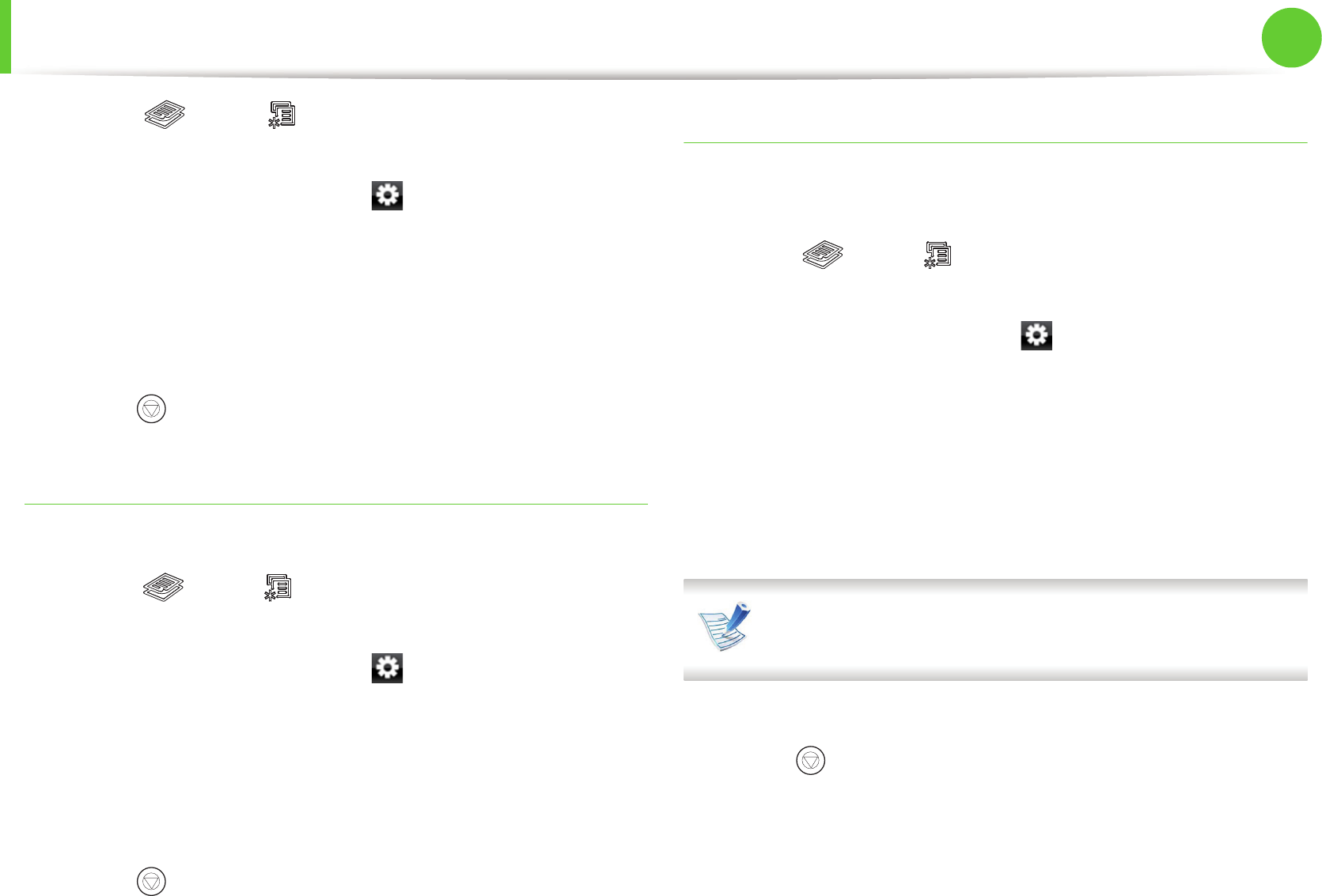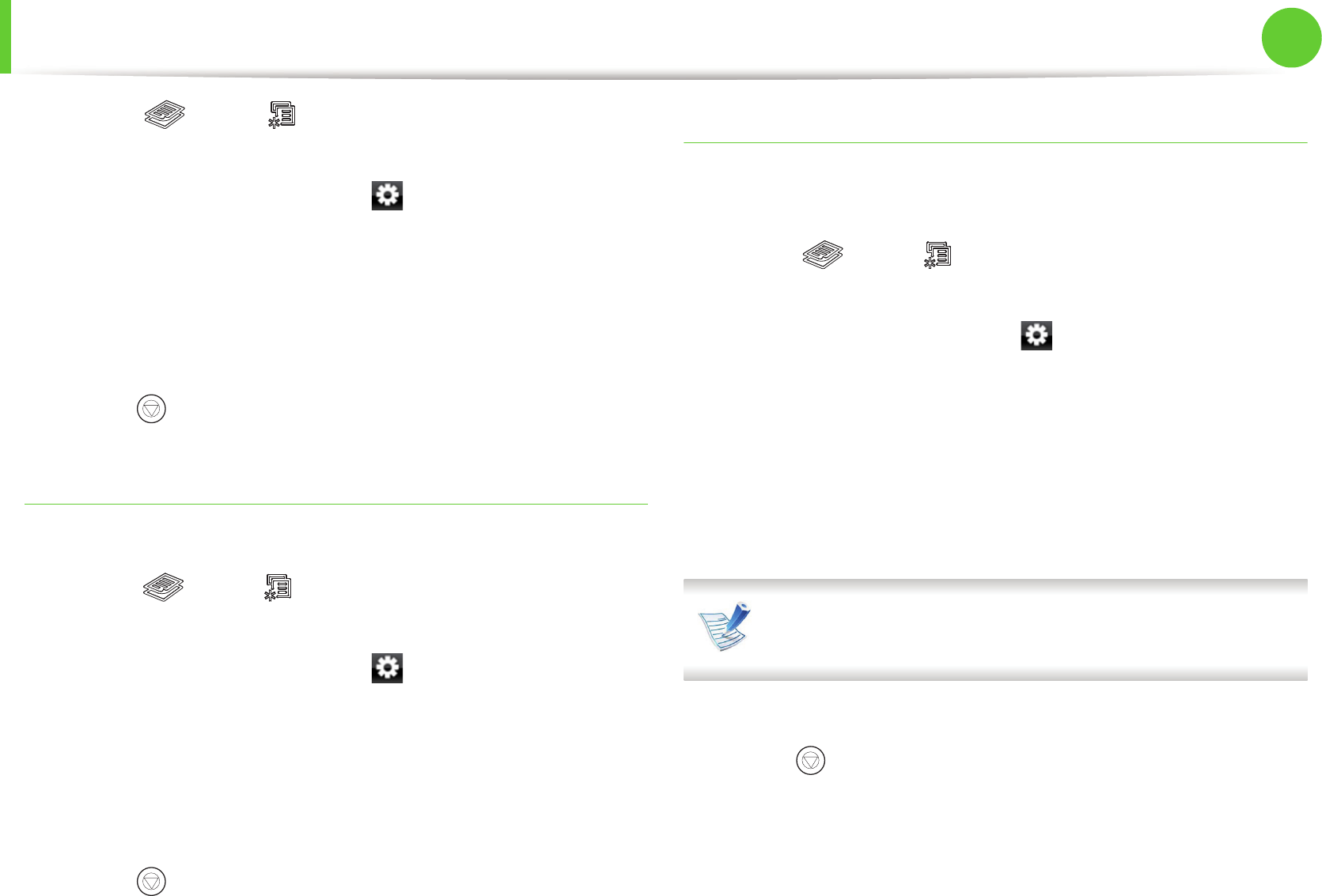
Basic copying
72
2. Menu overview and basic setup
1
Select (copy) > (Menu) > Copy Feature > Darkness
on the control panel.
Or select Copy > Basic Copy > (settings) >Darkness on
the touch screen.
2
Select the option you want and press OK.
For example, the Light+5 being the lightest, and the Dark+5
being the darkest.
3
Press (Stop/Clear) to return to ready mode.
Contrast
Set this parameter to adjust the contrast between light and dark.
1
Select (copy) > (Menu) > Copy Feature > Contrast on
the control panel.
Or select Copy > Basic Copy > (settings) > Contrast on
the touch screen.
2
Select the option you want and press OK.
For example, the Light+5 being the lightest, and the Dark+5
being the darkest.
3
Press (Stop/Clear) to return to ready mode.
Original
The original setting is used to improve the copy quality by selecting
the document for the current copy job.
1
Select (copy) > (Menu) > Copy Feature > Original on
the control panel.
Or select Copy > Basic Copy > (settings) > Original on the
touch screen.
2
Select the option you want and press OK.
• Text: Use for originals containing mostly text.
• Text/Photo: Use for originals with mixed text and
photographs.
If texts in the printout is blurry, select Text to get the clear
texts.
• Photo: Use when the originals are photographs.
3
Press (Stop/Clear) to return to ready mode.