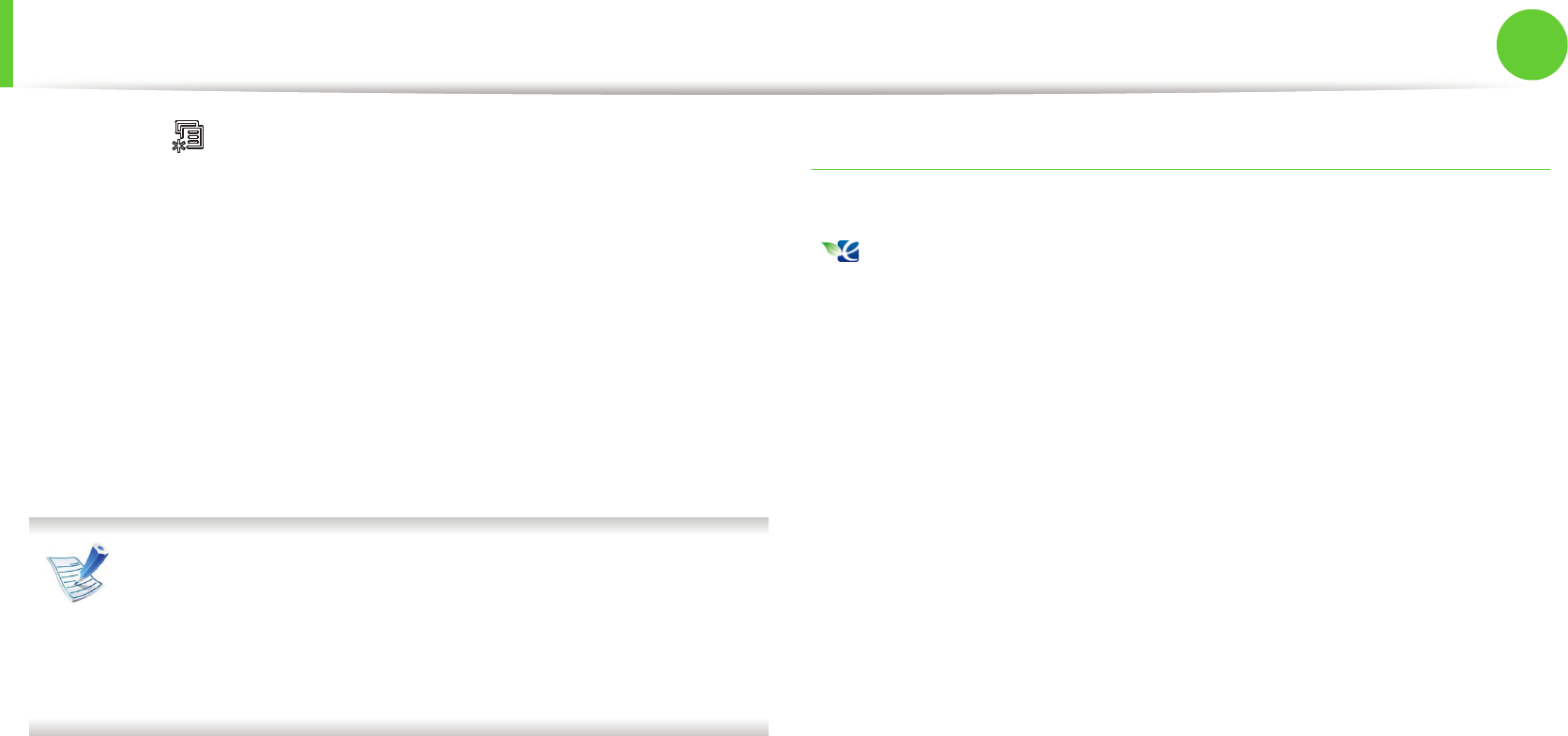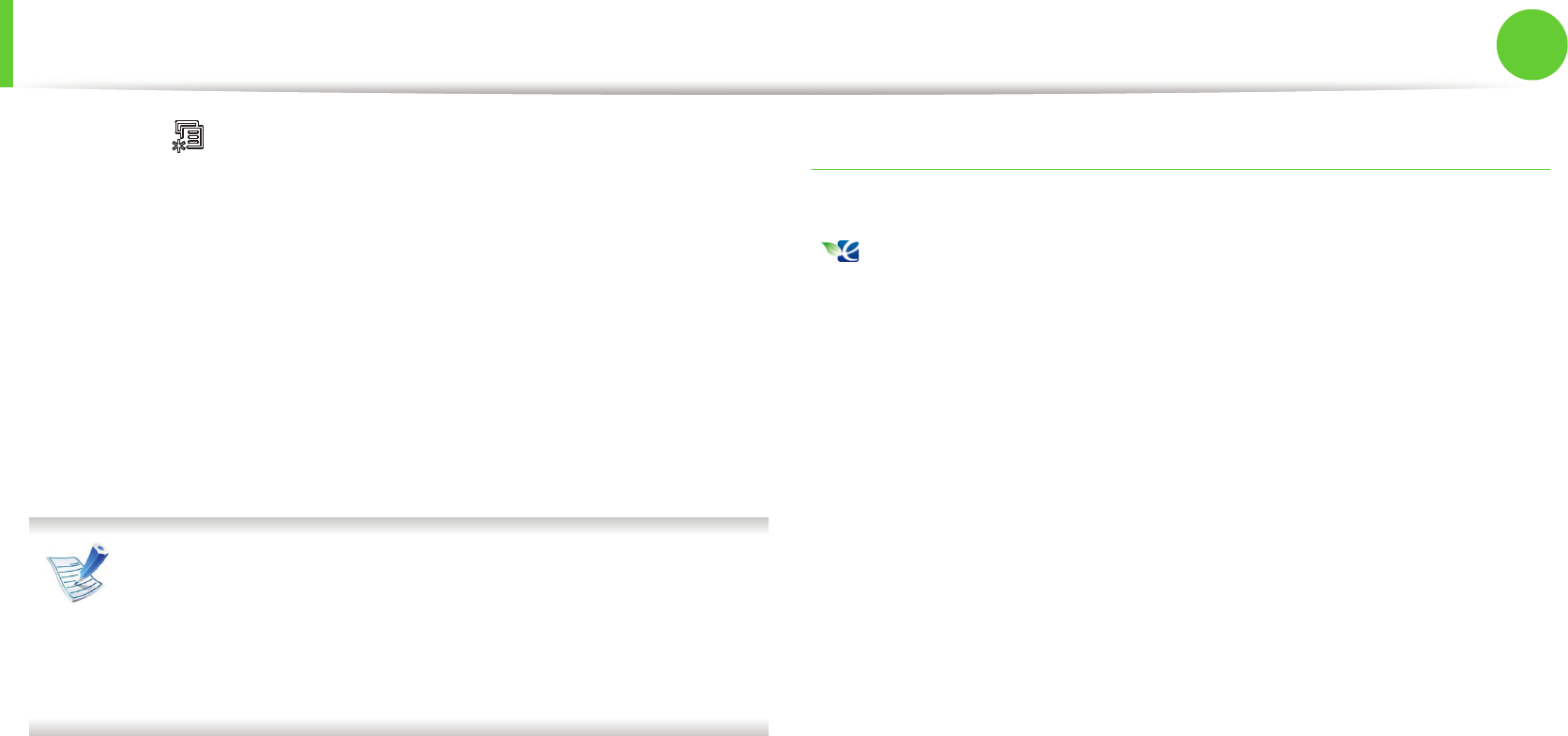
Basic printing
68
2. Menu overview and basic setup
1
Select (Menu) > System Setup > Machine Setup > Eco
Settings on the control panel.
Or select Eco > Settings on the touch screen.
2
Select the option you want and press OK.
• Default Mode: Select this to turn on or off the eco mode.
(Duplex (long edge)/Toner save/2-up/Skip blank pages)
- Off: Set the eco mode off.
- On: Set the eco mode on.
If you set the eco mode on with a password from the
SyncThru™ Web Service (Settings tab > Machine Settings >
System > Eco > Settings), the On force message appears.
You have to enter the password to change the eco mode
status.
• Change Template: Follow the settings from Syncthru™
Web Service. Before you select this item, you must set the
eco function in SyncThru™ Web Service> Settings tab >
Machine Settings > System > Eco > Settings.
3
Press OK to save the selection.
Setting eco mode on the driver
Open the Eco tab to set eco mode. When you see the eco image
( ), that means the eco mode is currently enabled.
► Eco options
• Printer Default: Follows the settings from the machine's control
panel.
• None: Disables eco mode.
• Eco Printing: Enables eco mode. Activate the various eco items
you want to use.
• Password: If the administrator fixed to enable the eco mode, you
have to enter the password to change the status.