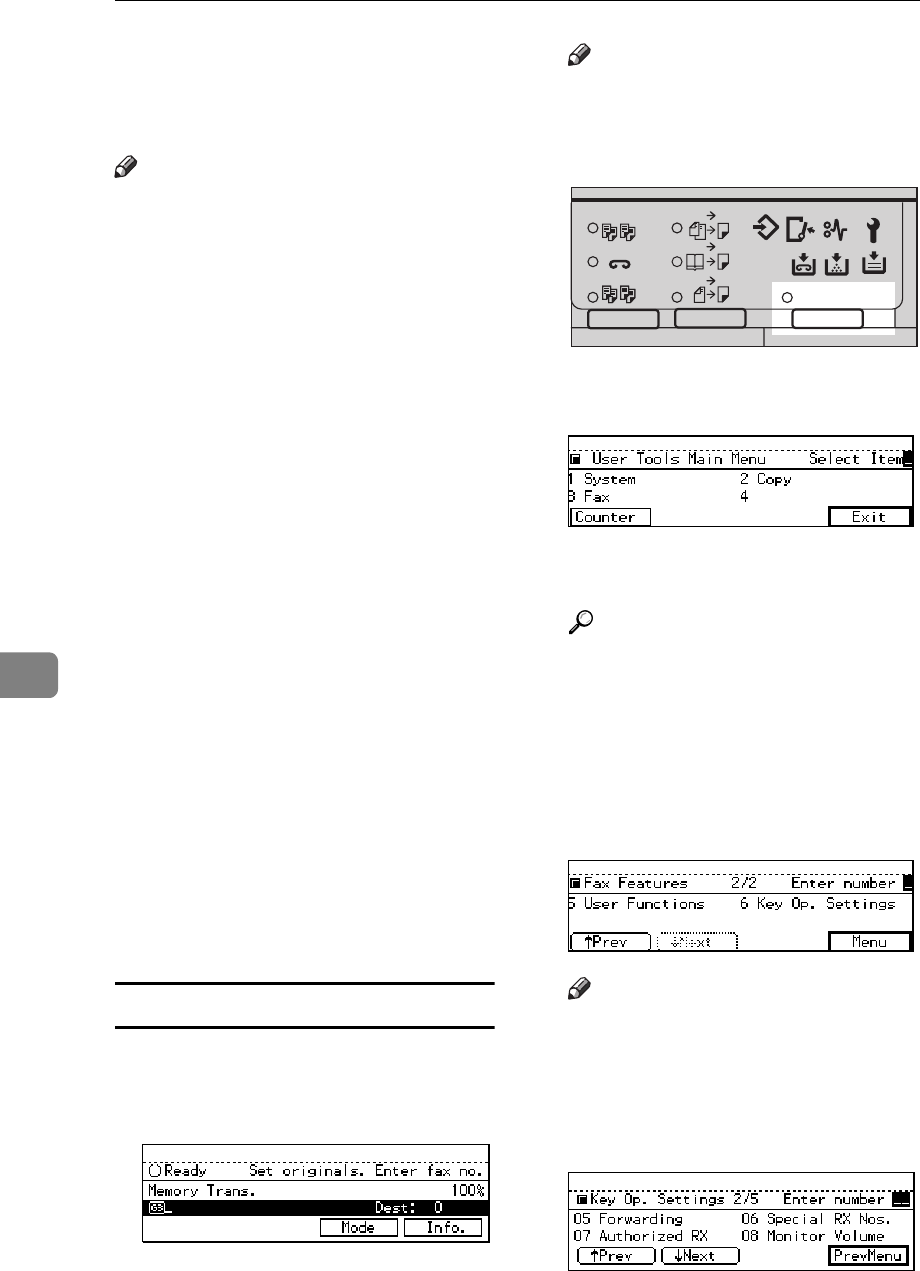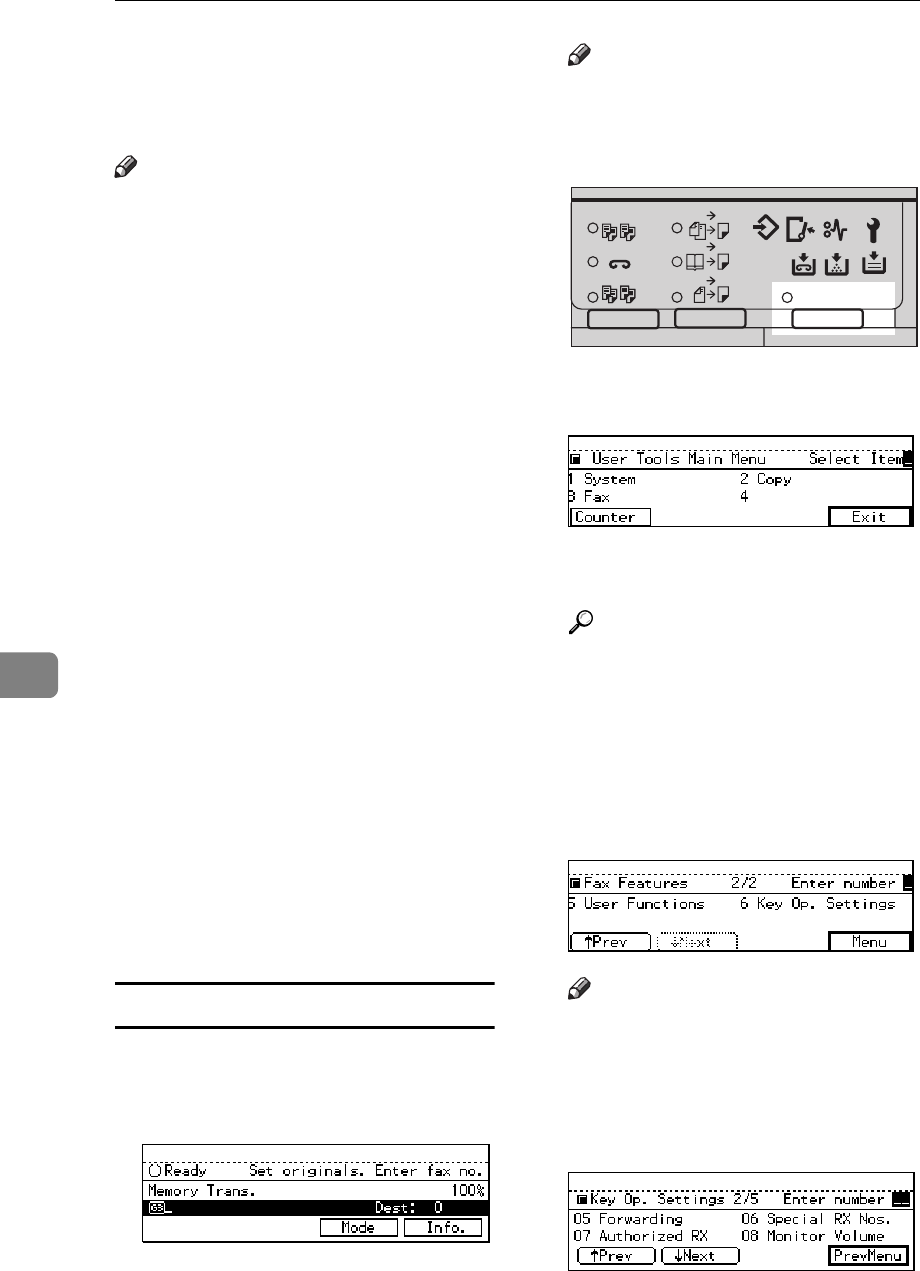
FACSIMILE USER TOOLS
176
7
tered with other functions. If you
install the optional Fax Feature Ex-
pander, you can register up to 50
senders.
Note
❒ You can print a forwarding mark
on forward messages. ⇒ P.207
“Printing the User Parameter List”
❒ To register a sender, use an RTI or
CSI. When you communicate with
a sender using G4, register the G4
TID.
❒ You can find out the RTI or CSI of
a sender by looking in the destina-
tion name column of the TCR.
❒ Before using the Forwarding func-
tion, register Forwarding Stations
and select the messages to for-
ward. ⇒ P.161
“INITIAL SETUP
RX”
❒ You can specify whether or not to
send received messages on to an-
other fax machine automatically.
See “Changing User Parameters”
⇒ P.203
“Changing the User Param-
eters”
. This feature is called “For-
warding”. The default setting is
“Off”.
❒ You can specify whether or not to
print forwarded messages. This
feature is called “Local Printing”.
The default setting is on. ⇒ P.203
“Changing the User Parameters”
Registering Forwarding Stations
A Make sure that the machine is in
Facsimile mode and the standby
display is shown.
Note
❒ If the standby display is not
shown, press the
{
{{
{
Fax
}
}}
}
key.
B Press the
{
{{
{
User Tools/Counter
}
}}
}
key.
C Enter the number of the “Fax”.
The Facsimile User Tool main
menu appears.
Reference
For how to use the System User
Tools, refer to the System Set-
tings manual.
D Enter the function number for
“Key Op. Settings” using the
number keys and press the
{
{{
{
#
}
}}
}
key within 3 seconds.
Note
❒ If “Key Op. Settings” is not
shown, press
[
↑
↑↑
↑
Prev.
]
or
[
↓
↓↓
↓
Next
]
.
E Enter the function number for
“Forwarding” using the number
keys.
2
2
2
2
1
1
Sort
Staple
Stack
1-Sided 2-Sided
2-Sided 2-Sided
User Tools / Counter
Enhanced Auto Reduce/
Book 2-Sided
ND2L01E0