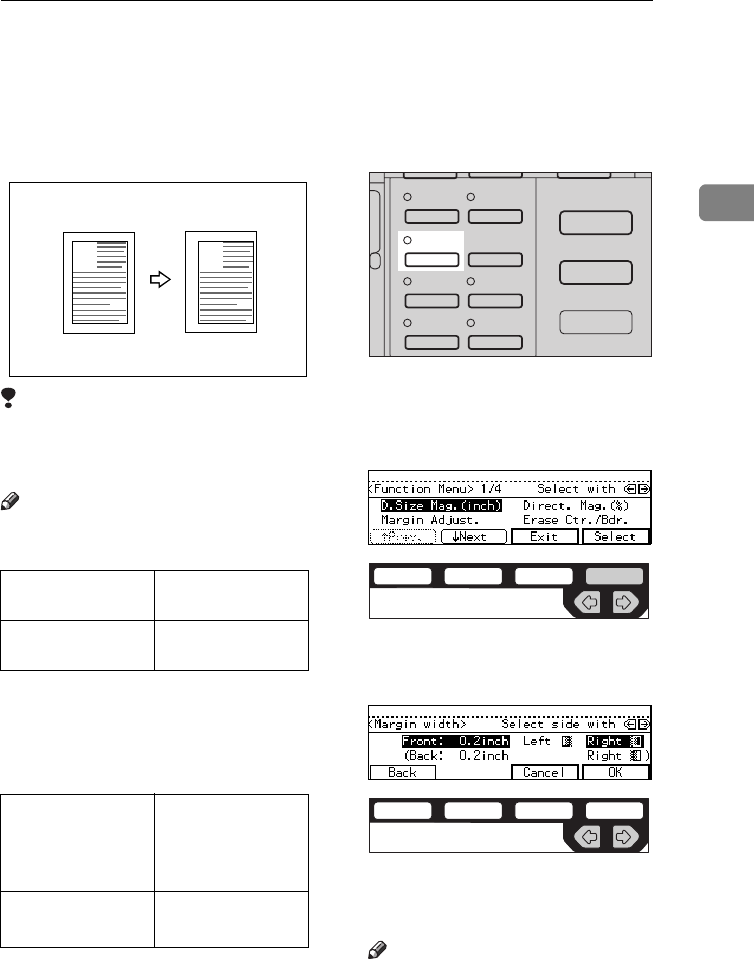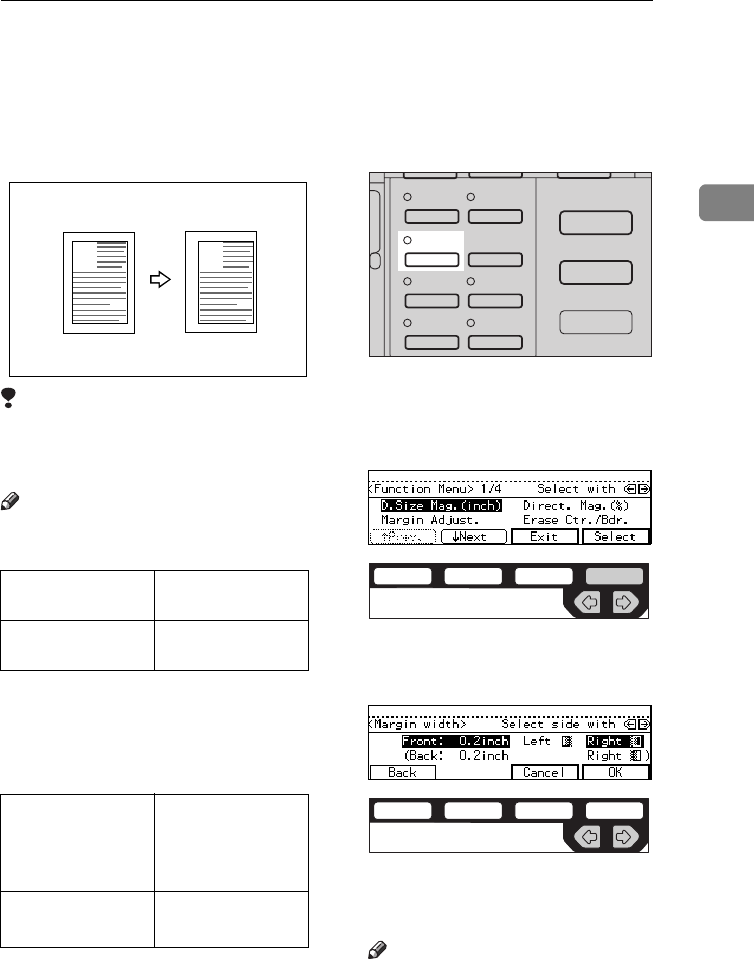
MARGIN ADJUSTMENT—ADJUSTING THE MARGIN
æê
2
MARGIN ADJUSTMENT—ADJUSTING THE
MARGIN
You can shift the image either left or
right to make a binding margin.
Limitation
❒ If you set too wide margin, areas
you do not want to delete might be
erased.
Note
❒ You can change the width of the
binding margin as follows:
❒ The margin width default is as fol-
lows. You can change this default
setting with the user tools. See “3.
Marg.Adjust.Front” in ⇒ P.155 “2.
Adjust Image
1
/
2
”.
A Press the {
Menu
} key.
B Select the [
Margin Adjust.
] with the
<> keys. Then, press the [
Select
]
key.
C Select [
Left
] (left margin) or [
Right
]
(right margin) with the <> keys.
D Enter the desired margin width
with the {
Number
} keys.
Note
❒ To change the value entered,
press the {
Clear/Stop
} key and
enter the new value.
Metric version 0 – 30 mm (in 1
mm steps)
Inch version 0" – 1.0" (in 0.1"
steps)
Metric version • Front: 5 mm
Left
• Back: 5 mm
Right
Inch version • Front: 0.2" Left
• Back: 0.2" Right
A
A
1
34
2
Enhanced
Image
Menu
Series
Copies
Margin
Adjust
Auto Reduce/
Enlarge
Zoom
Combine
Copies
Erase Center/
Border
Copy
Fax
ND2L0203
ND2C0109
ND2C0105