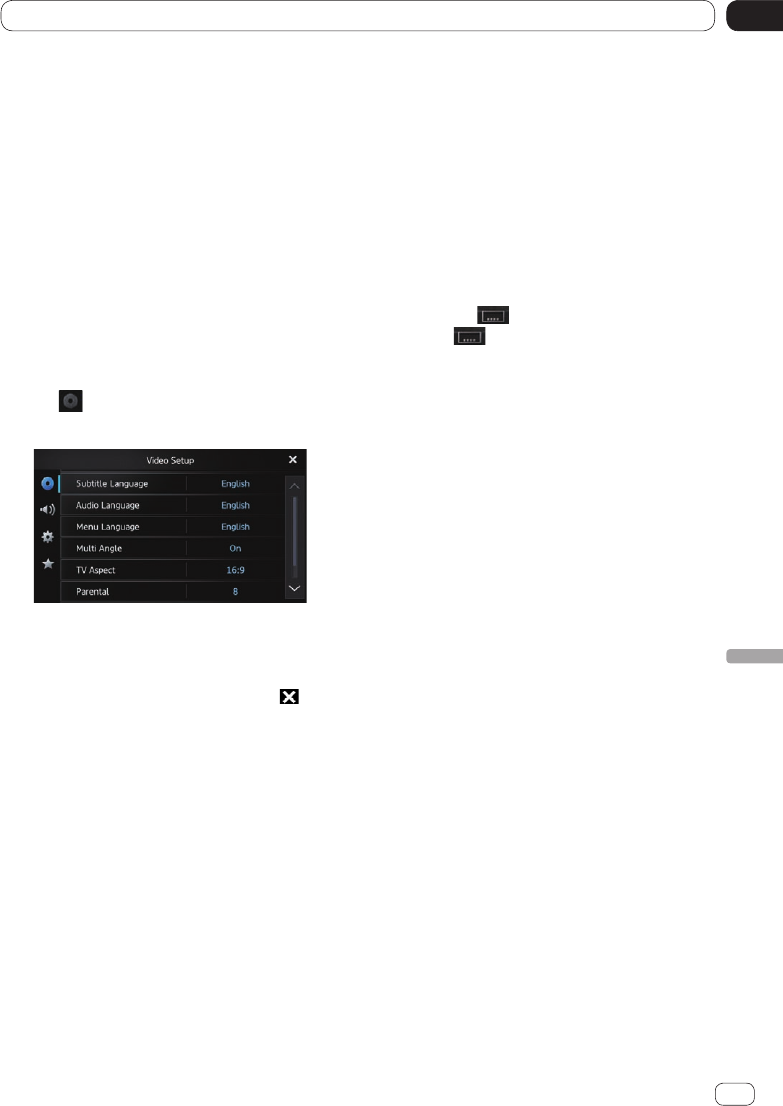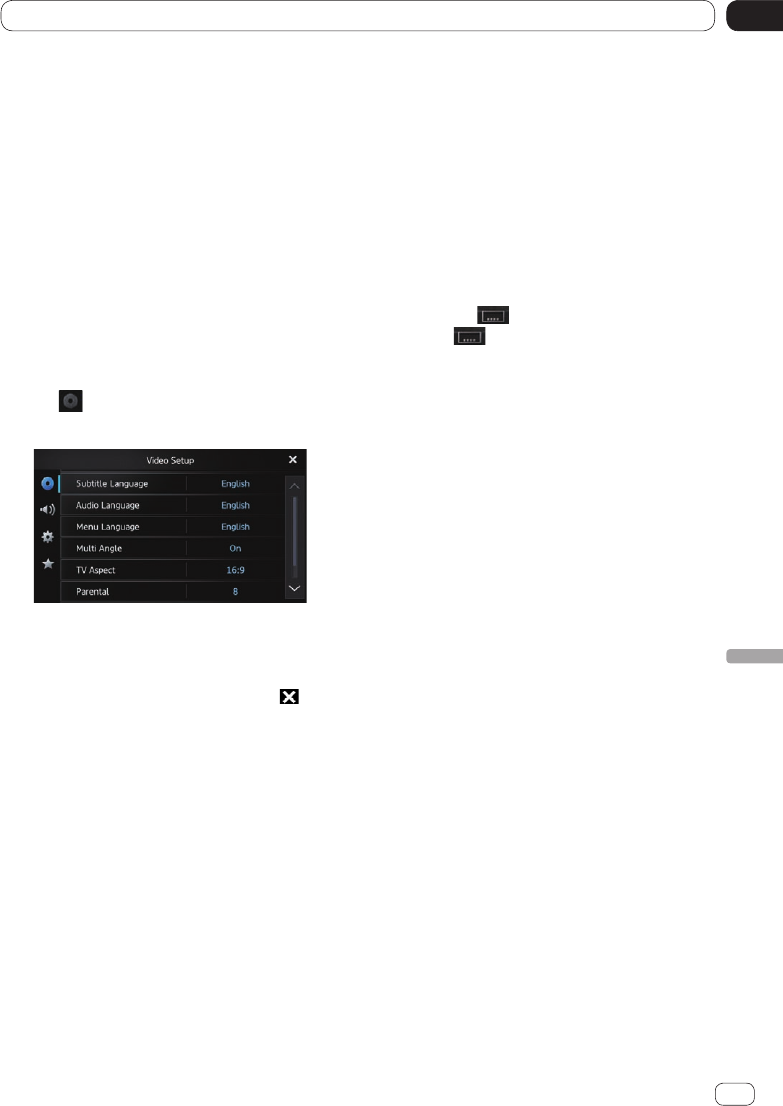
14
Customizing preferences
Chapter
57
En
Customizing preferences
Customizing the video setup
settings
❐ The video setup settings can be set only
when the source is set to “Disc”.
1 Press the Home button to display the
Home screen.
2 Flick the scroll area on the Home
screen.
Ü For details, refer to Home screen on page
14.
3 Tap [Settings] on the Home screen.
The setting menu screen appears.
4 Tap .
The “Video Setup” screen appears.
5 Tap the item that you want to change
the settings for.
6 After changing the settings, tap to
return the Home screen.
Setting the top-priority subtitle
languages
You can assign the top-priority language to
the top-priority subtitle in initial playback. If
the selected subtitle language is recorded on
the disc, the subtitle is displayed in that lan-
guage.
1 Display the “Video Setup” screen.
Ü For details, refer to Customizing the video
setup settings on page 57.
2 Tap [Subtitle Language].
3 Tap the desired language.
❐ When you select “Others”, a language
code input display is shown. Input the four-
digit code of the desired language then tap
[OK].
Ü For details of the language code, refer to
Language code chart for DVDs on page
84.
❐ If the selected language is not recorded on
the disc, the default language specified on
the disc is displayed.
❐ You can also switch the subtitle language
by tapping during playback. Even if
you tap to switch the subtitle lan-
guage, this setting will not change.
Setting the top-priority audio
languages
You can assign the top-priority language to
the top-priority audio in initial playback. If the
selected audio language is recorded on the
disc, the audio is output in that language.
1 Display the “Video Setup” screen.
Ü For details, refer to Customizing the video
setup settings on page 57.
2 Tap [Audio Language].
3 Tap the desired language.
Ü For details of the setting, refer to Setting
the top-priority subtitle languages on page
57.
Setting the top-priority menu
languages
You can assign the top-priority language to
the top-priority menu in initial playback. If the
selected menu language is recorded on the
disc, the menu is displayed in that language.
1 Display the “Video Setup” screen.
Ü For details, refer to Customizing the video
setup settings on page 57.
2 Tap [Menu Language].
3 Tap the desired language.
Ü For details of the setting, refer to Setting
the top-priority subtitle languages on page
57.