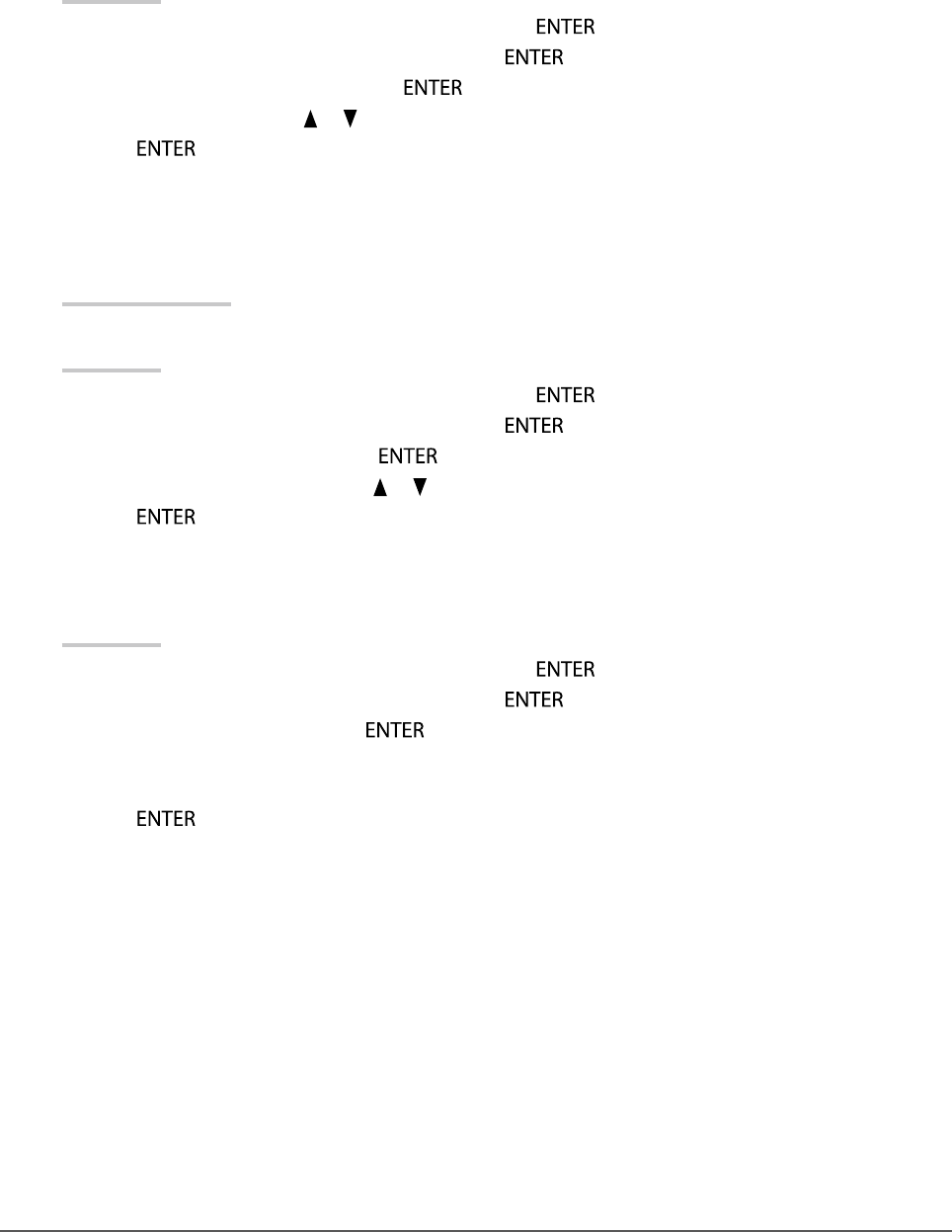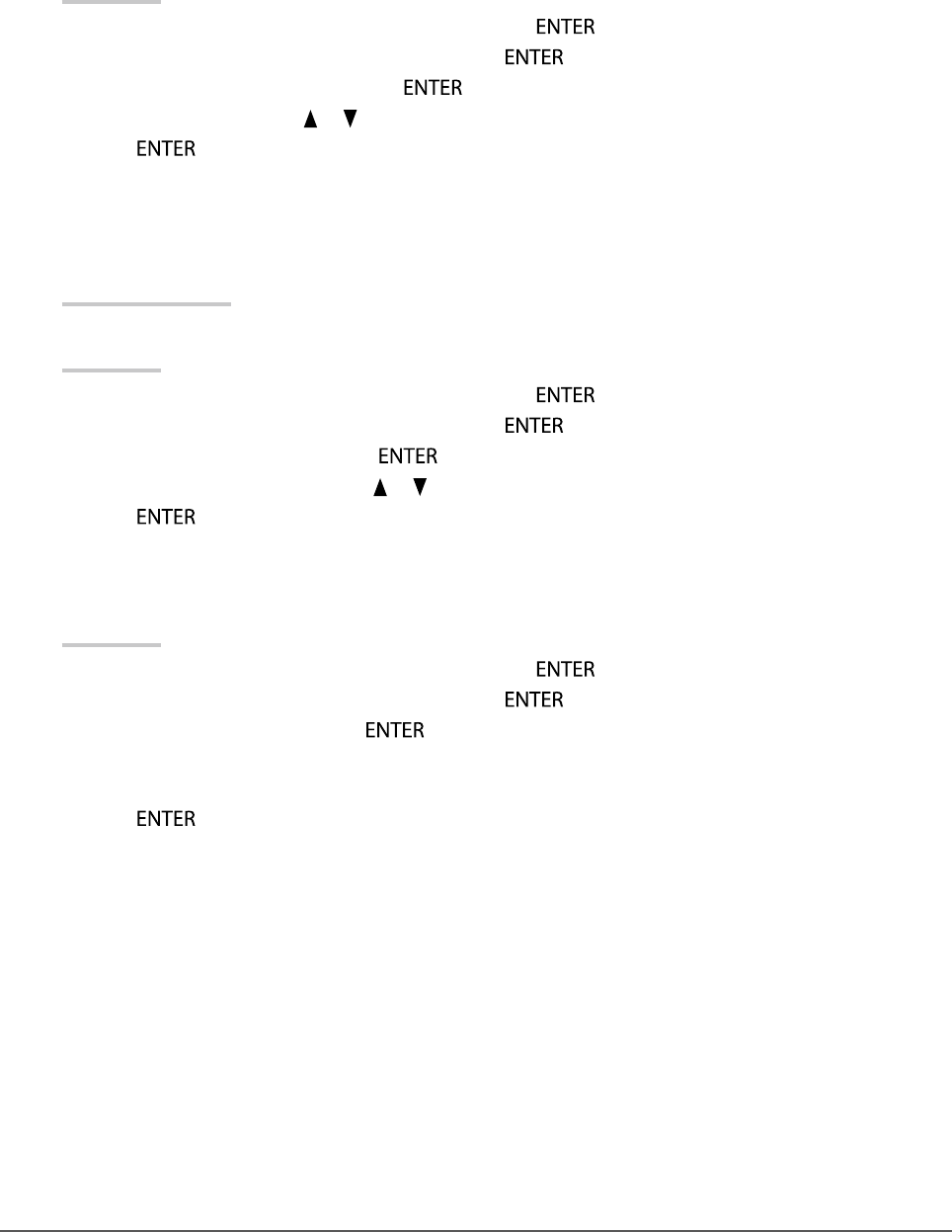
30
Chapter2AdjustingScreens
●
To setting safe area
The “safe area” is an area in which images can be displayed on any display device. This function displays the
safe area to allow you to view the layout of the subtitles and menu windows without using any special software.
It enables the positions to be adjusted within the safe area during video editing.
To show or hide
Select whether or not to display the safe area.
Procedure
1. Choose “Screen” from the Adjustment menu, and press
.
2. Choose “HDMI Settings” from “Screen”, and press
.
3. Choose “Safe Area Marker”, and press
.
4. Select “On” or “Off” with
or .
5. Press
to exit.
To set safe area size
The size of the safe area can be set.
Adjustable Range
80% to 99%
Procedure
1. Choose “Screen” from the Adjustment menu, and press
.
2. Choose “HDMI Settings” from “Screen”, and press
.
3. Choose “Safe Area Size”, and press
.
4. The size of the safe area is set with
or .
5. Press
to exit.
To set safe area frame
Procedure
1. Choose “Screen” from the Adjustment menu, and press
.
2. Choose “HDMI Settings” from “Screen”, and press
.
3. Choose “Border Color”, and press
.
4. Choose and set the color for the safety area from “White”, “Red”, “Green”, “Blue”, “Cyan”, “Magenta”, and
“Yellow”.
5. Press
to exit.