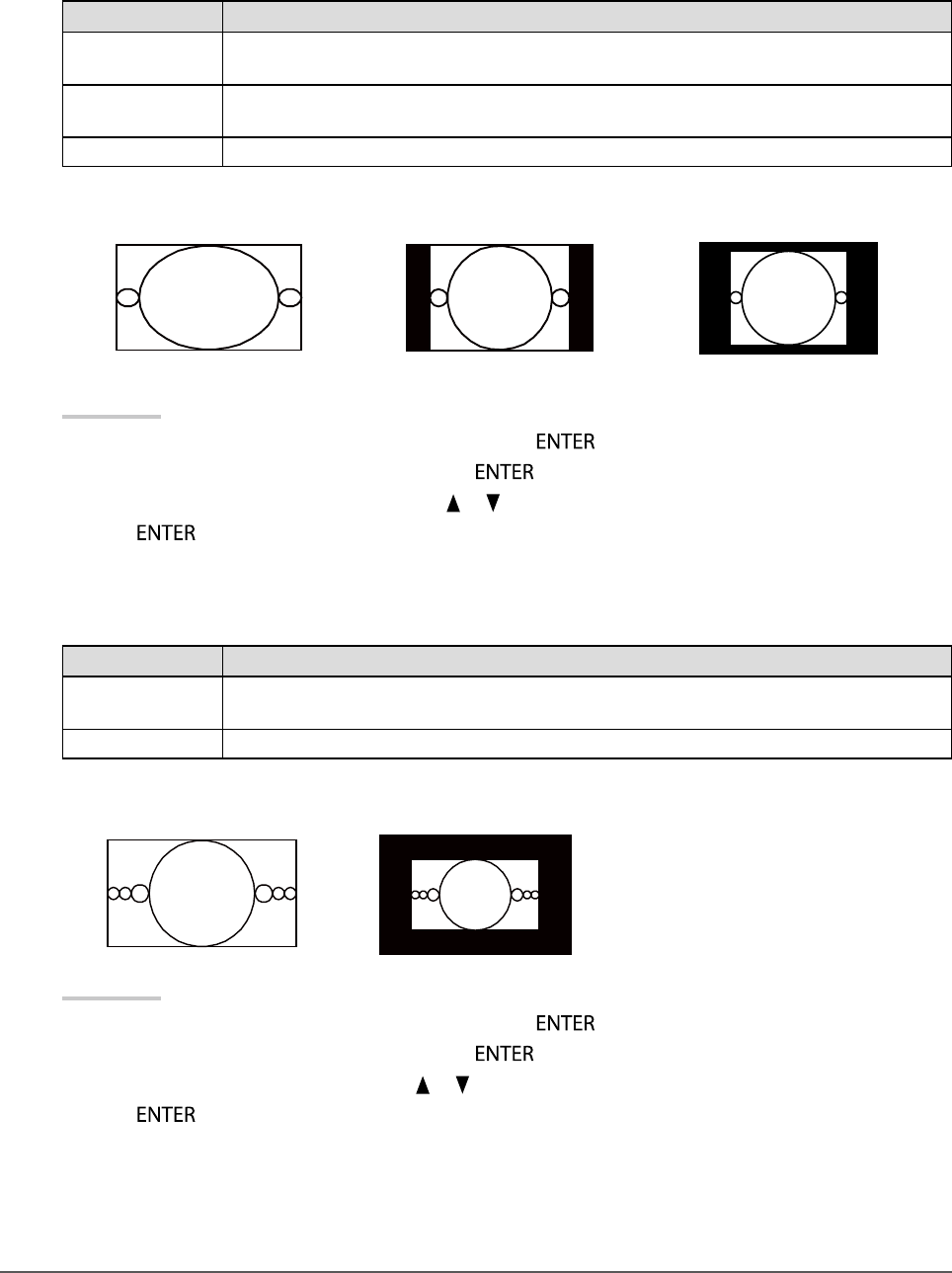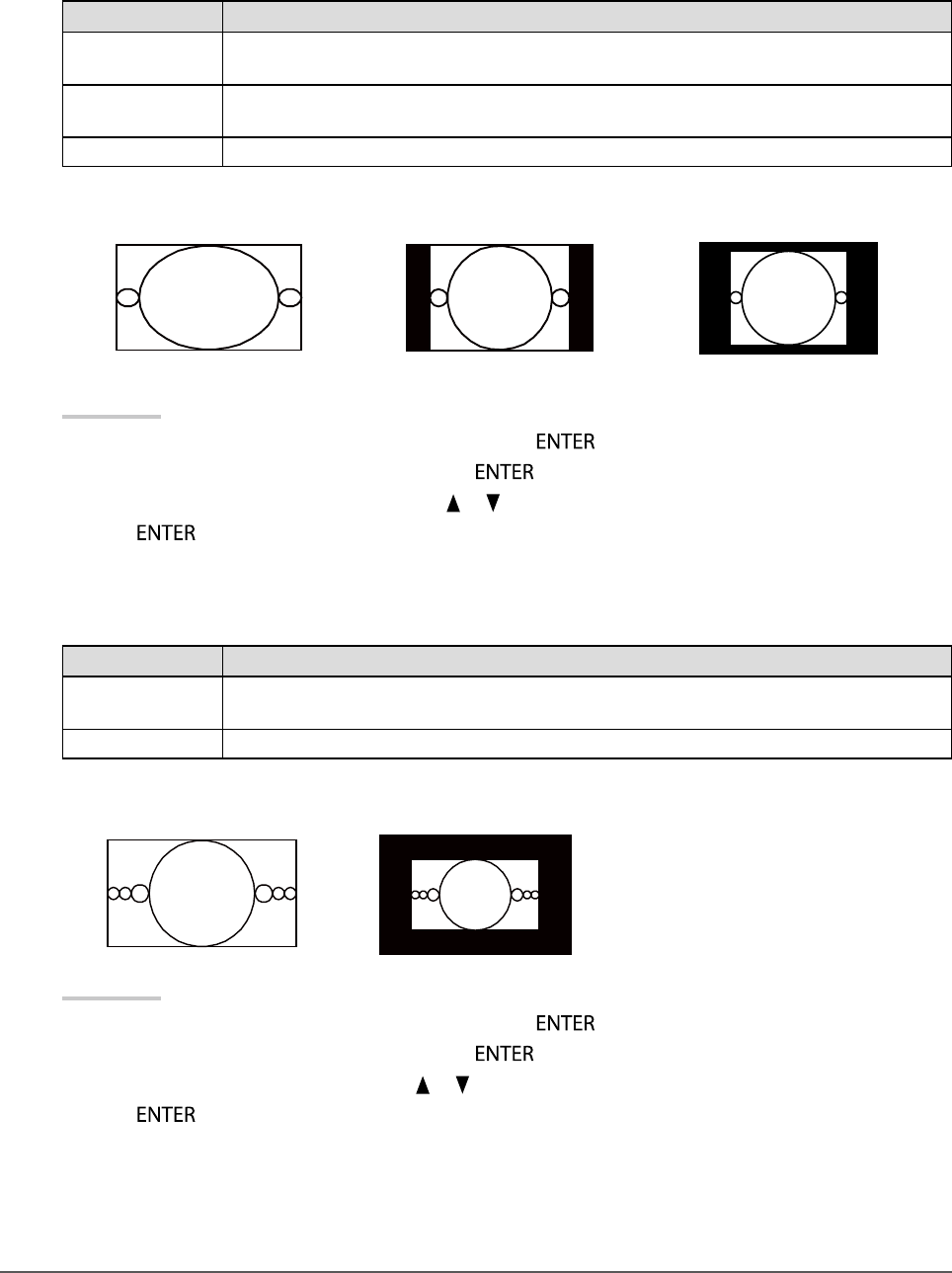
18
Chapter2AdjustingScreens
●
To select screen size
The image with the resolution other than the recommended resolution is displayed in full screen automatically.
You can change the screen size by using the “Screen Size” function from “Screen”.
DVI, DisplayPort, HDMI (PC signal) input
Settings Function
Full Displaysanimageinfullscreen.Imagesaredistortedinsomecasesbecausethevertical
rateisnotequaltothehorizontalrate.
Enlarged Displaysanimageinfullscreen.Insomecases,ablankhorizontalorverticalborder
appearstoequalizetheverticalrateandthehorizontalrate.
Normal Displaysimageswiththespeciedresolution.
Example: Image size 1280 × 1024
Full Enlarged Normal
2560×1440 1800×1440 1280×1024
Procedure
1. Choose “Screen” from the Adjustment menu, and press
.
2. Choose “Screen Size” from “Screen”, and press
.
3. Select “Full”, “Enlarged”, or “Normal” with
or .
4. Press
to exit.
HDMI (HD signal) input
Settings Function
Enlarged Displaysanimageinfullscreen.Insomecases,ablankhorizontalorverticalborder
appearstoequalizetheverticalrateandthehorizontalrate.
DotbyDot Displaysimageswiththespeciedresolution.
Example: 720p
Enlarged DotbyDot
Procedure
1. Choose “Screen” from the Adjustment menu, and press
.
2. Choose “Screen Size” from “Screen”, and press
.
3. Select “Enlarged”, or “Dot by Dot” with
or .
4. Press
to exit.