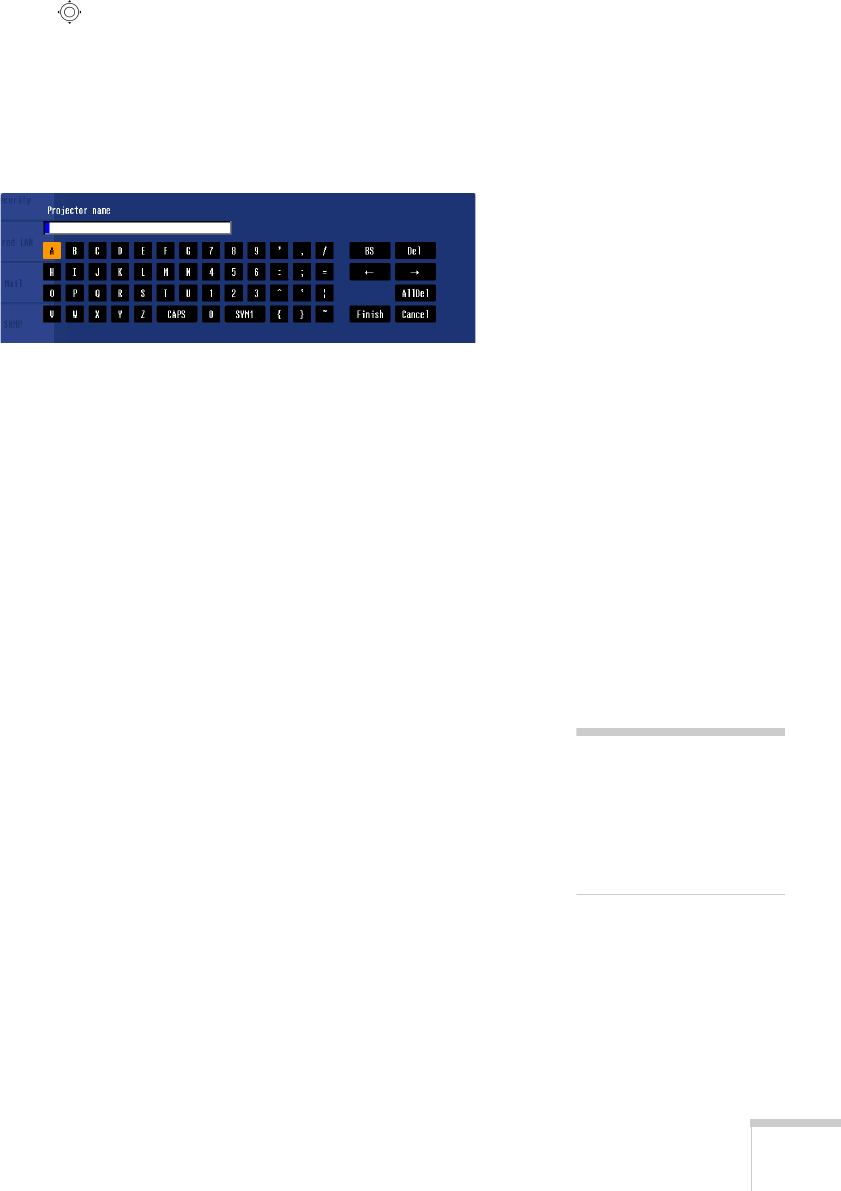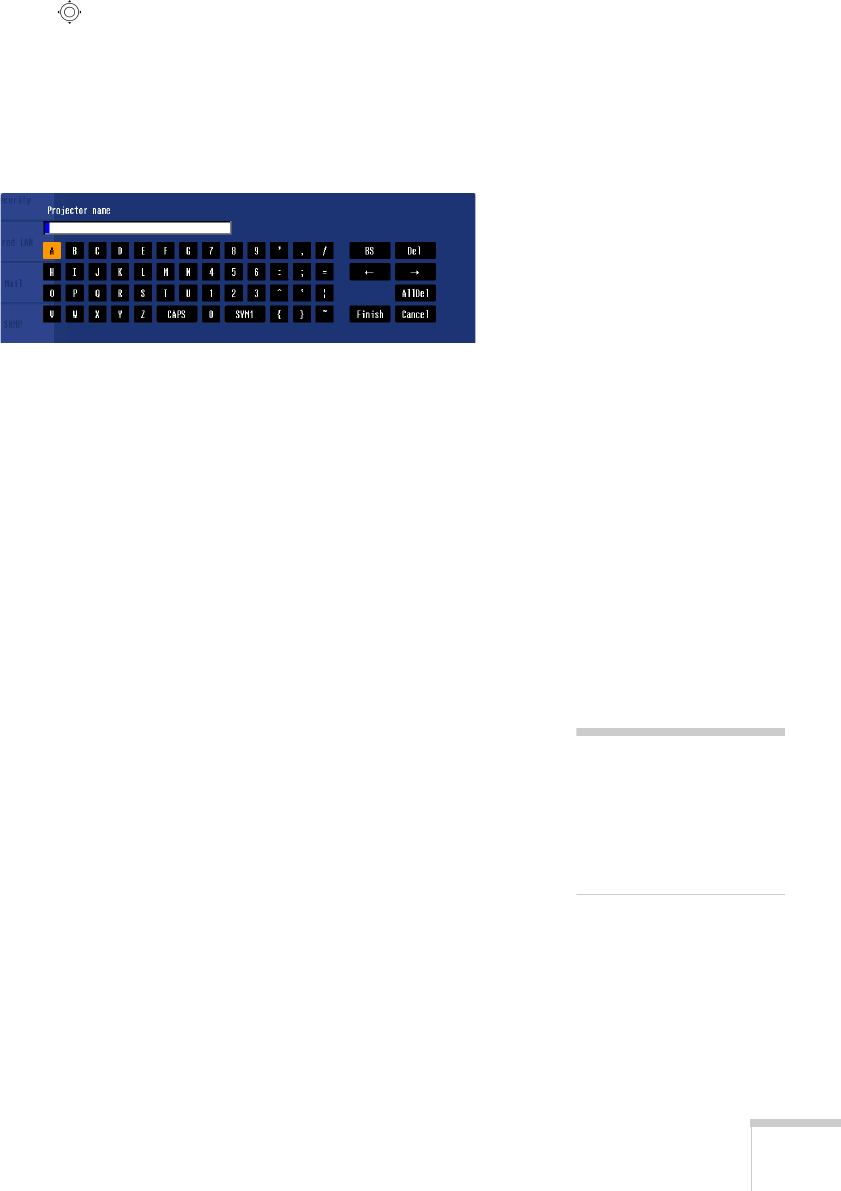
Preparing the Projector to Present Through a Network 61
5. Press the pointer button to select individual letters; then press
Enter to input a character. To add a blank space or to navigate
backward and forward through the input text, highlight the
arrows and press
Enter. To toggle symbol settings or capital
letters, highlight the option and press
Enter. When you’re done,
highlight
Finish and press Enter.
6. If you want to create a password for remote access to the
projector, highlight
Web Control Password, press Enter, and
enter a password of up to 8 alphanumeric characters. When you’re
done, highlight
Finish and press Enter.
7. If you want to set up a security keyword so that only people who
are in the same room as the projector can access it, turn on
Projector keyword. When you connect to the projector, a
randomized four-digit number or “keyword” is displayed on the
screen. When prompted by NS Connection, enter the keyword
on your computer to connect to the projector.
8. If you want to prevent others from overwriting or deleting files on
an SD card without permission, enter a password of up to 16
characters for the
Network Drive Password.
9. When you’re done making these settings, select
Return, Setup
complete
, and then Yes to confirm that you want to save the
changes.
10. Press
Menu to exit.
note
You can interrupt projection
even when a keyword is
used. Press the
Esc button
on the remote control and
select the Close option.