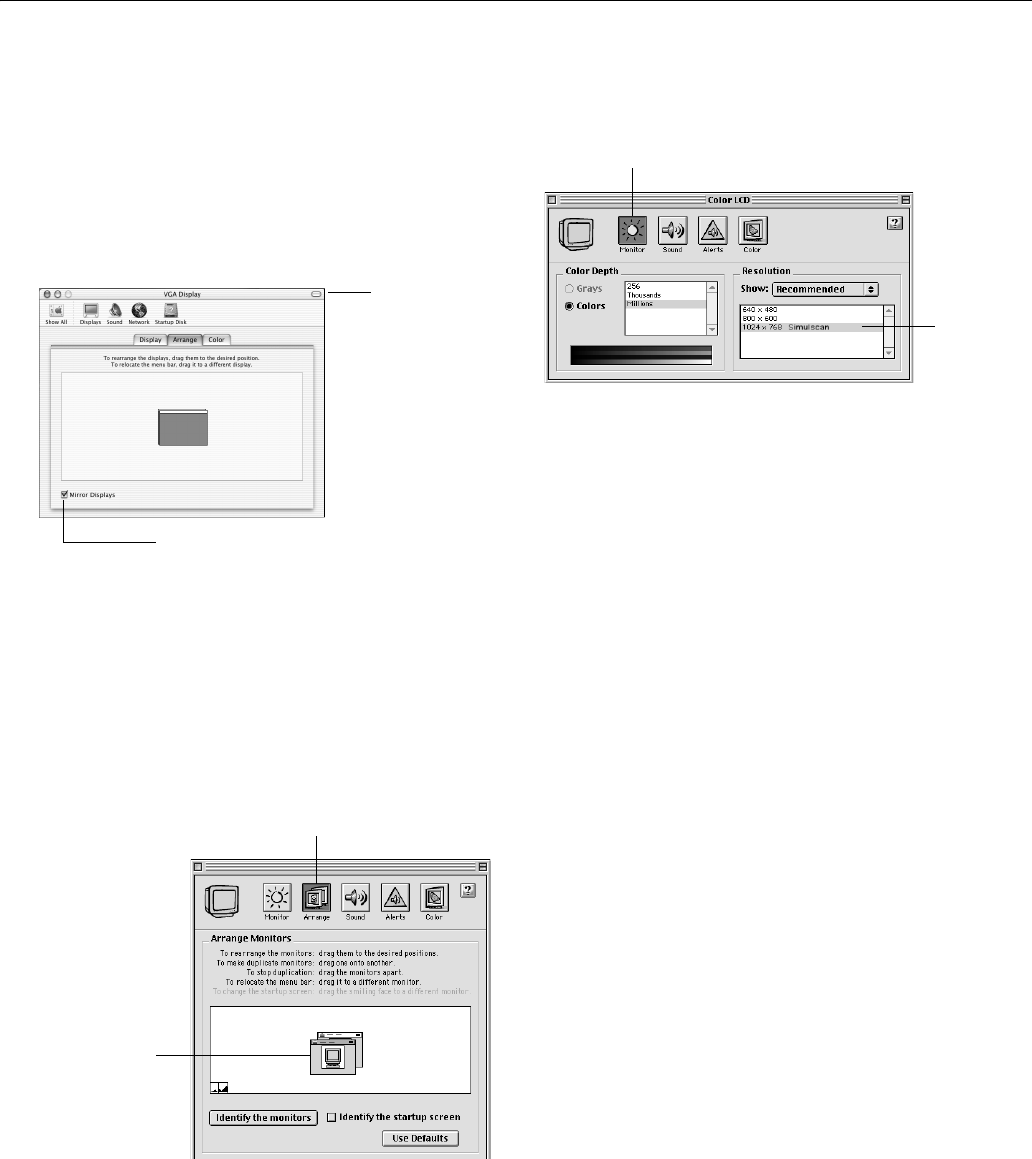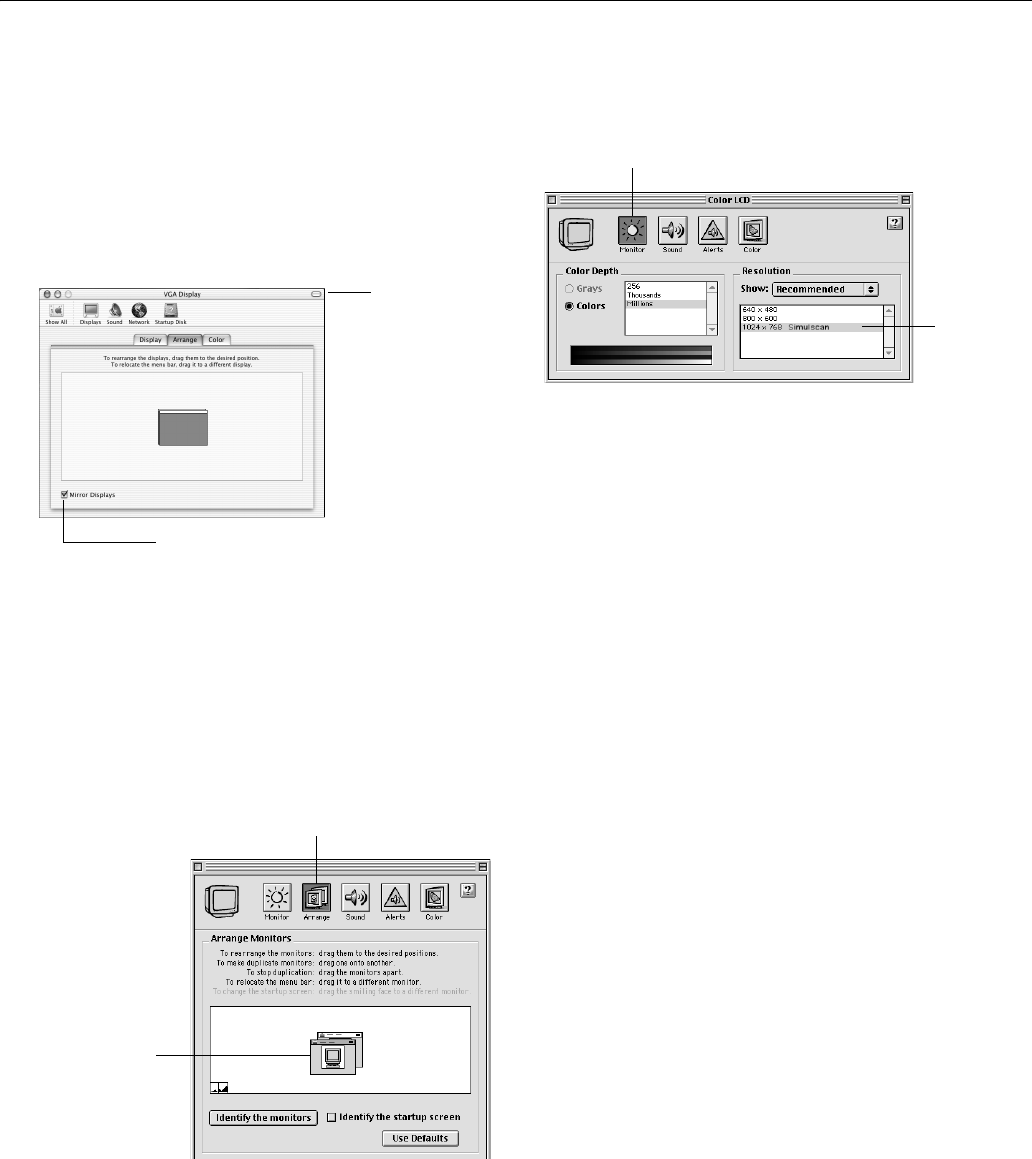
EPSON PowerLite 8300i Projector
5/03 EPSON PowerLite 8300i Projector - 7
If you're using Macintosh OS X:
You may need to set up your system to display on the
projector screen as well as the LCD screen. Follow these steps:
1. From the Apple menu, select
System Preferences, then
select
Displays.
2. Make sure the
VGA Display or Color LCD dialog box is
selected.
3. Click the
Arrange (or Arrangement) tab.
4. Make sure the
Mirror Displays checkbox is selected.
If you’re using OS 8.6 to 9.x:
You may need to set up your system to display on the
projector screen as well as the LCD screen. Follow these steps:
1. From the Apple menu, select
Control Panels, then click
Monitors or Monitors and Sound.
2. Click the
Arrange icon.
3. Drag one monitor icon on top of the other.
If the Arrange option isn’t available, you may need to select
one of the Simulscan resolution settings:
1. Click the
Monitor icon.
2. Select a
Simulscan resolution as shown. (Allow a few
seconds for the projector to sync up after making the
selection.)
Select the
VGA Display
dialog box
Make sure Mirror Displays is checked
Click here
Drag one monitor
icon on top of
the other
Select a
Simulscan
resolution
Click here