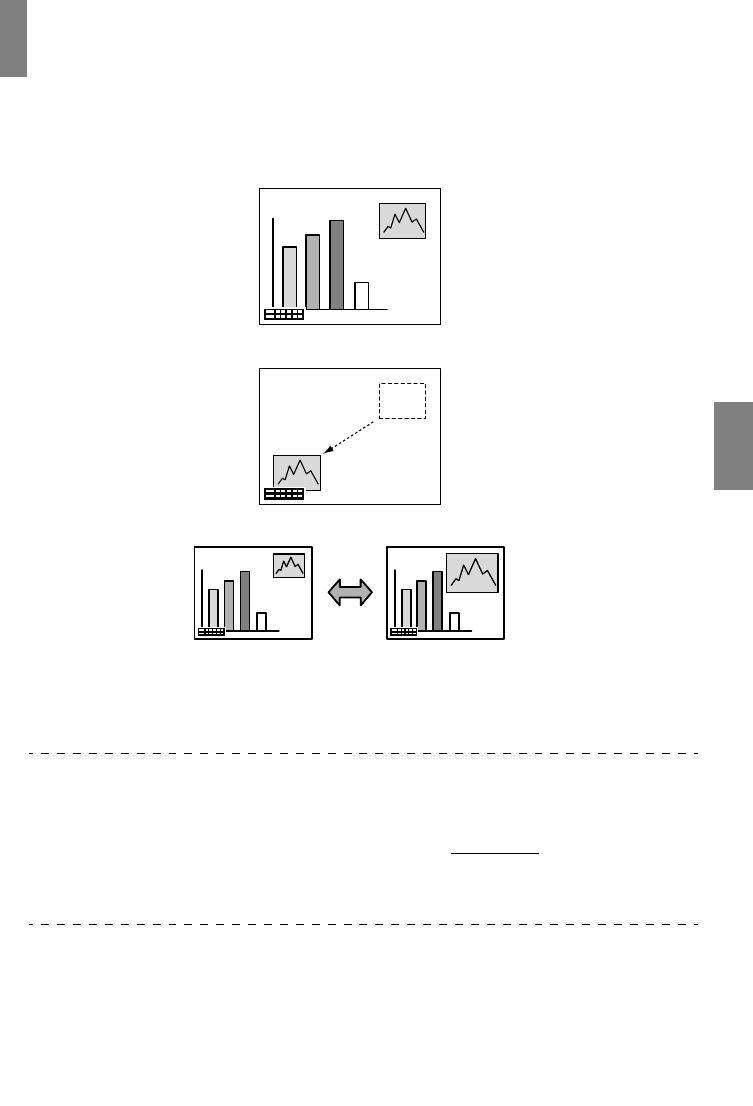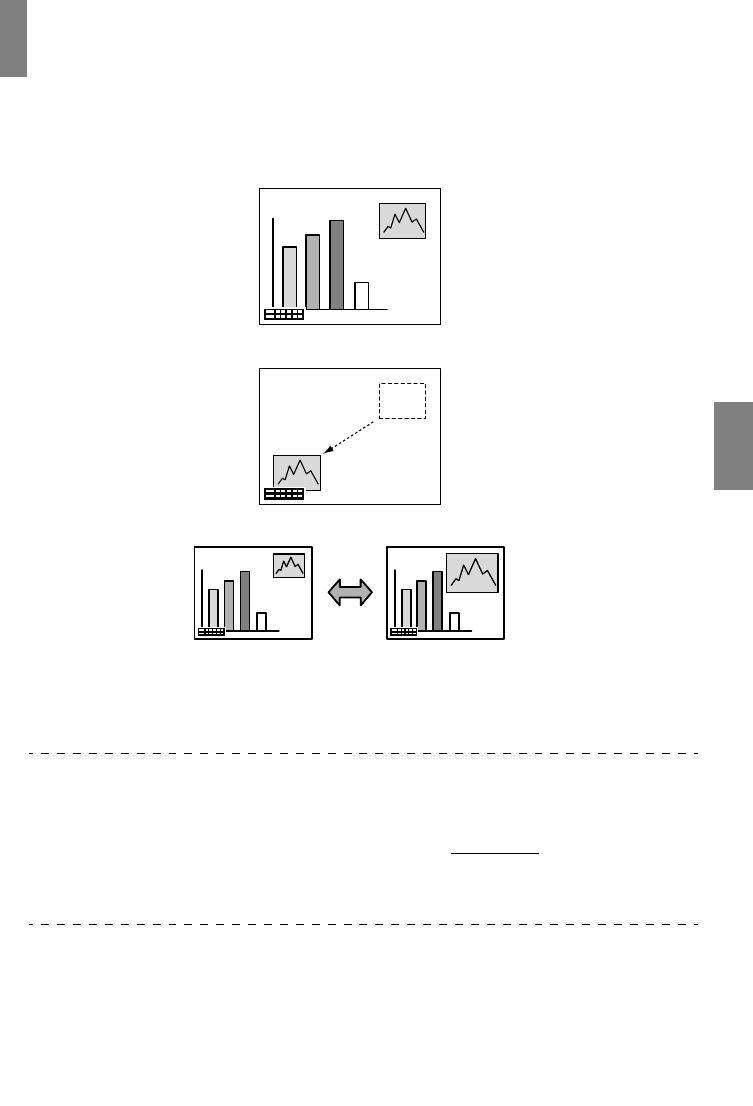
P in P Function - 51
P in P Function
The video image will be displayed as a sub-screen inside the computer image or video image.
1
Press the [P in P] button.
Operation instructions will be displayed at the bottom left-hand side of the screen and the
sub-screen will be displayed at the top right-hand side of the main screen.
2
Tilt the [Enter] button on the remote control to move the position of the sub-screen.
3
Press the [E-Zoom] button to change the size of the sub-screen.
4
Press the [1] button to switch across to sub-screen sound.
Press the [2] button to return to the main-screen sound after the sound has been switched.
5
Press the [Enter] button to set the sub-screen display.
The operation guide in the bottom left-hand corner will be erased.
Point
· The sub screen will be erased when the [P in P] button is pressed again.
· The computer image or video image will be displayed in the main screen and the video
image (Video, S-Video) will be displayed in the sub-screen, and the video image on the
sub screen can be amended with the P in P settings. (see page 59
)
· Switch the position, size, and sound of the sub-screen prior to fixing the sub-screen's dis-
play.
· The sub-screen can be switched between five different sizes.