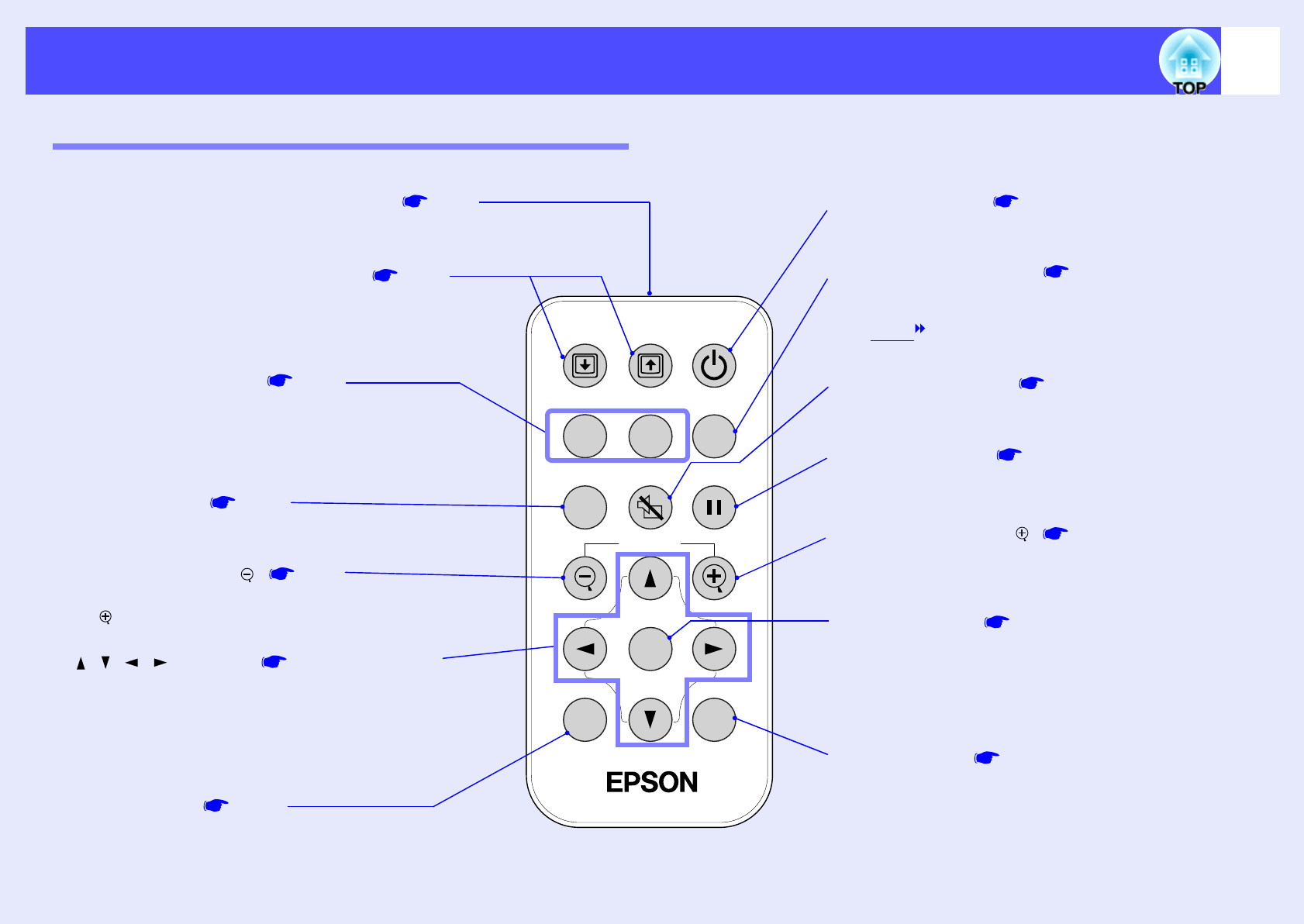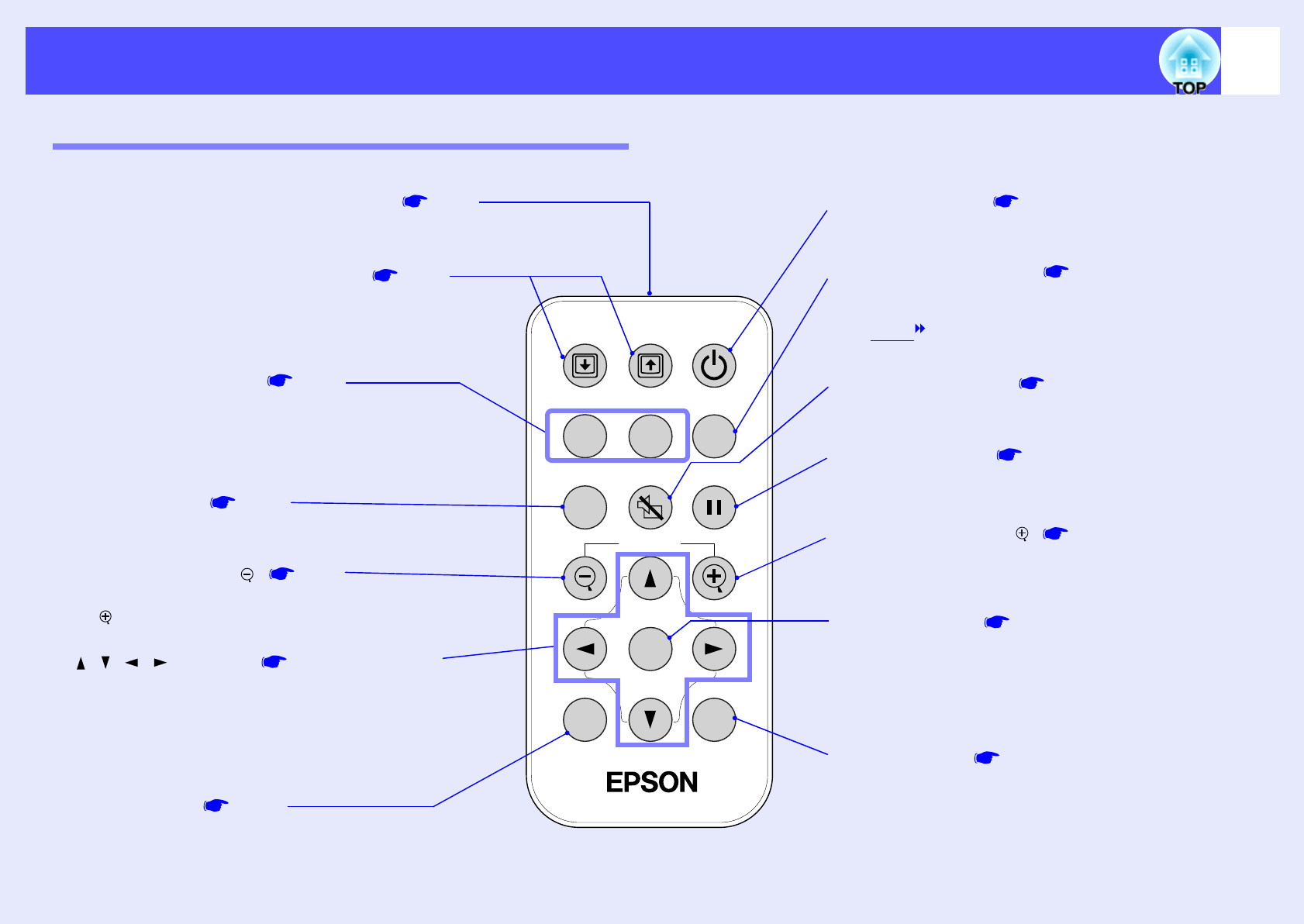
10
Part Names and Functions
Remote Control
Menu
A/V Mute
E-Zoom
Freeze
S-Video/Video
Color Mode
Computer
Page upPage down
Power
ESCAuto
Enter
•
••
•
Remote control light-emitting area p.11
Outputs remote control signals.
•
••
•
[A/V Mute] button p.40
Momentarily turns off the audio and video.
•
••
•
[E-Zoom] button ( ) p.43
Enlarges the part of images without changing the size of
the projection area.
•
••
•
[Enter] button p.20, p.57, p.60
Accepts a menu item or displays the next screen or menu
while viewing a configuration menu or help menu.
Acts as a mouse left-click when using the remote control
as a wireless mouse.
•
••
•
[ESC] button p.20, p.58
Stops the current function.
Displays the previous screen or menu while viewing a
configuration menu.
Acts as a mouse right-click when using the remote control
as a wireless mouse.
•
••
•
[Auto] button p.35
Use this button to automatically adjust computer images
to the optimum images when automatic setup has been set
to "OFF".
•
••
•
[Menu] button p.57
Displays or hides the configuration menus.
•
••
•
[Power] button p.27, p.29
Turns the projector power on and off.
•
••
•
Input select buttons p.28
[Computer]: Switches the signal source to the images
being input from the Computer/Component Video port.
[S-Video/Video]: Switches the signal source being input
from the S-Video port and the Video port.
•
••
•
[Color Mode] button p.38
Selects the colour mode. The colour mode changes in the
order of Normal, Meeting, Presentation, Theatre, Game
and sRGB
each time the button is pressed.
•
••
•
[ ][ ][ ][ ] buttons p.20, p.57, p.60
When using the remote control as a wireless mouse, these
buttons move the pointer in the direction corresponding to
the button that was pressed.
When a configuration menu or help menu is displayed,
these buttons select menu items and setting values.
•
••
•
[E-Zoom] button ( ) p.43
Reduces the part of images that have been enlarged using
the [ ] button.
•
••
•
[Freeze] button p.41
Keeps the current computer or video image on the screen.
•
••
•
[Page down]/[Page up] buttons p.19
When using the remote control as a wireless mouse, press
these buttons to scroll back and forth through pages when
projecting a PowerPoint presentation.