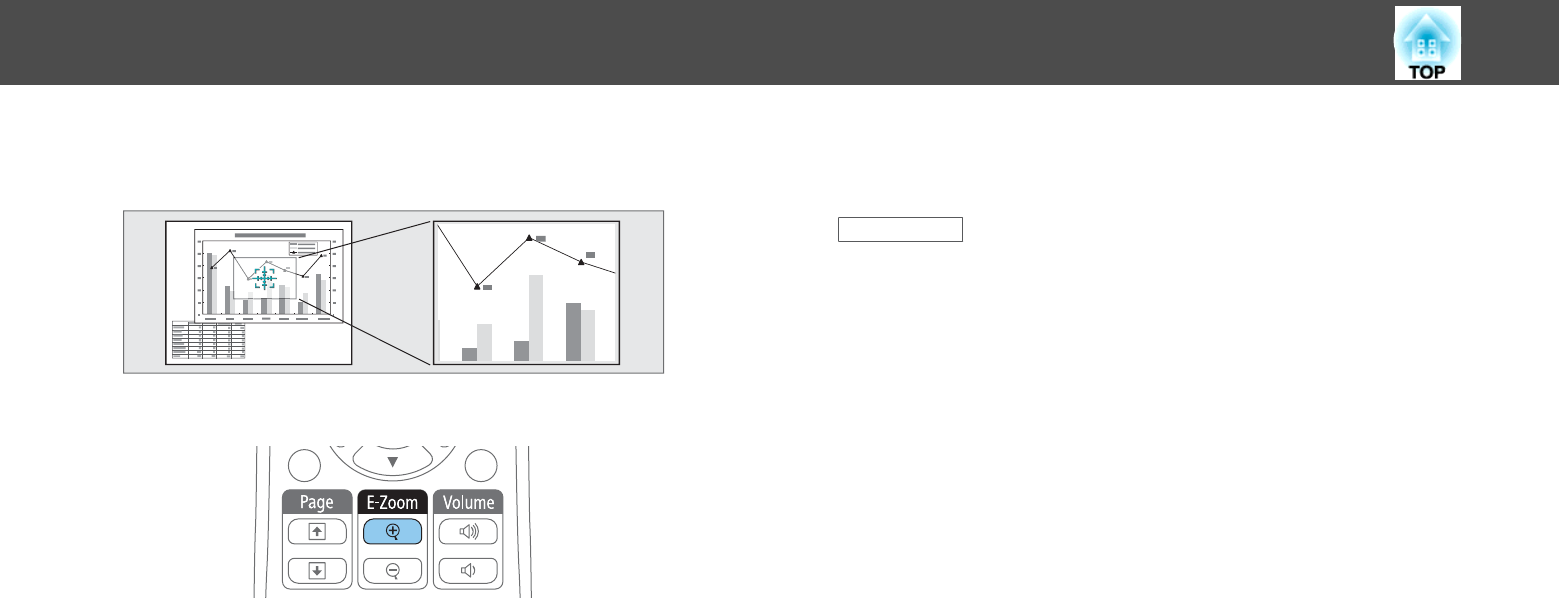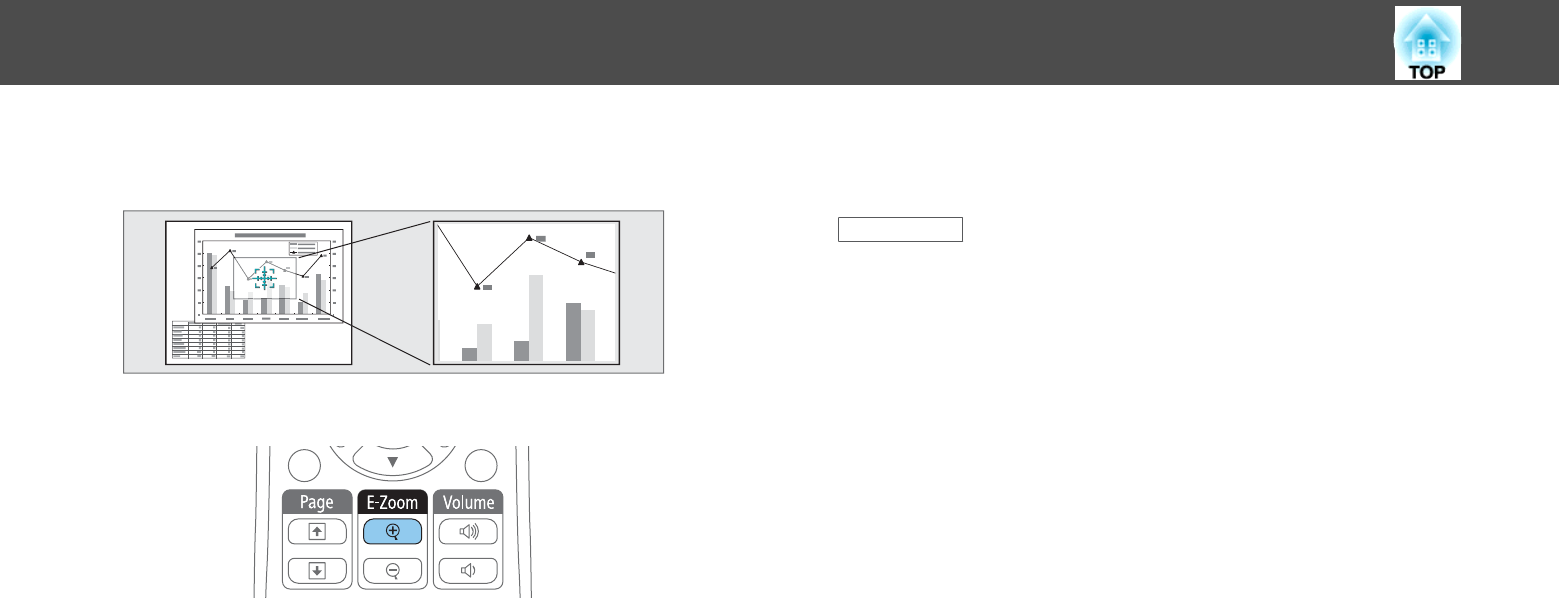
You can draw attention to parts of a presentation by zooming into a
portion of the image and enlarging it on the screen.
a
Press the [E-Zoom +] button on the remote control.
You see a crosshair on the screen indicating the center of the zoom
area.
b
Use the following buttons on the remote control to adjust the
zoomed image:
• Use the arrow buttons to position the crosshair in the image area
you want to zoom into. To move the crosshair diagonally, press any
pair of adjacent arrow buttons at the same time.
• Press the [E-Zoom +] button repeatedly to zoom into the image
area. Press and hold the [E-Zoom +] button to zoom in more
quickly. The selected area can be enlarged to between one to four
times in 25 incremental steps.
• To pan around the zoomed image area, use the arrow buttons.
• To zoom out of the image, press the [E-Zoom –] button.
• To return to the original image size, press [Esc].
The enlarged image is projected and the enlargement ratio is
displayed on the screen.
Related Links
• "Adjusting Projector Features" p.69
Zooming Images
83