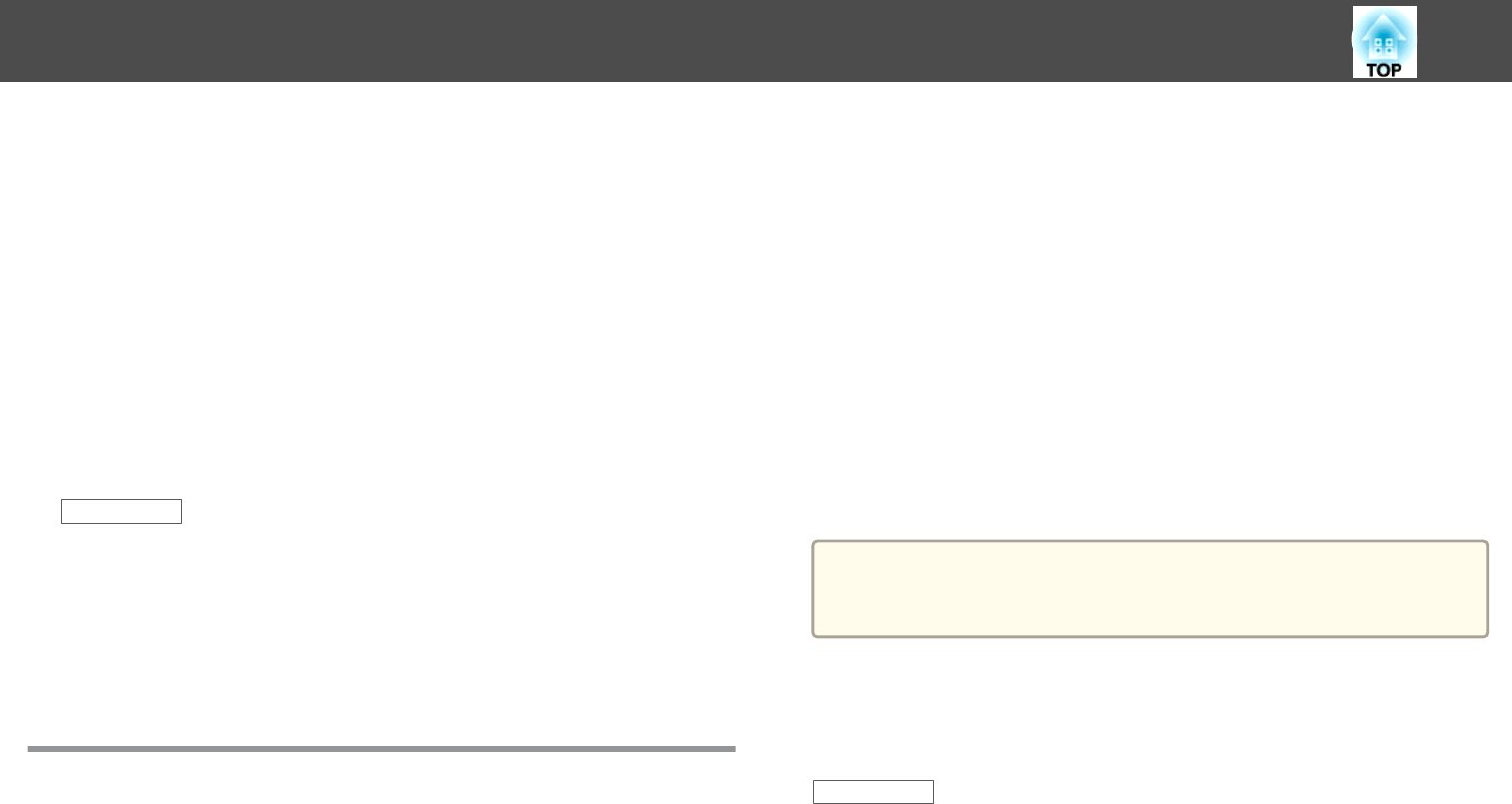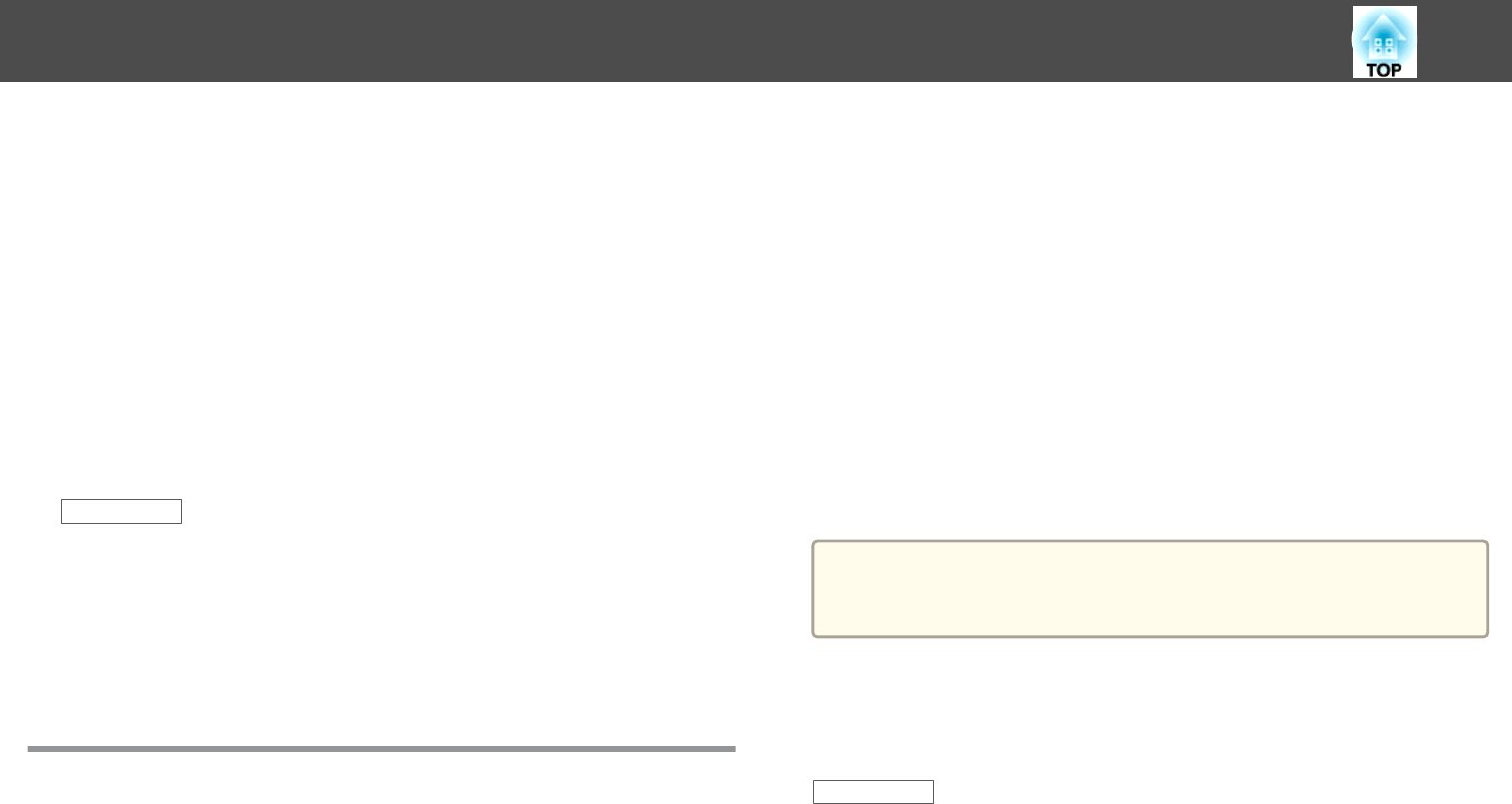
• Turn on automatic keystone adjustment in the projector's Settings
menu.
s Settings > Keystone > H/V-Keystone > Auto H/V-Keystone
• Adjust the Sharpness setting in the projector's Image menu to improve
image quality.
• If you are projecting from a computer, press the [Auto] button on the
remote control to automatically adjust the tracking and sync.If any
bands or overall blurriness remain, display a uniformly patterned image
on the screen and manually adjust the Tracking and Sync. settings in
the projector's Signal menu.
• If you are projecting from a computer, use a lower resolution or select
a resolution that matches the projector's native resolution.
Related Links
• "Solving Image or Sound Problems" p.174
• "Focusing the Image Using the Focus Ring" p.51
• "Cleaning the Lens" p.158
• "Input Signal Settings - Signal Menu" p.135
• "Image Quality Settings - Image Menu" p.134
• "Supported Monitor Display Resolutions" p.190
Solutions When the Image Brightness or Colors are
Incorrect
If the projected image is too dark or light, or the colors are incorrect, try
the following solutions:
• Press the [Color Mode] button on the remote control to try different
color modes for the image and environment.
• Check your video source settings.
• Adjust the available settings on the projector's Image menu for the
current input source, such as Brightness, Contrast, Tint, Color
Adjustment, and/or Color Saturation.
• Make sure you selected the correct Input Signal or Video Signal setting
in the projector's Signal menu, if available for your image source.
• Make sure you selected the correct Gamma, RGB, or RGBCMY setting
in the projector's Image menu.
s Image > Advanced
• Make sure all the cables are securely connected to the projector and
your video device. If you connected long cables, try connecting shorter
cables.
• If you are using the ECO as the Power Consumption setting, try
selecting Normal in the projector's ECO menu.
a
At high altitudes or locations subject to high temperatures, the image
may become darker and you may not be able to adjust the Power
Consumption setting.
• Position the projector close enough to the screen.
• If the image has been progressively darkening, you may need to replace
the projector lamp soon.
Related Links
• "Solving Image or Sound Problems" p.174
• "Color Mode" p.61
• "Input Signal Settings - Signal Menu" p.135
• "Image Quality Settings - Image Menu" p.134
• "Projector Setup Settings - ECO Menu" p.150
Solving Image or Sound Problems
178