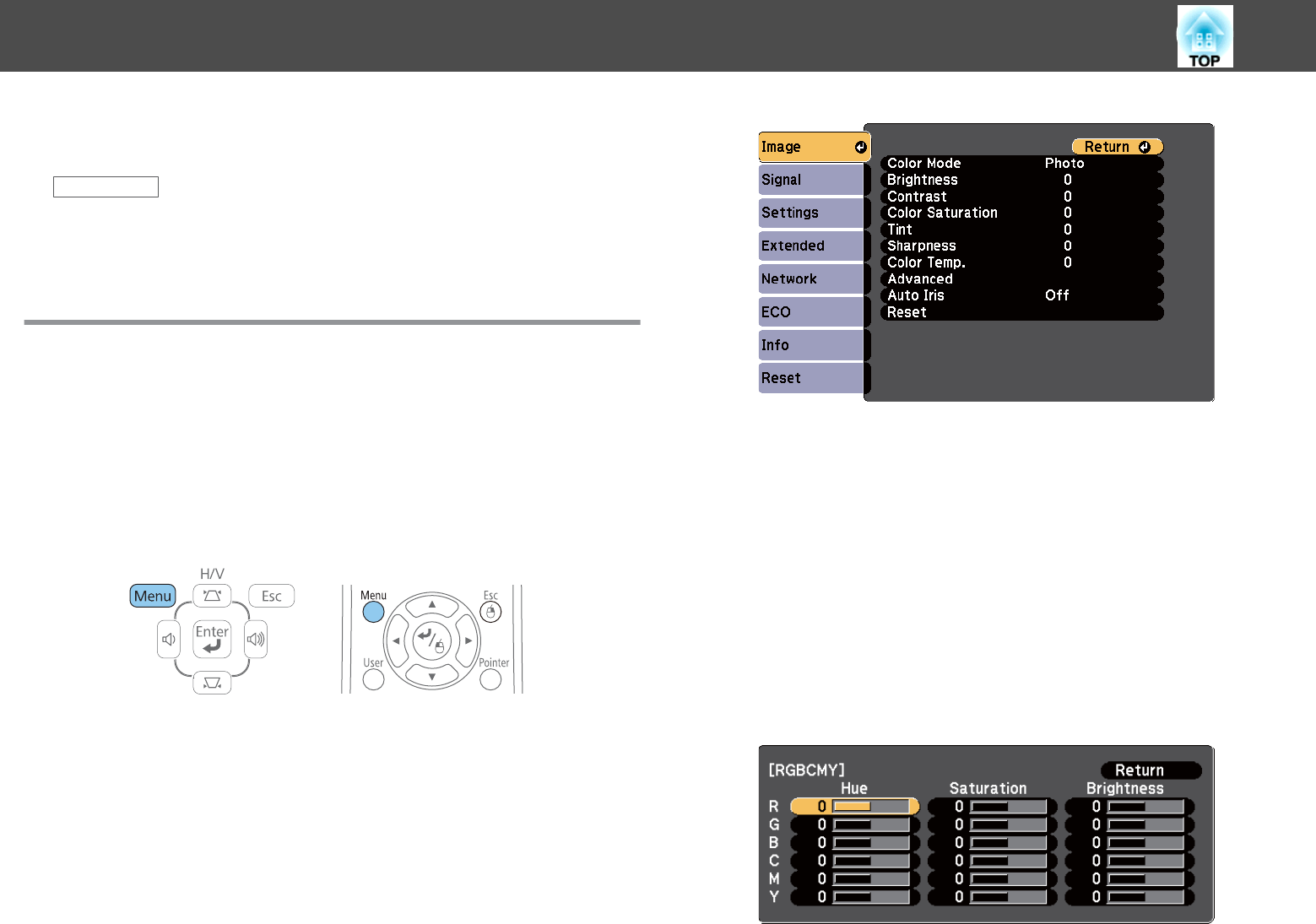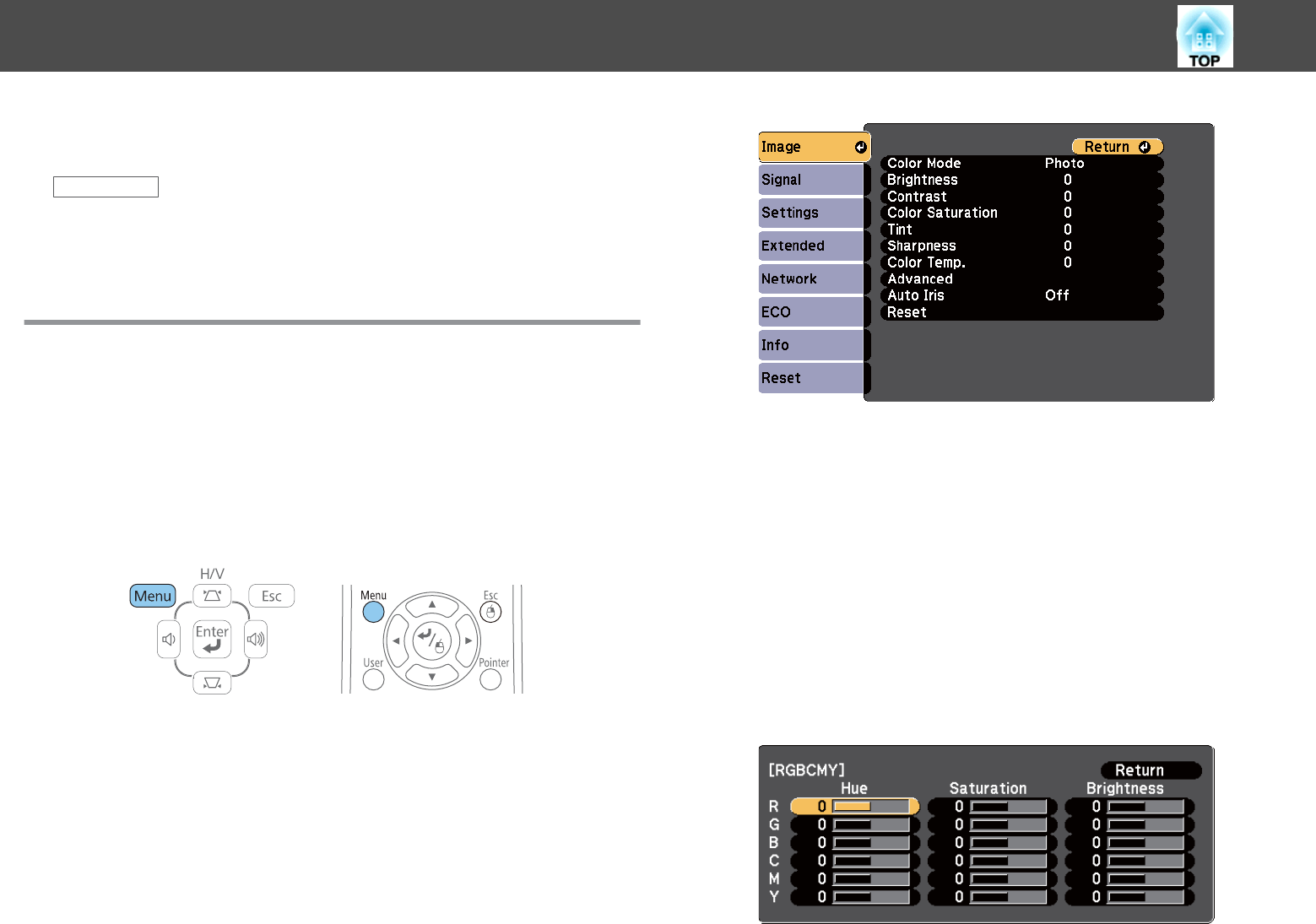
You can fine-tune various aspects of how colors are displayed in your
projected images.
Related Links
• "Using Basic Projector Features" p.34
• "Adjusting the Hue, Saturation, and Brightness" p.64
• "Adjusting the Gamma" p.65
Adjusting the Hue, Saturation, and Brightness
You can adjust the Hue, Saturation, and Brightness settings for individual
image colors.
a
Turn on the projector and switch to the image source you want to
use.
b
Press the [Menu] button on the control panel or remote control.
c
Select the Image menu and press [Enter].
d
Select Advanced and press [Enter].
e
Select RGBCMY and press [Enter].
f
Do the following as necessary for each R (red), G (green), B (blue),
C (cyan), M (magenta) and Y (yellow):
• To adjust the overall hue of the color, bluish - greenish - reddish,
adjust the Hue setting.
• To adjust the overall vividness of the color, adjust the Saturation
setting.
• To adjust the overall color brightness of the color, adjust the
Brightness setting.
Adjusting the Image Color
64