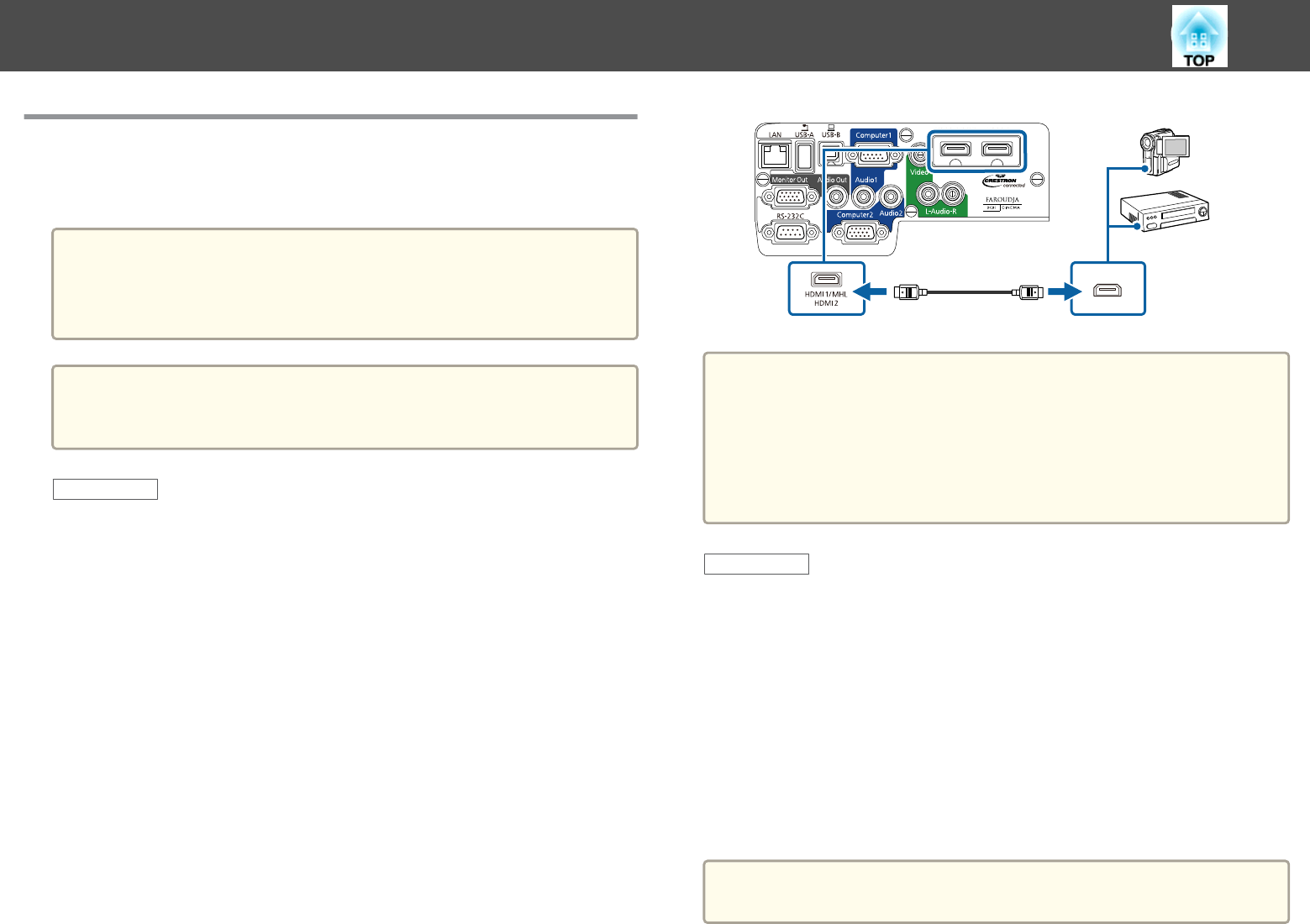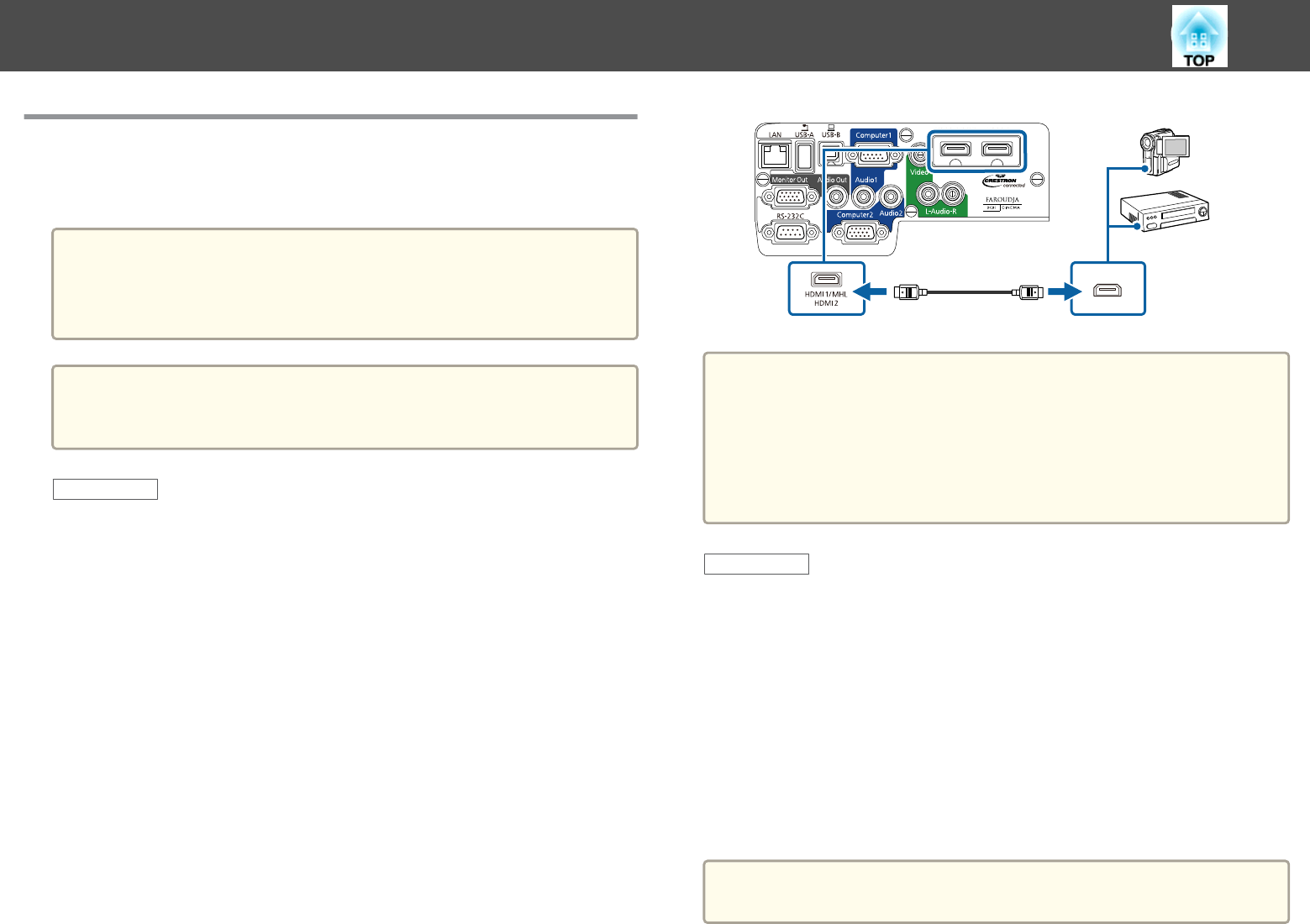
Connecting to Video Sources
Follow the instructions in these sections to connect video devices to the
projector.
Attention
Check the shape and orientation of the connectors on any cable you plan to
connect. Do not force a connector into a port if it does not fit. The device or
your projector could be damaged or could malfunction.
a
If the port on the device you connect has an unusual shape, use the
cable supplied with the device or an optional cable to connect to the
projector.
Related Links
• "Projector Connections" p.22
• "Connecting to an HDMI Video Source" p.25
• "Connecting to a Component-to-VGA Video Source" p.25
• "Connecting to a Composite Video Source" p.26
Connecting to an HDMI Video Source
If your video source has an HDMI port, you can connect it to the projector
using a commercially available HDMI cable and send the image source's
audio with the projected image.
a
Connect the HDMI cable to your video source's HDMI output port.
b
Connect the other end to the projector's HDMI1/MHL or HDMI2
port.
a
If you have problems hearing audio through the HDMI connection,
connect one end of a commercially available 3.5 mm stereo mini-jack
audio cable to the projector's Audio port and the other end to your
computer's audio out port. Select the input port you connected to from
the HDMI1 Audio Output or HDMI2 Audio Output setting in the
projector's Extended menu.
s Extended > A/V Settings
Related Links
• "Connecting to Video Sources" p.25
• "Projector Setup Settings - Extended Menu" p.139
Connecting to a Component-to-VGA Video Source
If your video source has component video ports, you can connect it to the
projector using an optional component-to-VGA video cable. Depending on
your component ports, you may need to use an adapter cable along with a
component video cable. You can play sound through the projector's speaker
system by connecting a commercially available stereo mini-jack audio cable
or an RCA audio cable.
a
Make sure the audio cable is labeled "No resistance".
Projector Connections
25