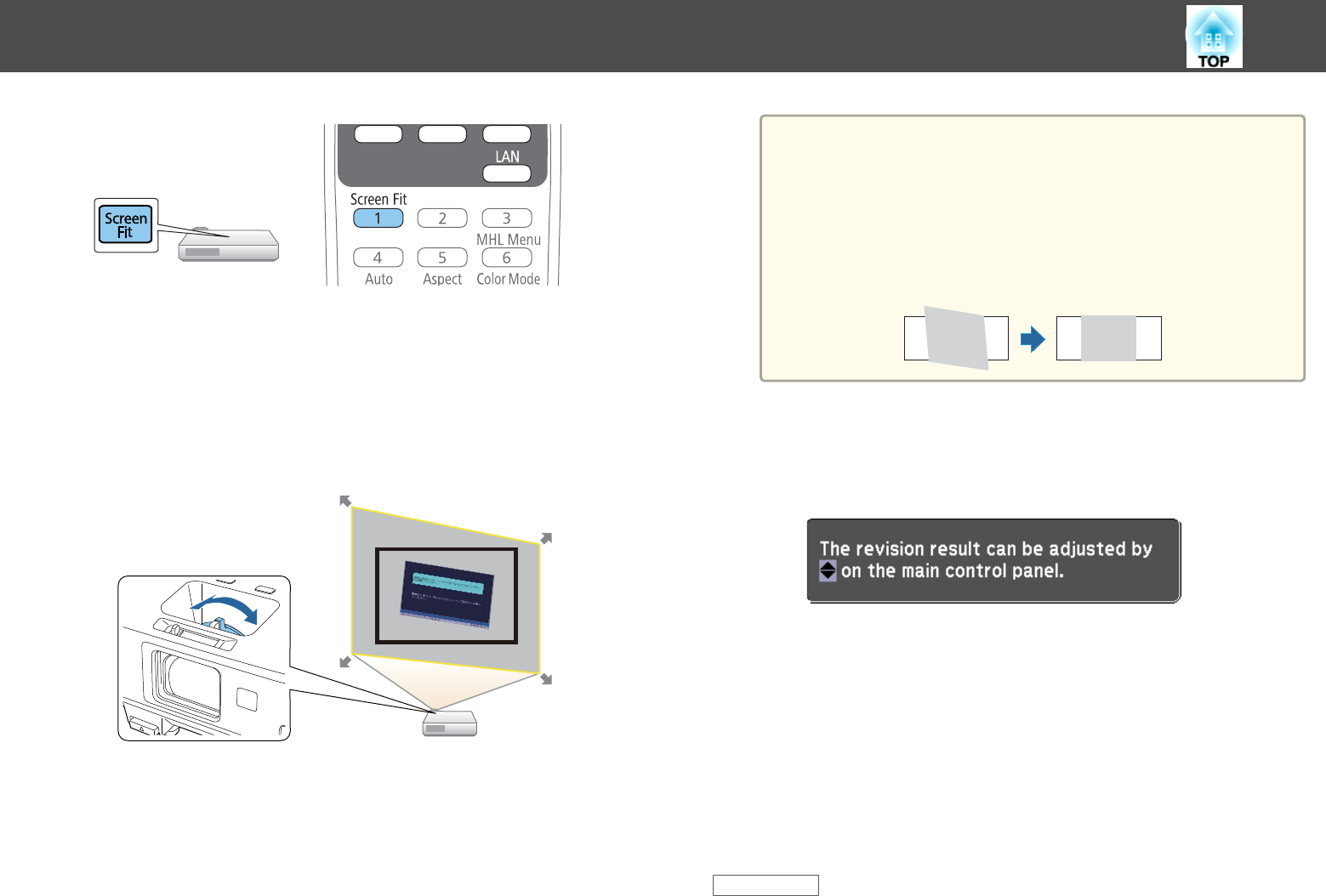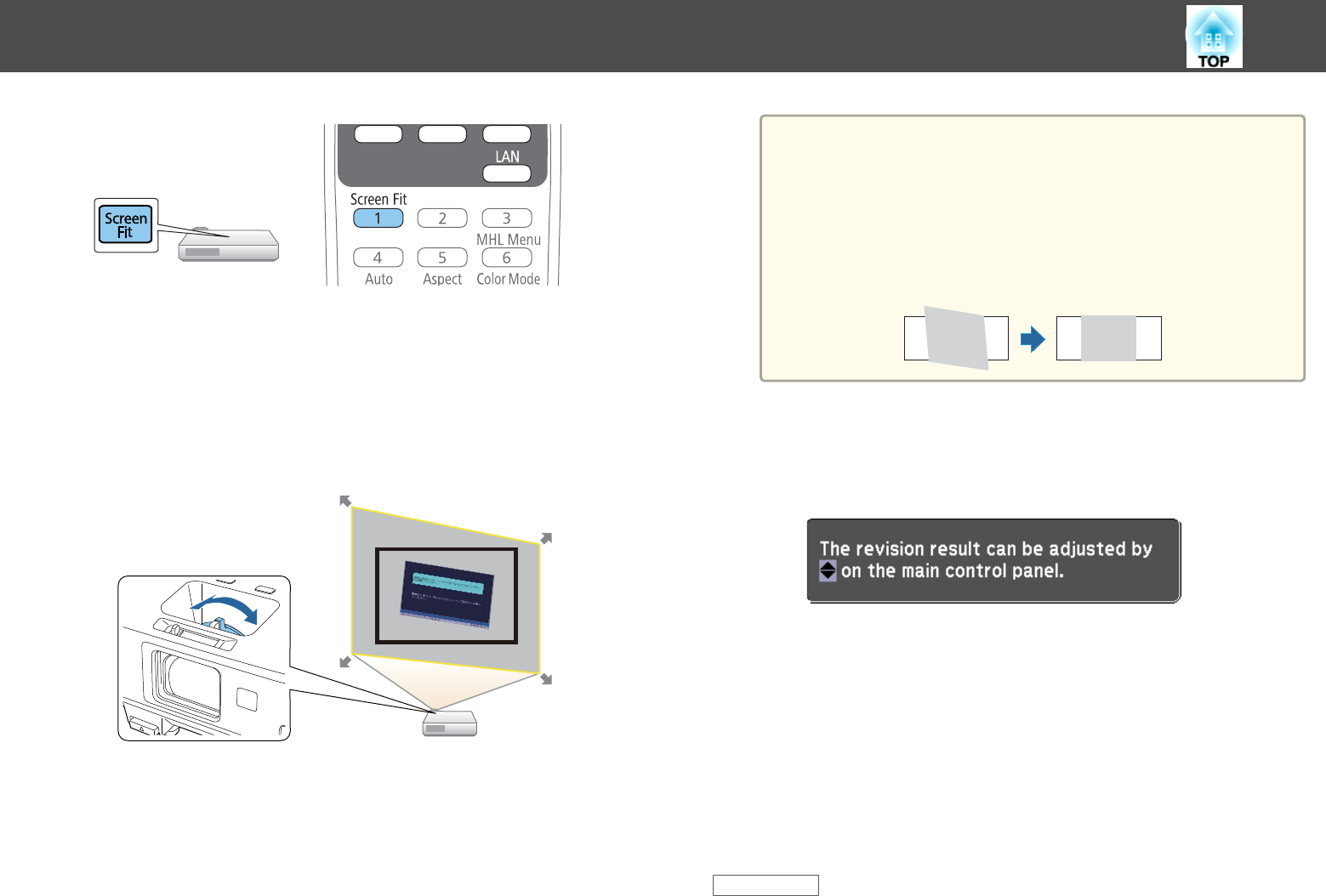
You see a message on the screen.
c
Move the projector as necessary to display the message in the
middle of the screen.
d
Zoom into the image until the yellow frame extends beyond the
edges of the screen.
a
• If the yellow frame is still within the screen frame after
zooming in all the way, move the projector farther away from
the screen.
• For example, when you project onto a wide screen in a small
room and you cannot extend the yellow frame beyond the
screen frame, the yellow frame must include at least the top
and bottom two sides of the screen so that Screen Fit detects
the screen height and adjusts the image to fit the screen.
e
Press the [Screen Fit] button again.
After the adjustment screen appears, do not move the projector or
block the image. The projected image is corrected according to the
aspect ratio of the image being input and this message appears.
f
Fine-tune the image shape as necessary using the keystone
adjustment buttons on the control panel.
If no operations are performed, the message closes after about 7
seconds.
g
When you are finished, press [Esc].
The Keystone setting is now set to Quick Corner in the projector's Settings
menu. If necessary, you can correct the image corners individually using
Quick Corner by pressing the arrow buttons on the control panel.
Related Links
• "Image Shape" p.44
Image Shape
45